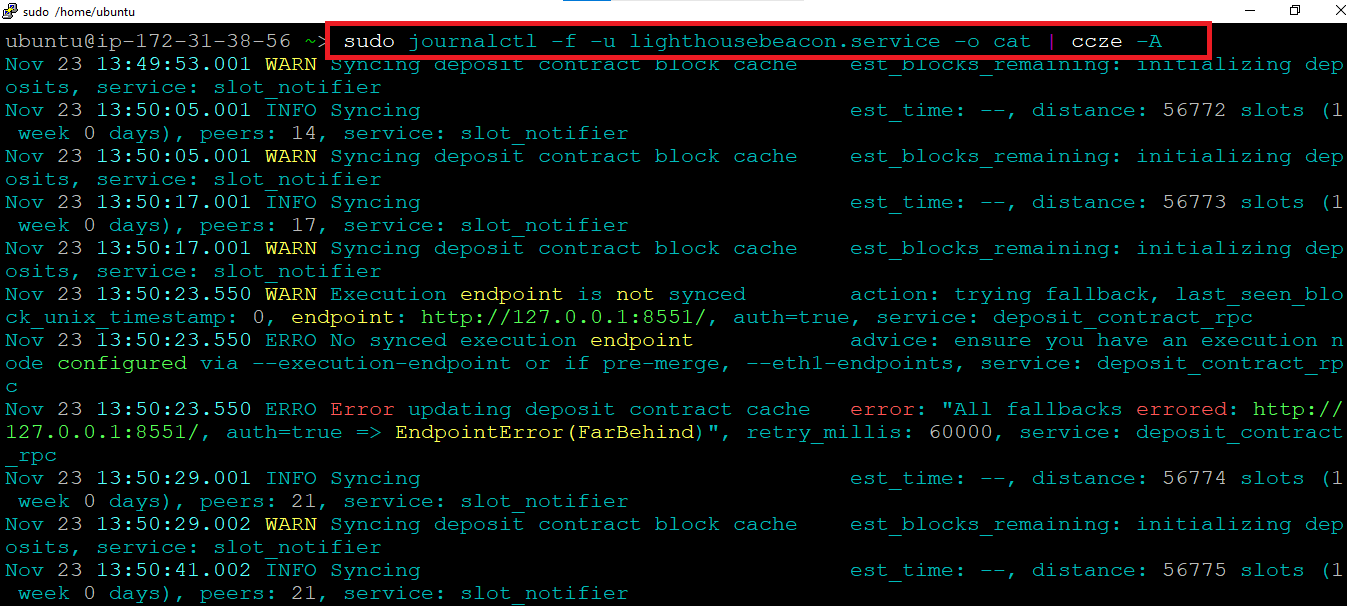Please follow below troubleshooting guide if you face any of the listed issues while running the lilghthouse.
sudo journalctl -f -u lighthousebeacon.service -o cat | ccze -A
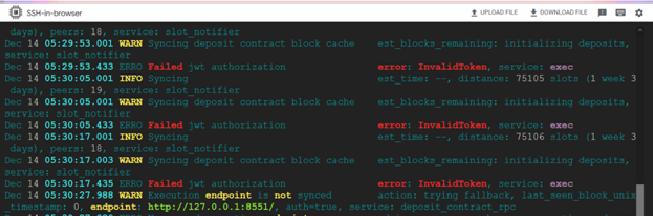
sudo systemctl stop lighthousebeacon

sudo systemctl start lighthousebeacon

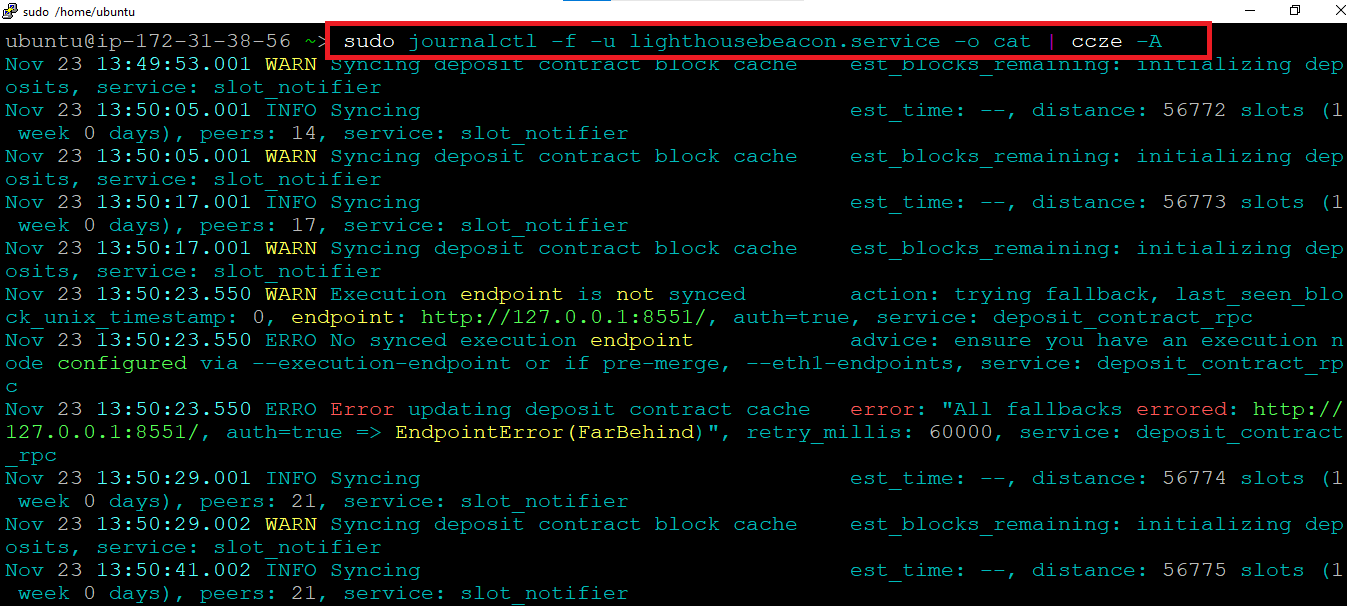
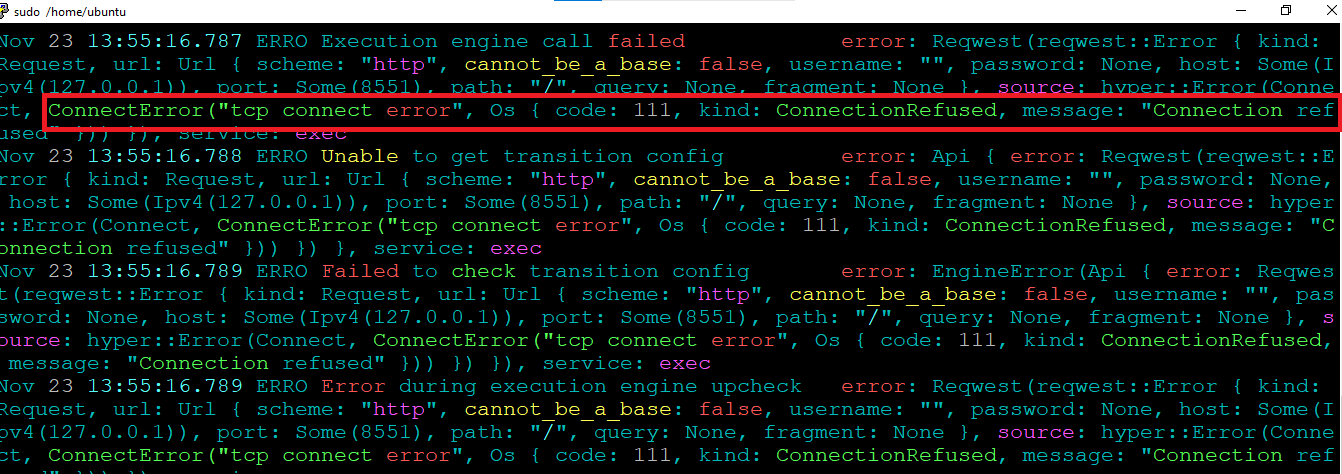
ps -ef | grep geth
Note: If sync is in progress, you will see the below highlighted process running.
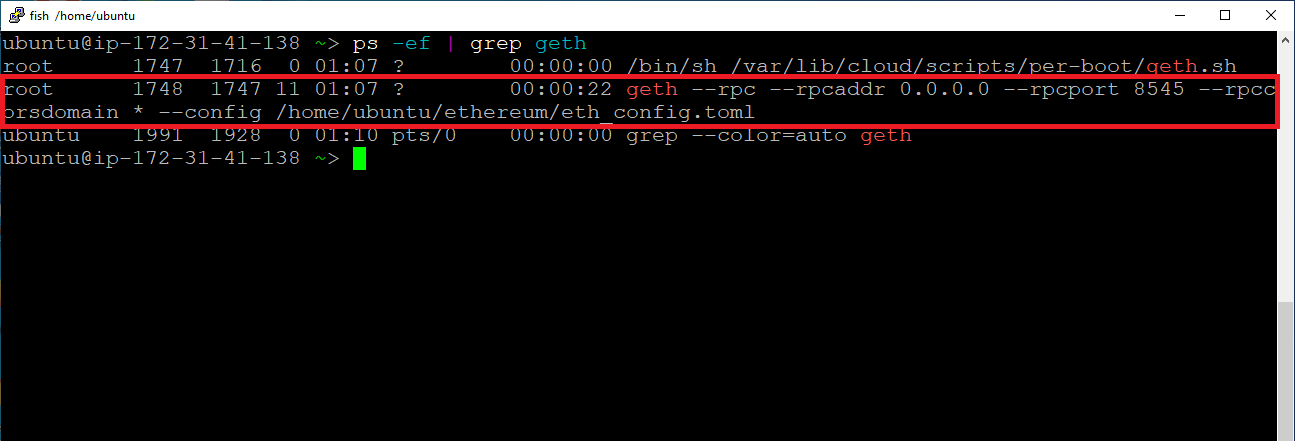
Note: Make sure below command is executed from terminal inside Remote desktop GUI to avoid process termination.
sudo nohup geth --http --http.addr "0.0.0.0" --http.port "8545" --http.corsdomain "*" --config /home/ubuntu/ethereum/eth_config.toml >> /var/log/cloud-init-output.log 2>&1 &

ps -ef | grep geth
This time journalctl command should return the sync status-