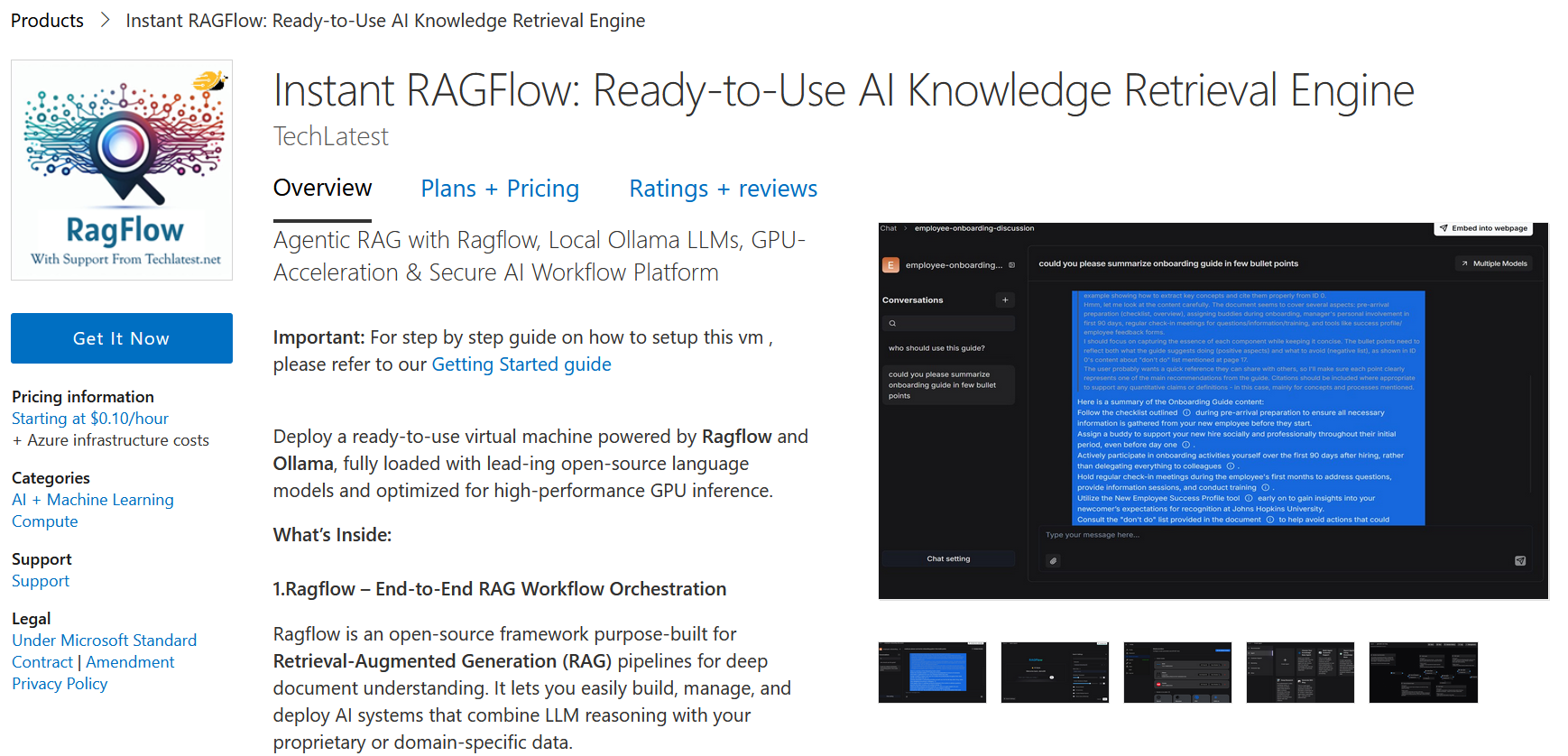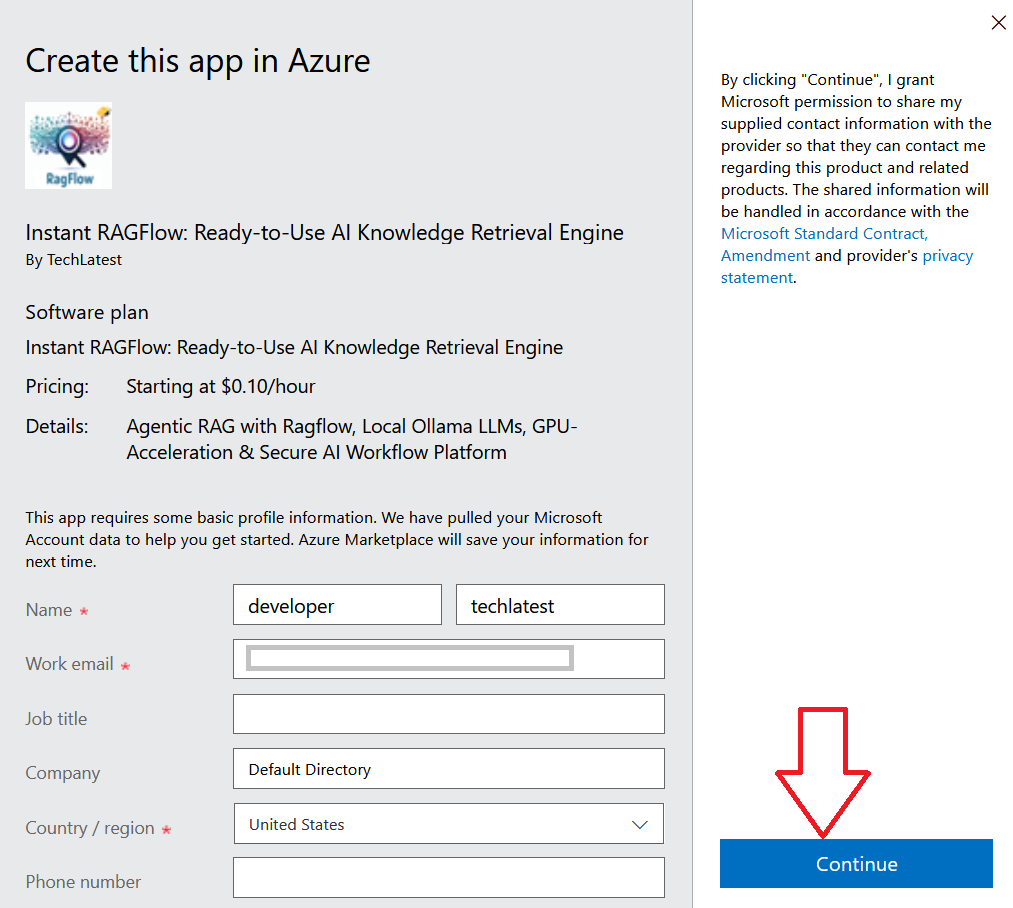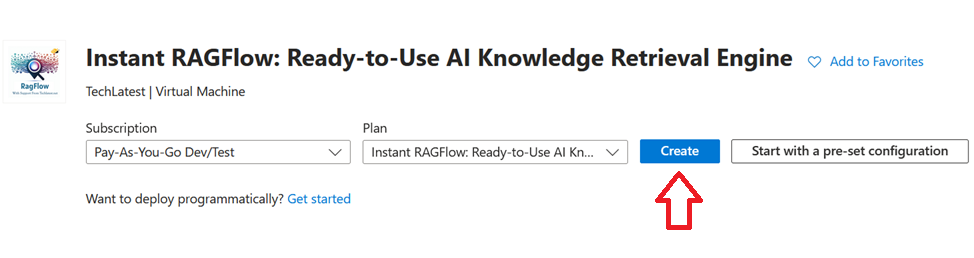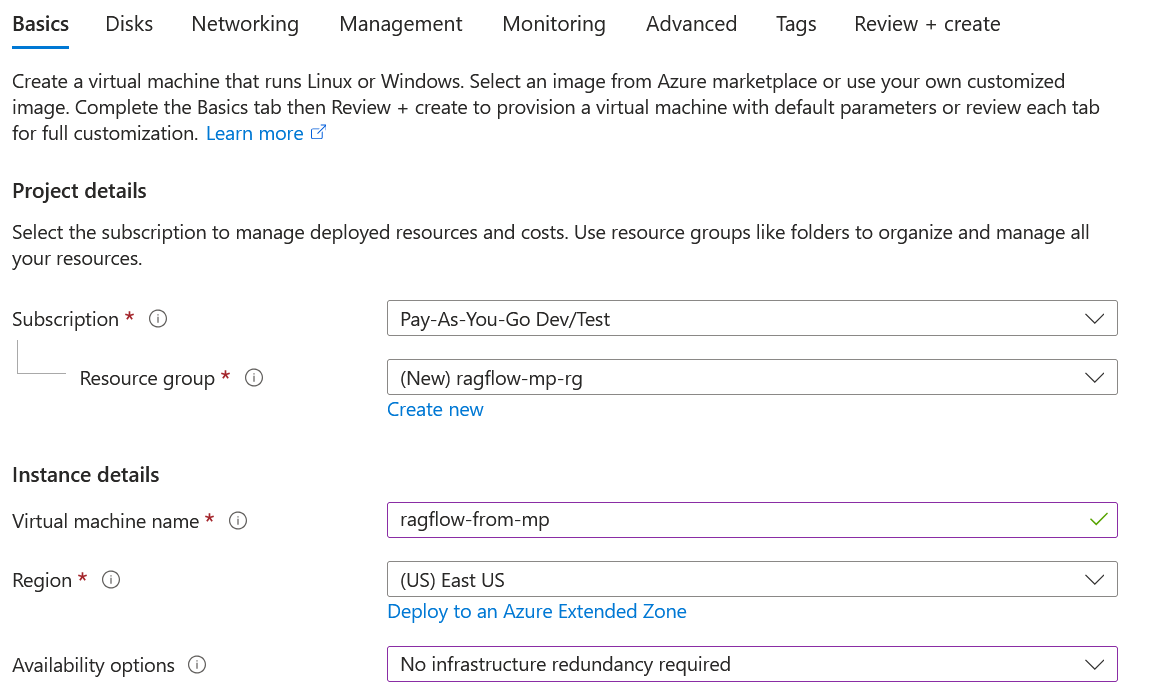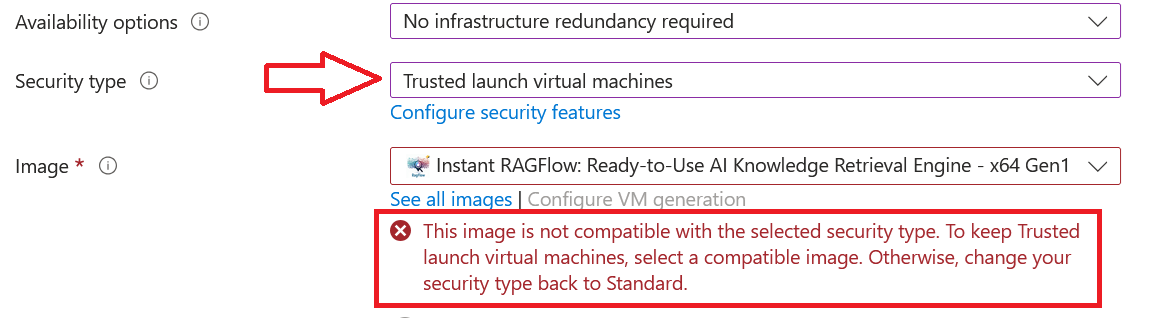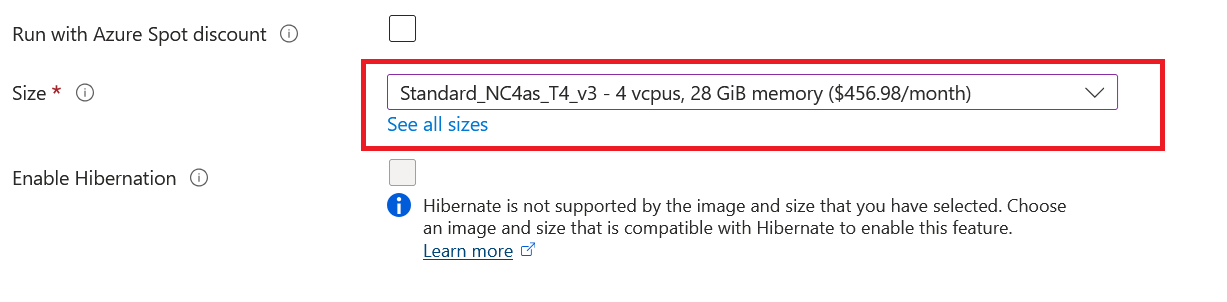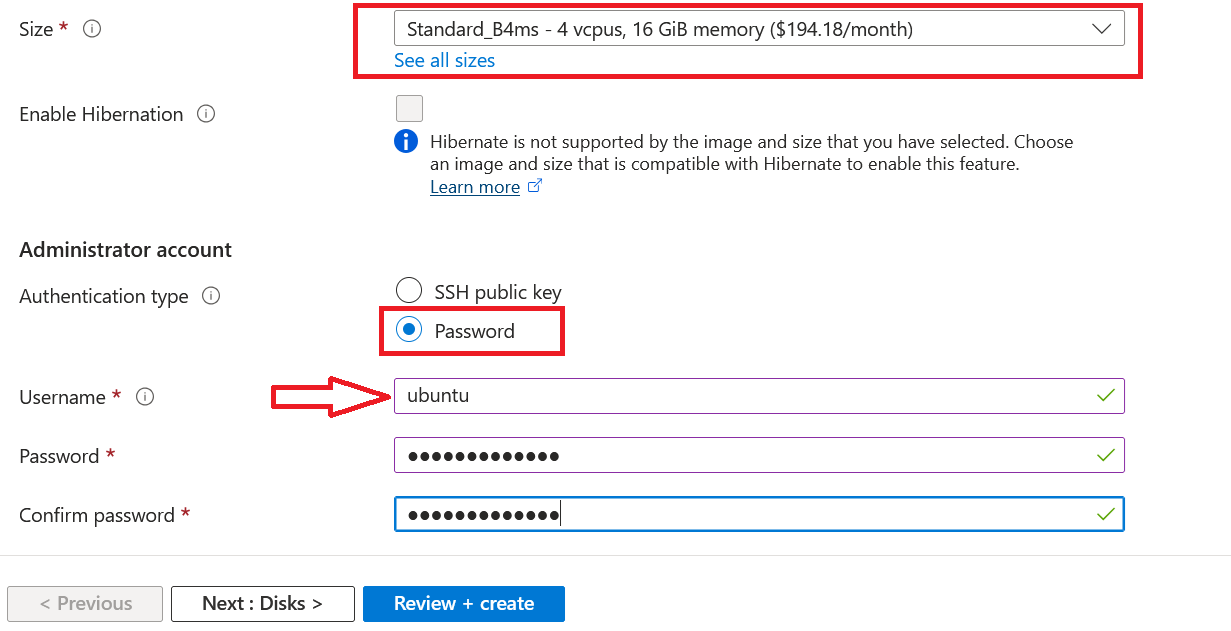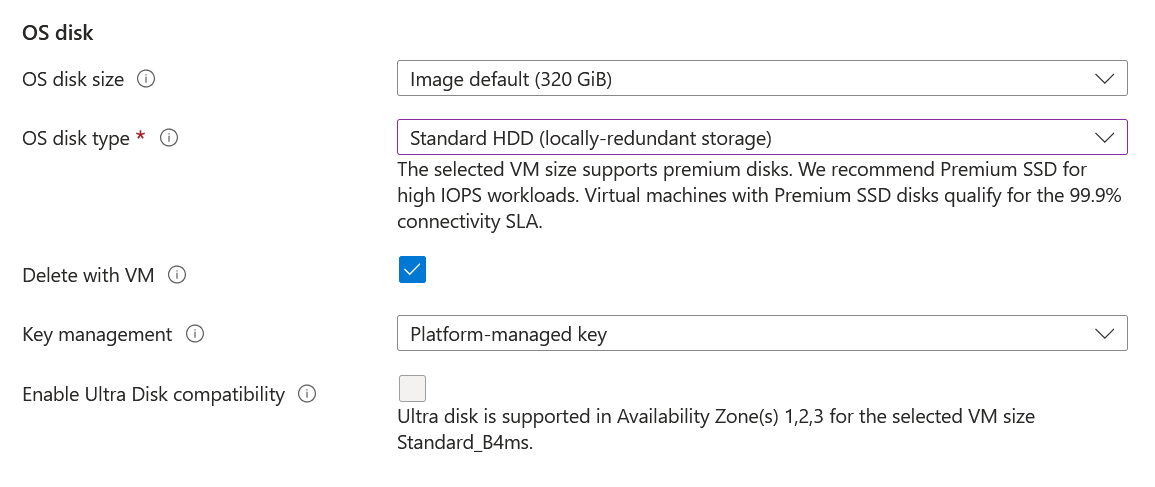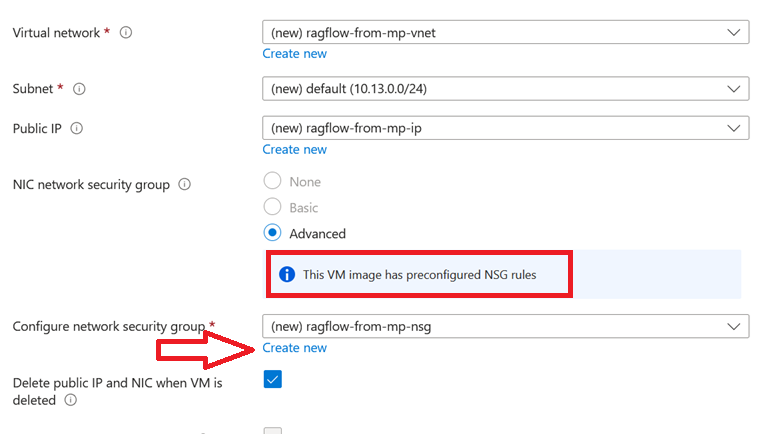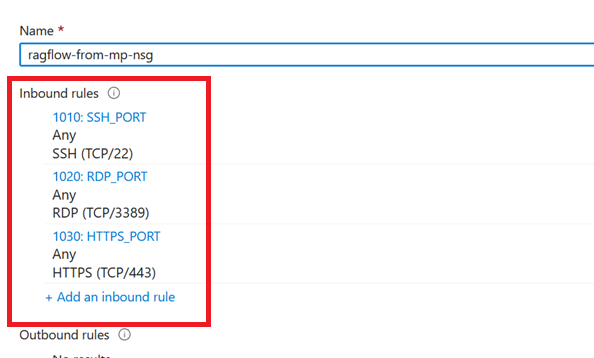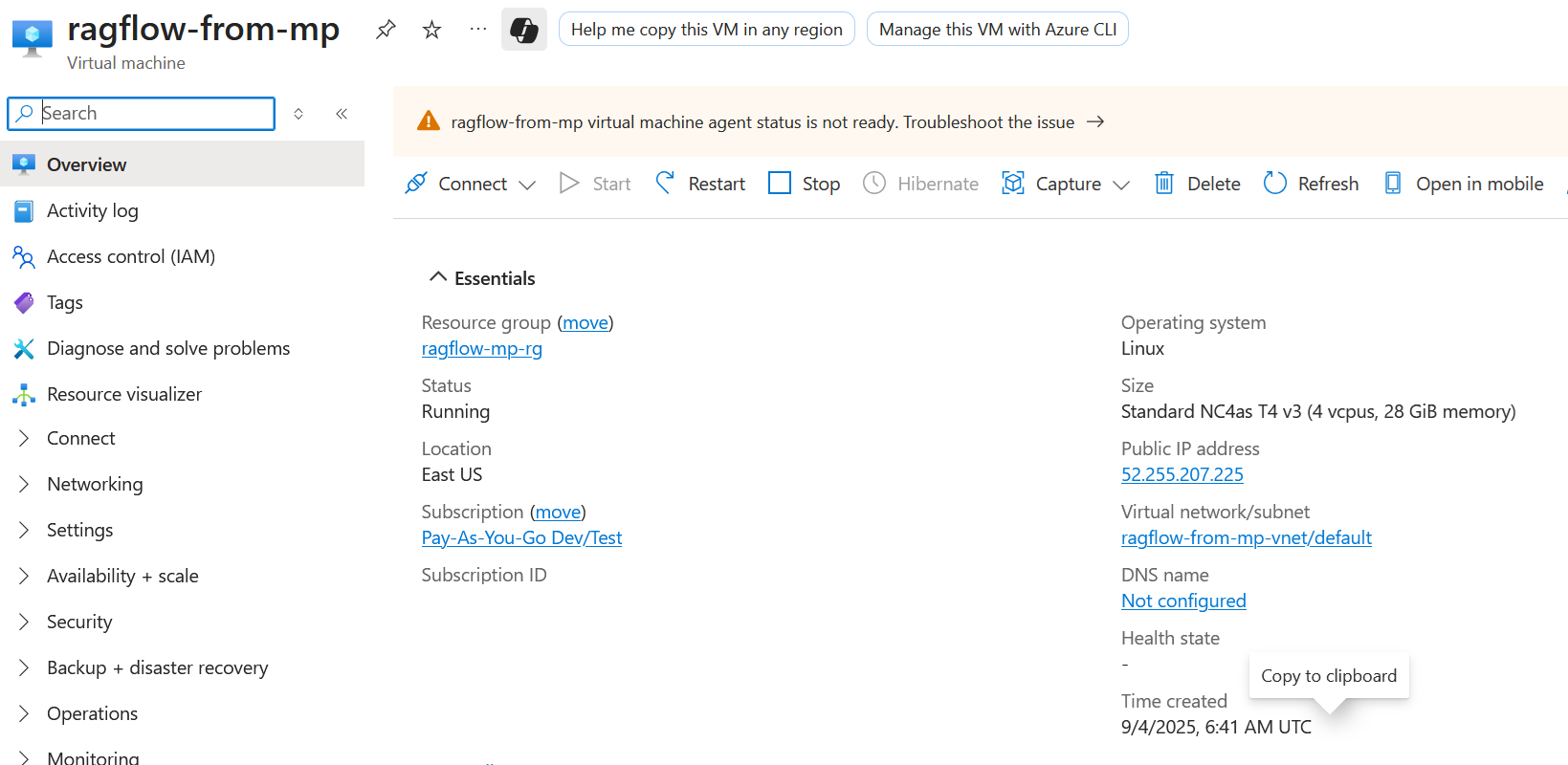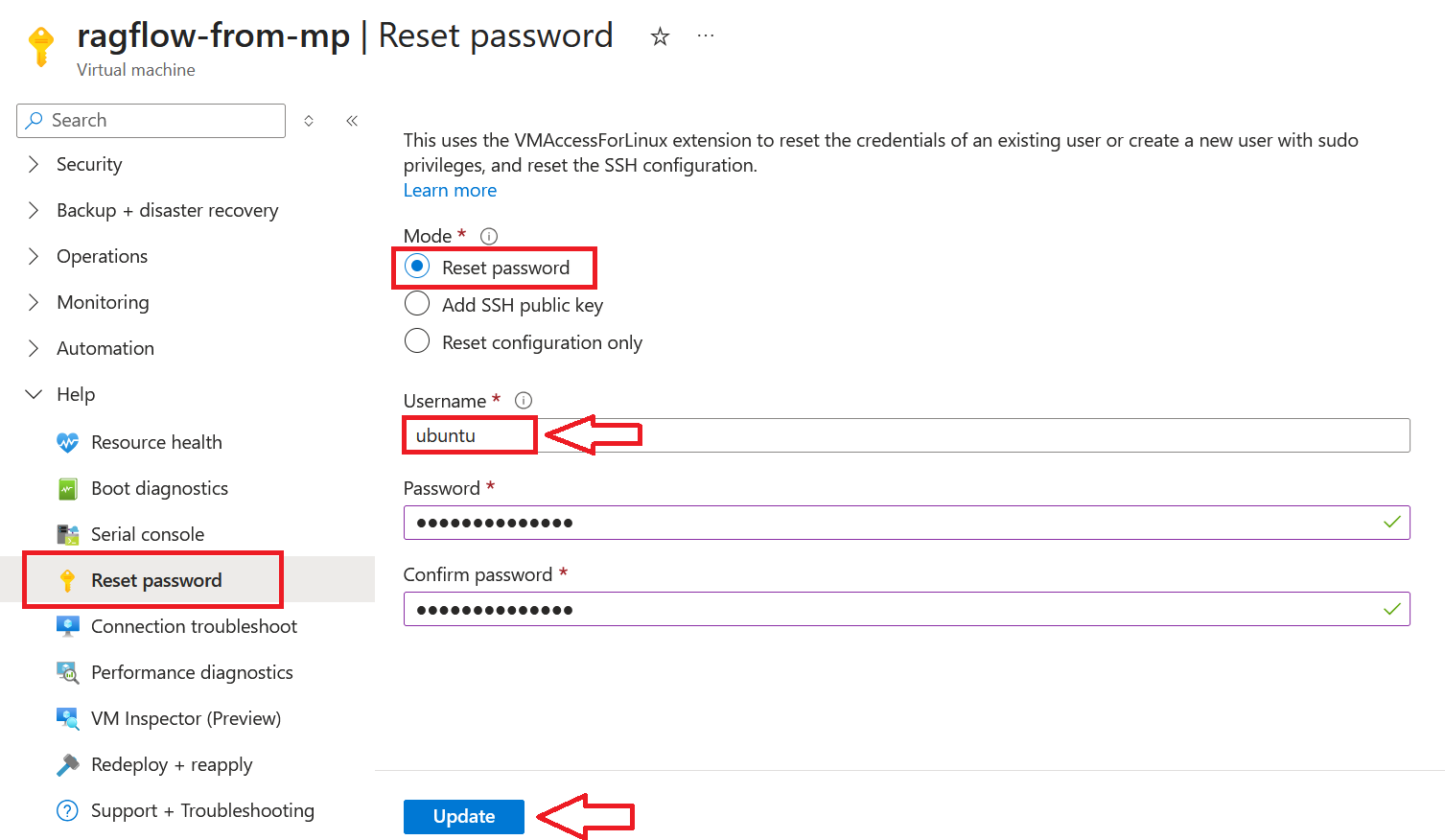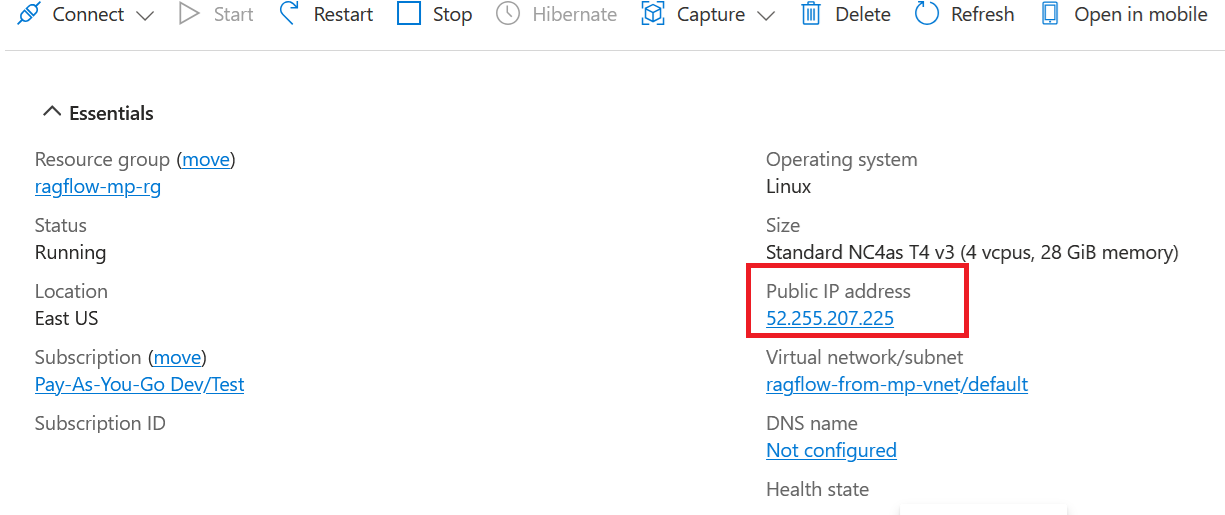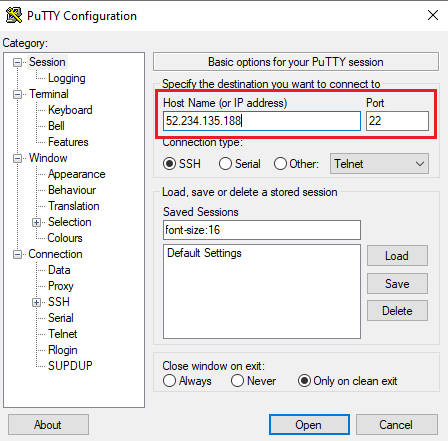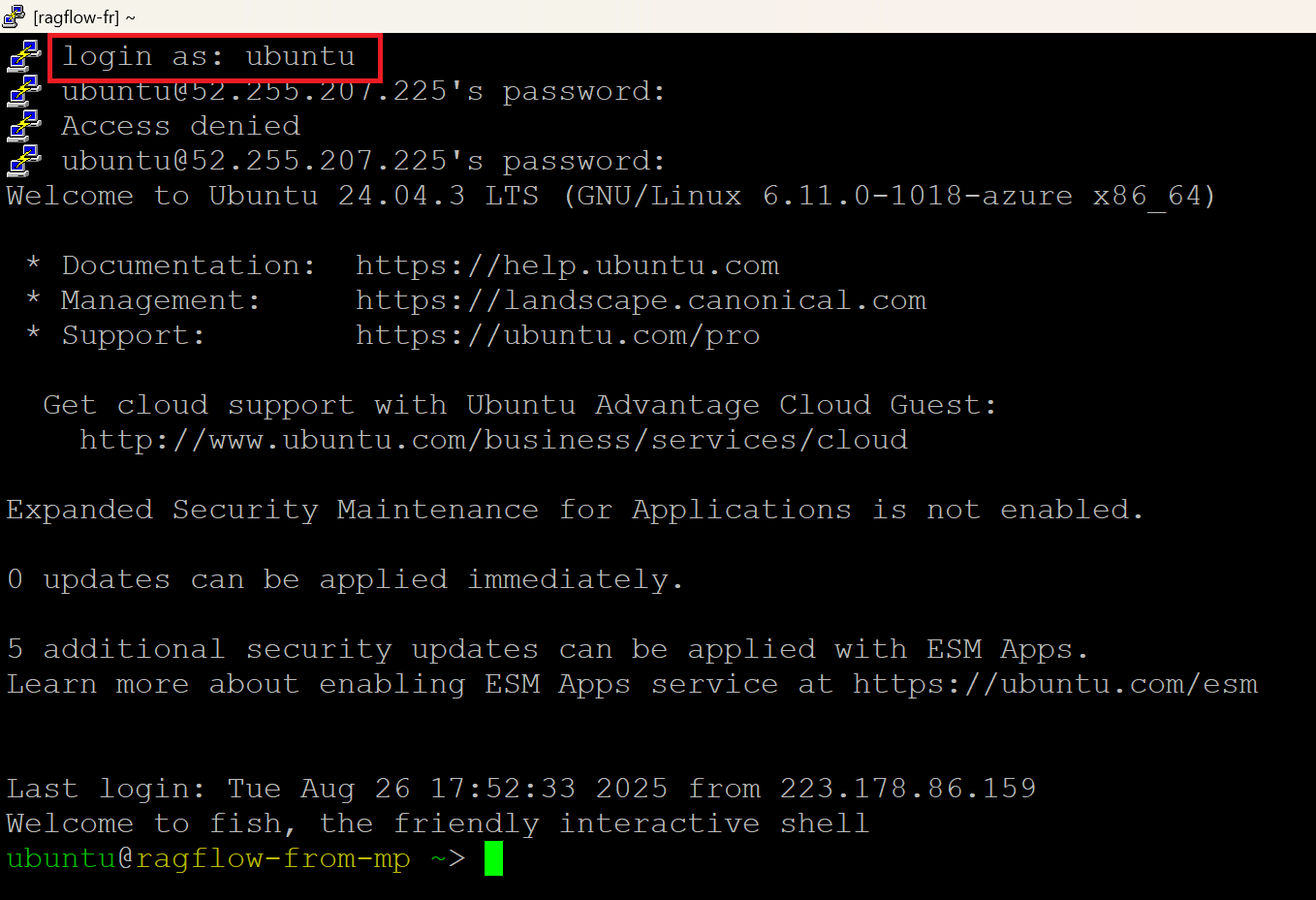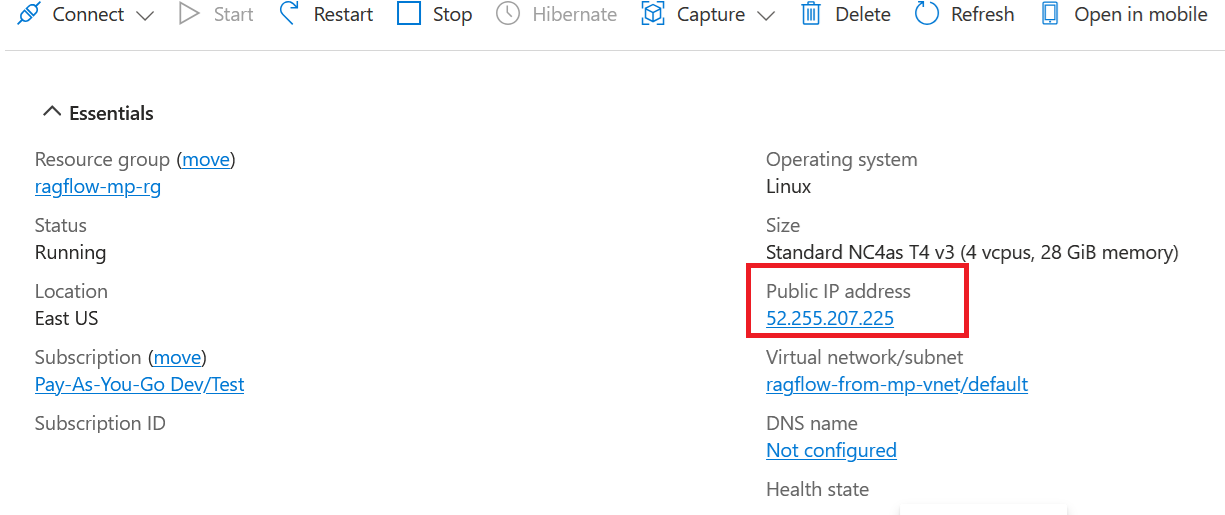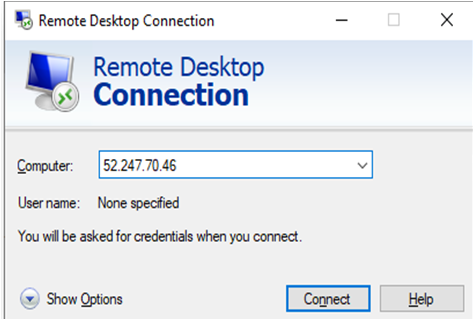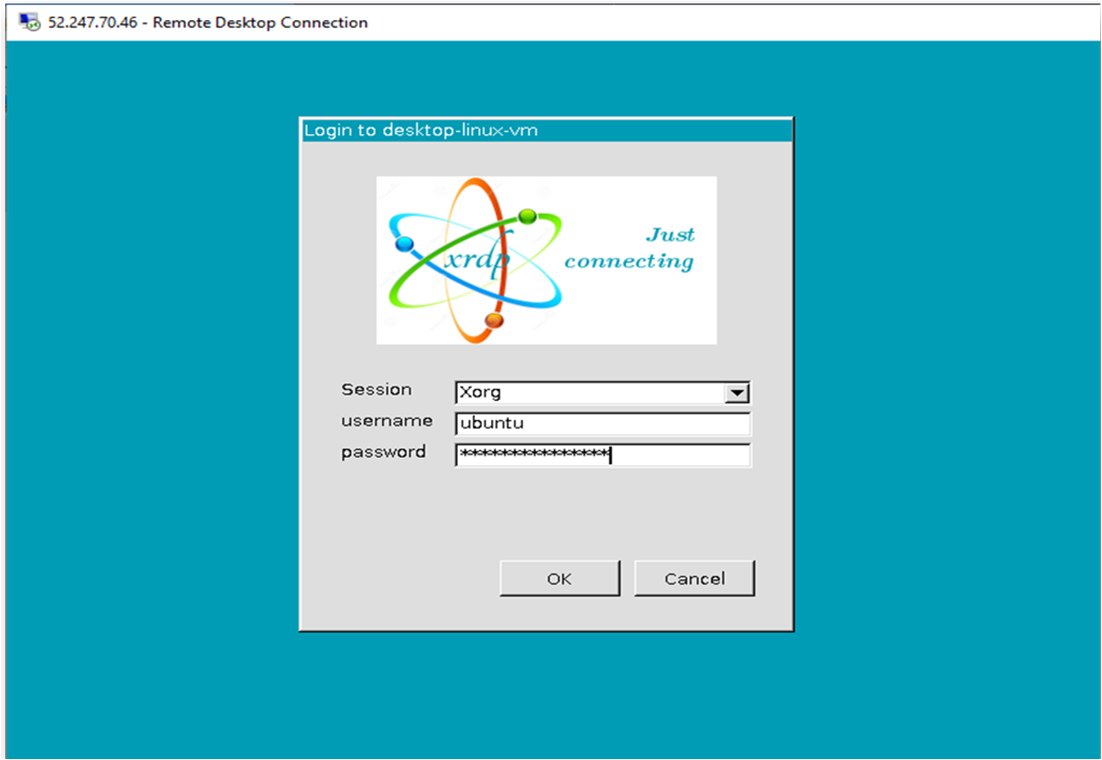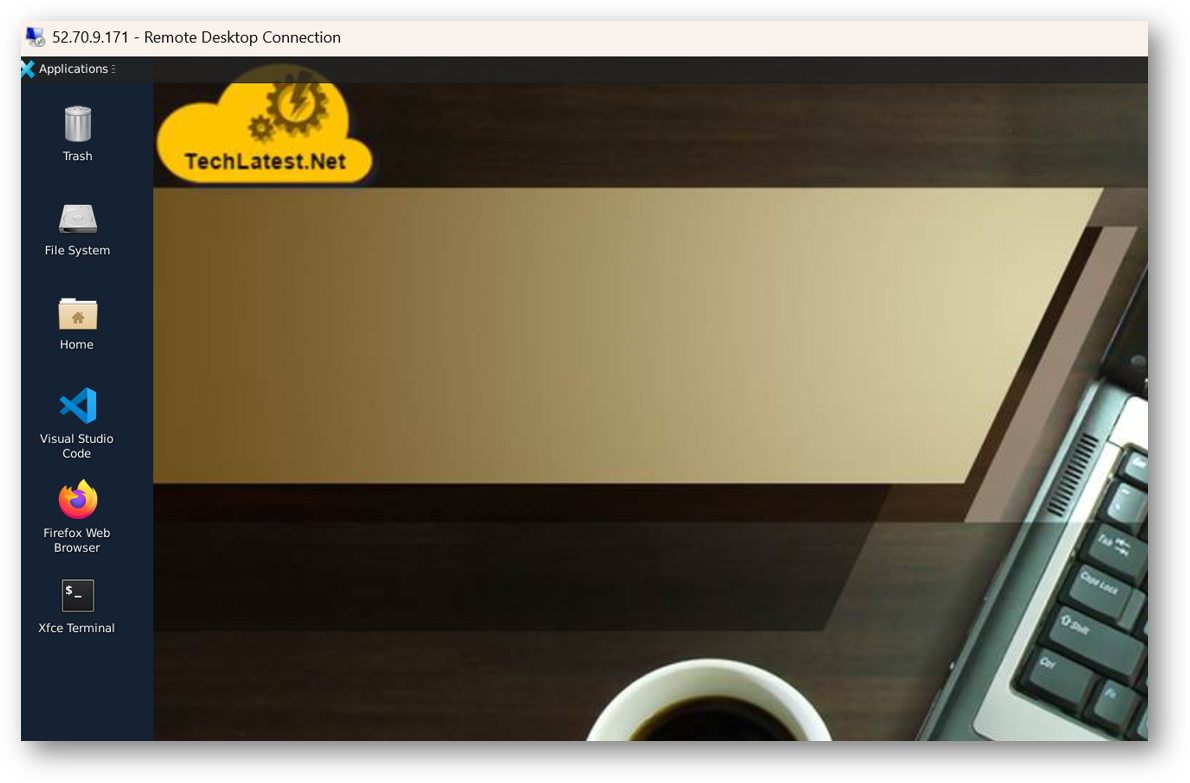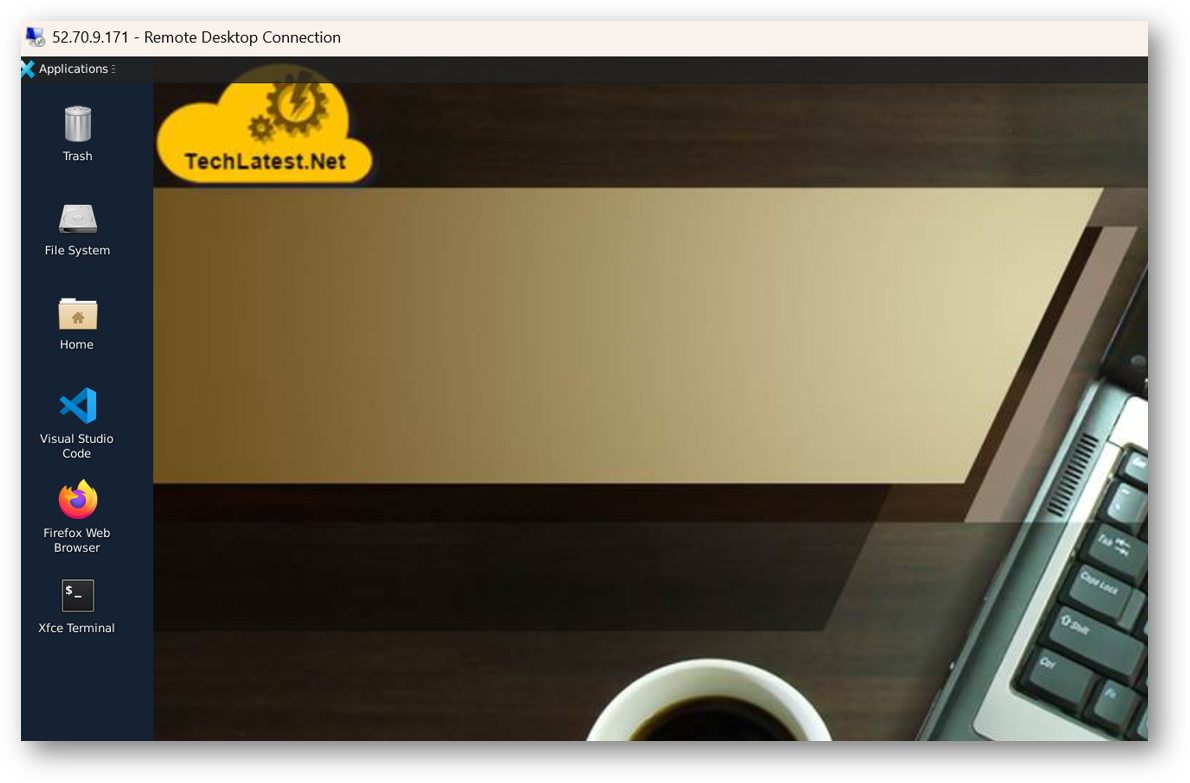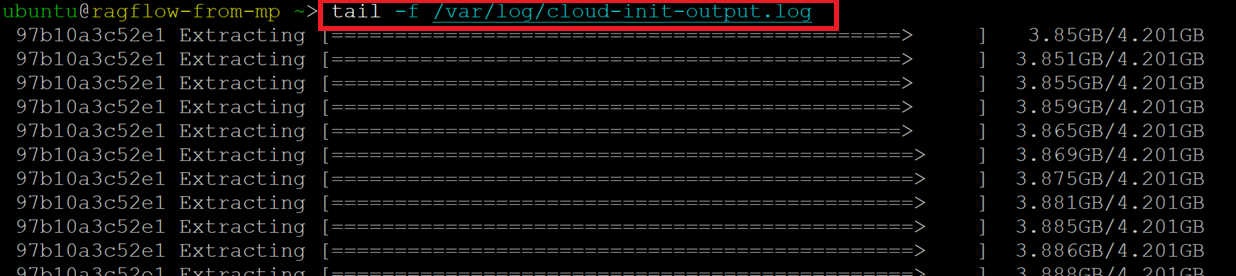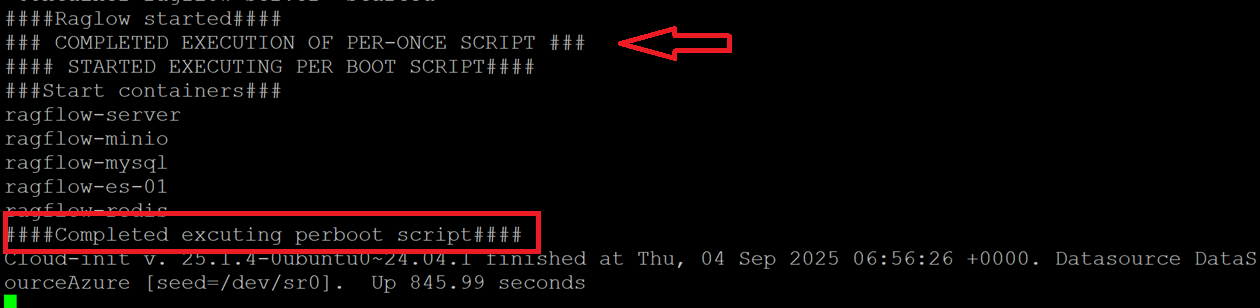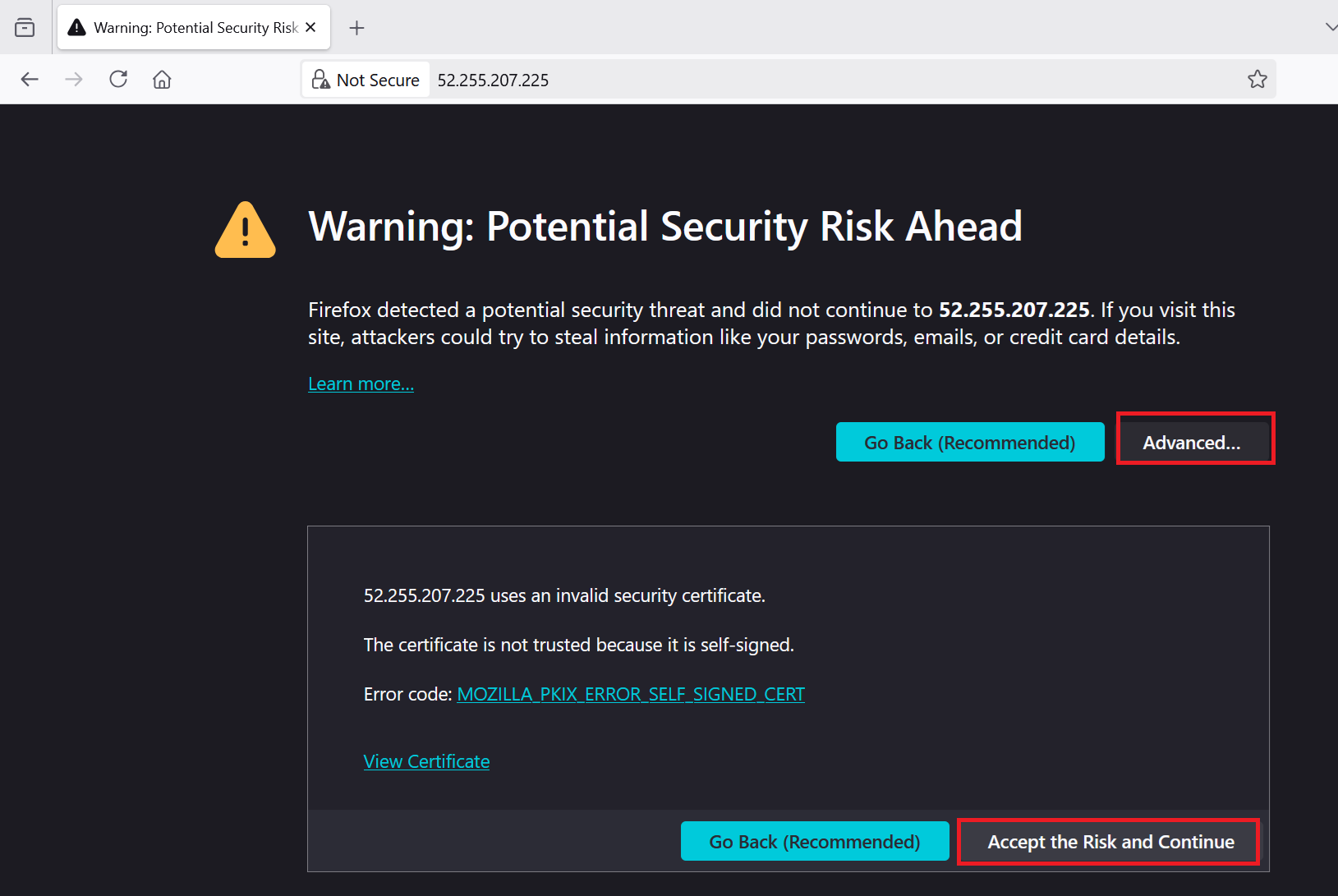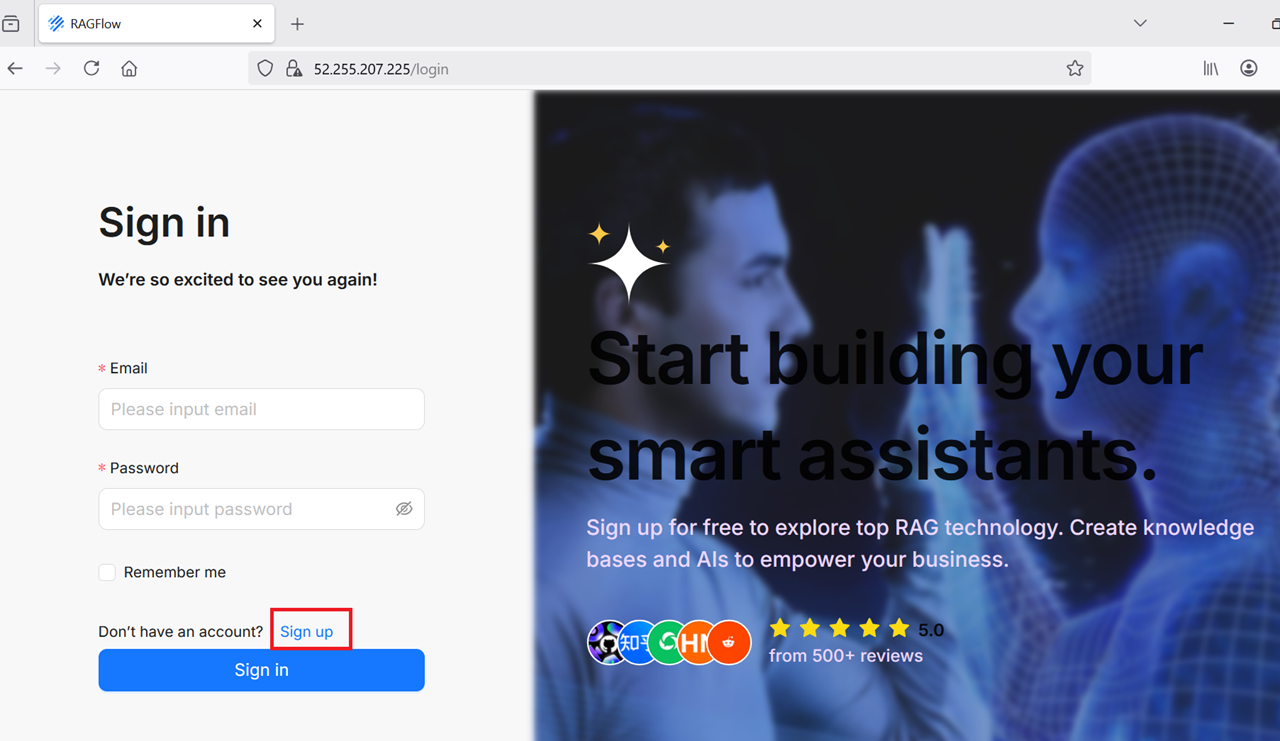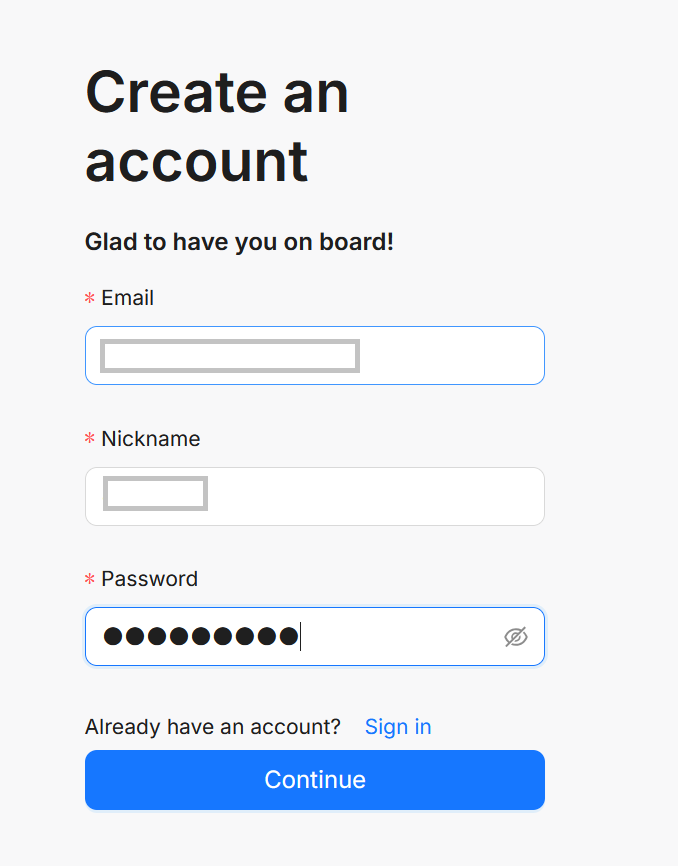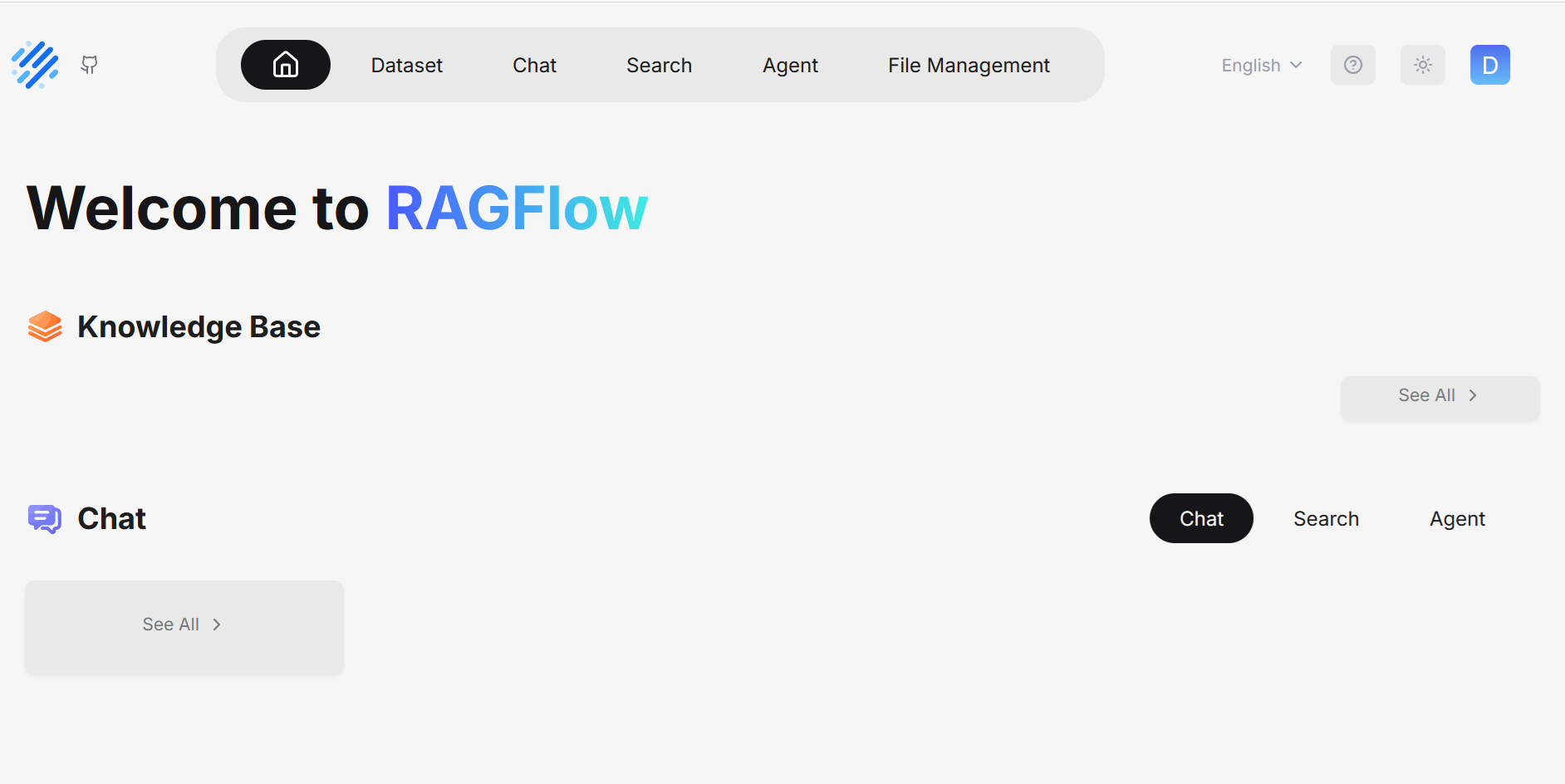Setup and installation of 'Instant RAGFlow: Ready-to-Use AI Knowledge Retrieval Engine' on Azure
This section describes how to launch and connect to “Instant RAGFlow: Ready-to-Use AI Knowledge Retrieval Engine”" VM solution on Azure Platform.
- Open Instant RAGFlow: Ready-to-Use AI Knowledge Retrieval Engine VM listing on Azure Marketplace.
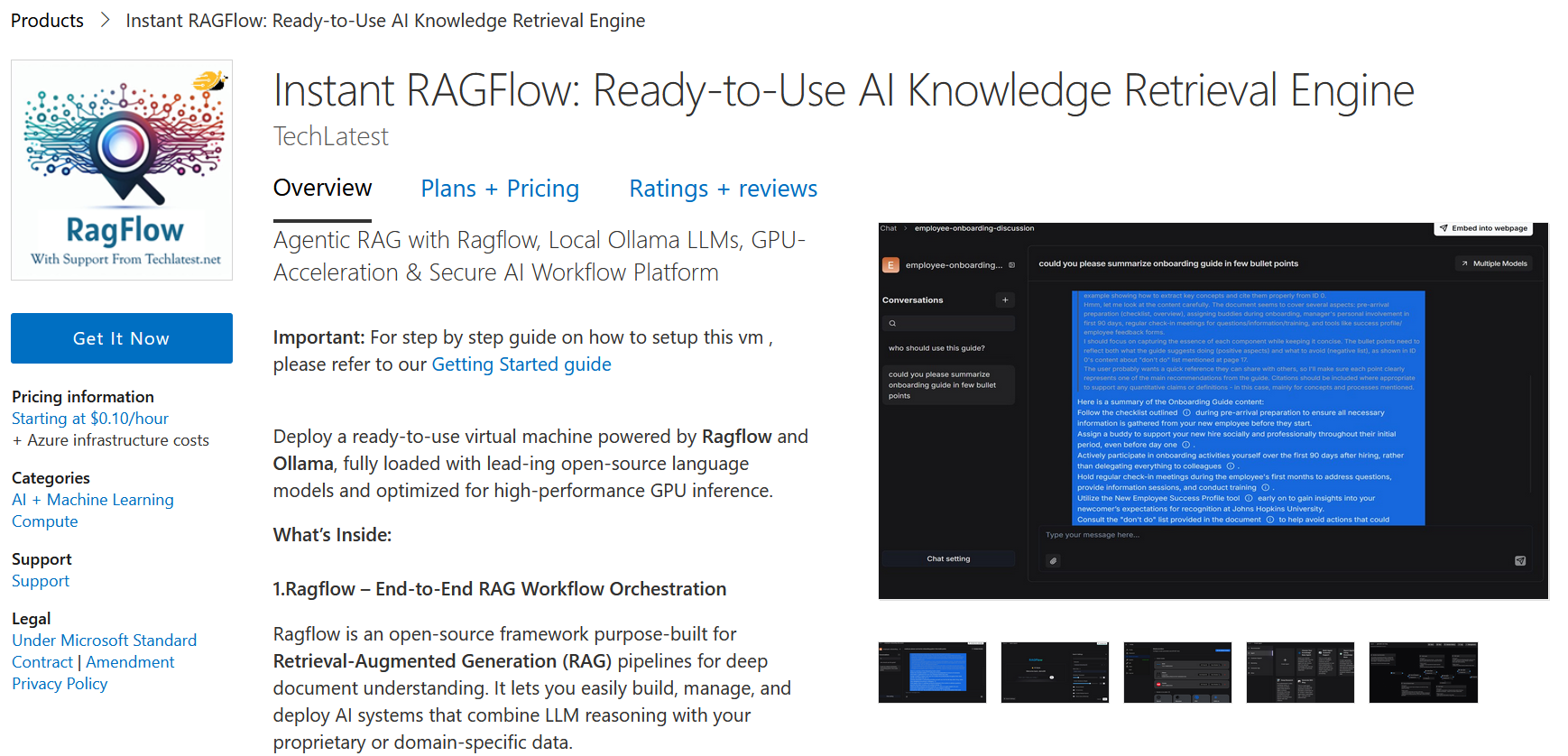
- Click on Get It Now
-
Login with your credentials, provide the details here. Once done click on Continue.
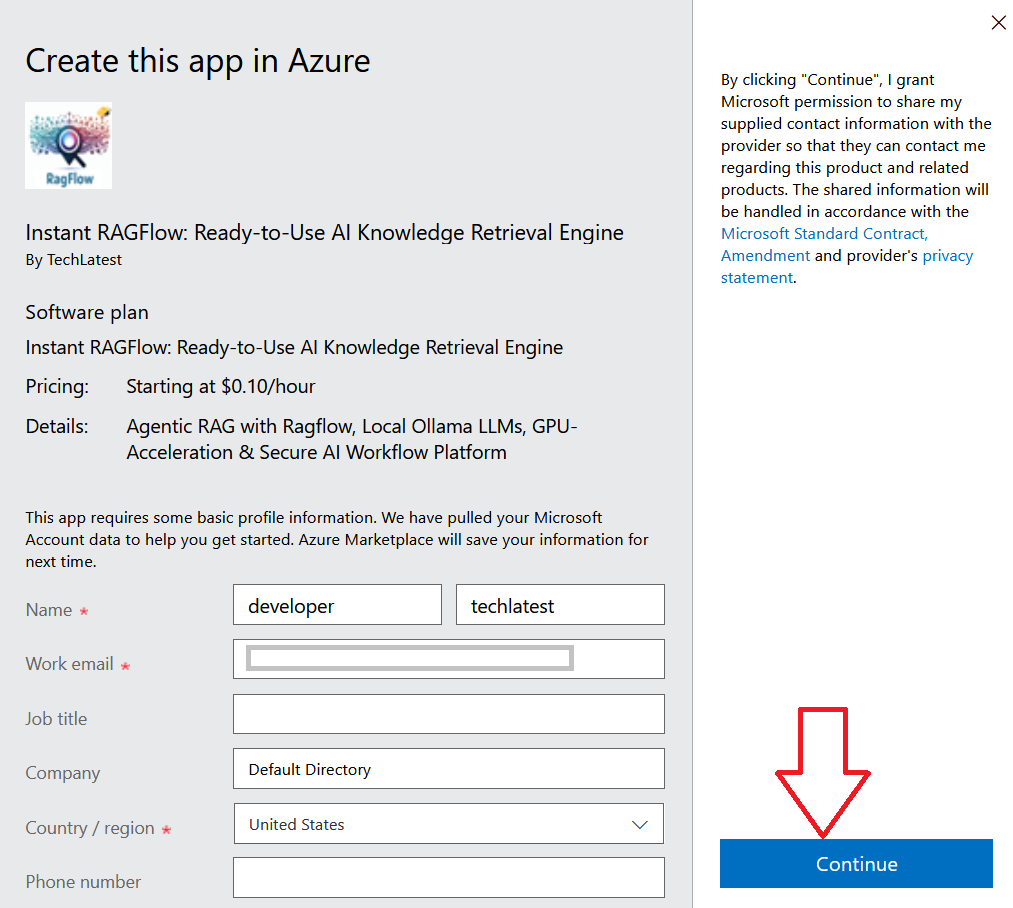
-
It will take you to the Product details page. Click on Create.
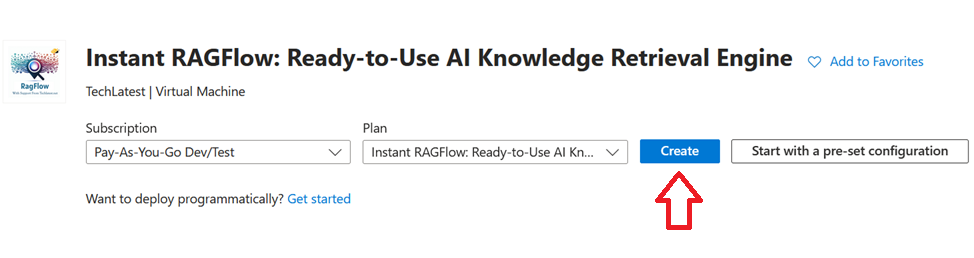
-
Select a Resource group for your virtual machine
-
Select a Region where you want to launch the VM(such as East US)
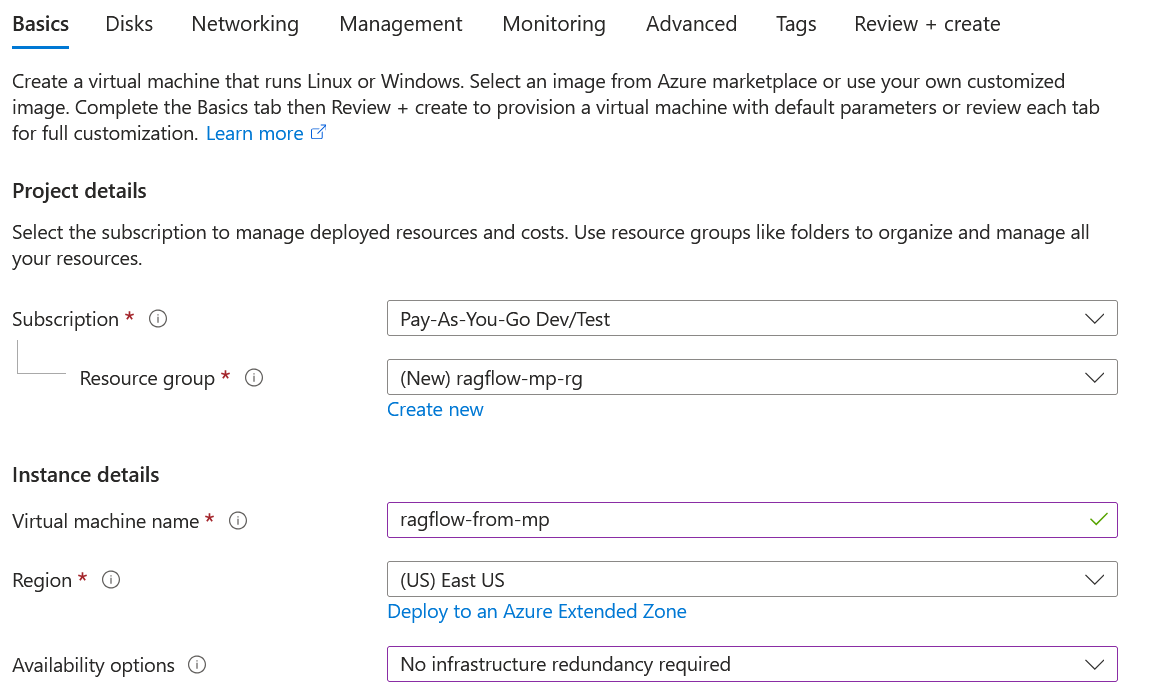
- Note: If you see “This image is not compatible with selected security type. To keep trusted launch virtual machines, select a compatible image. Otherwise change your security type back to Standard” error message below the Image name as shown in the screenshot below then please change the Security type to Standard.
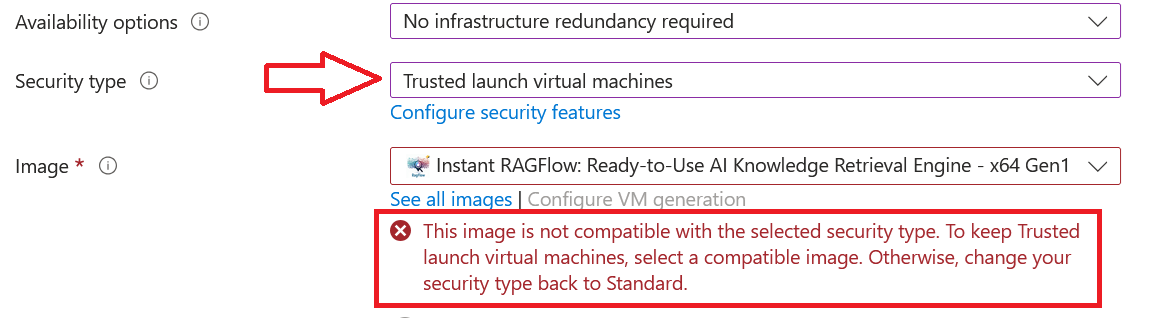

- Optionally change the number of cores and amount of memory.
Minimum VM Specs : 16GB vRAM / 4vCPU
Please note that the VM can also be deployed using NVIDIA GPU instance. Please check Publisher recommendations instance type for GPU (Standard_NC4as_T4_v3 - 4 vcpus, 28 GiB memory) or check the available NVIDIA GPU instances on Azure documentation page.
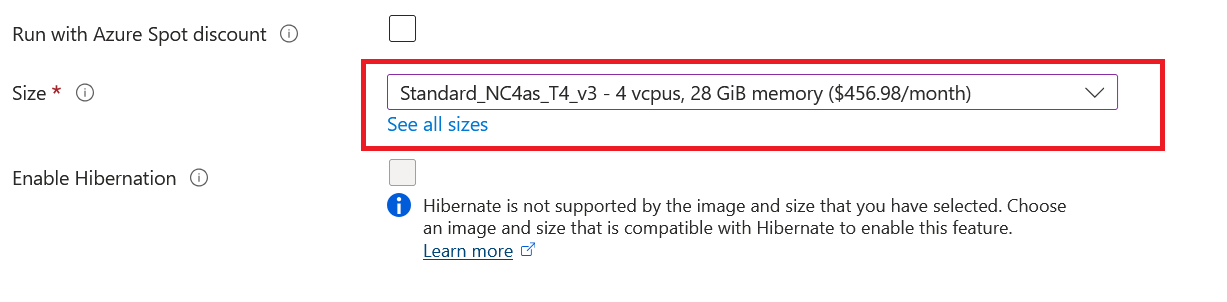
Select the Authentication type as Password and enter Username as ubuntu and Password of your choice.
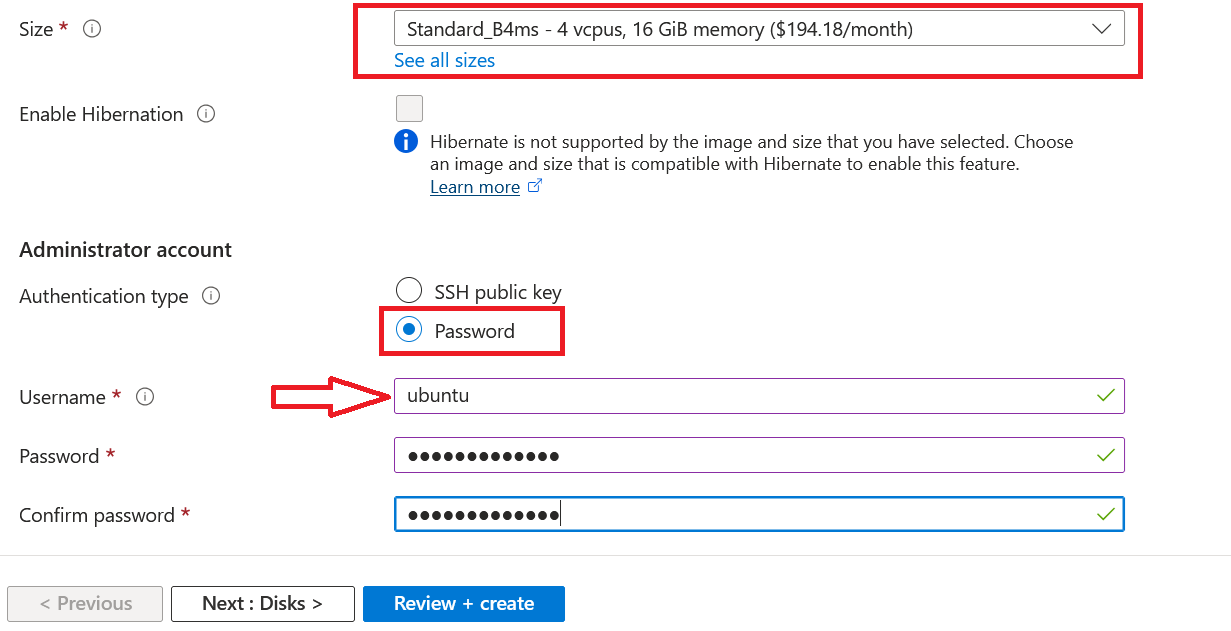
- Optionally change the OS disk size and its type. By default the VM comes with 320GB of disk.
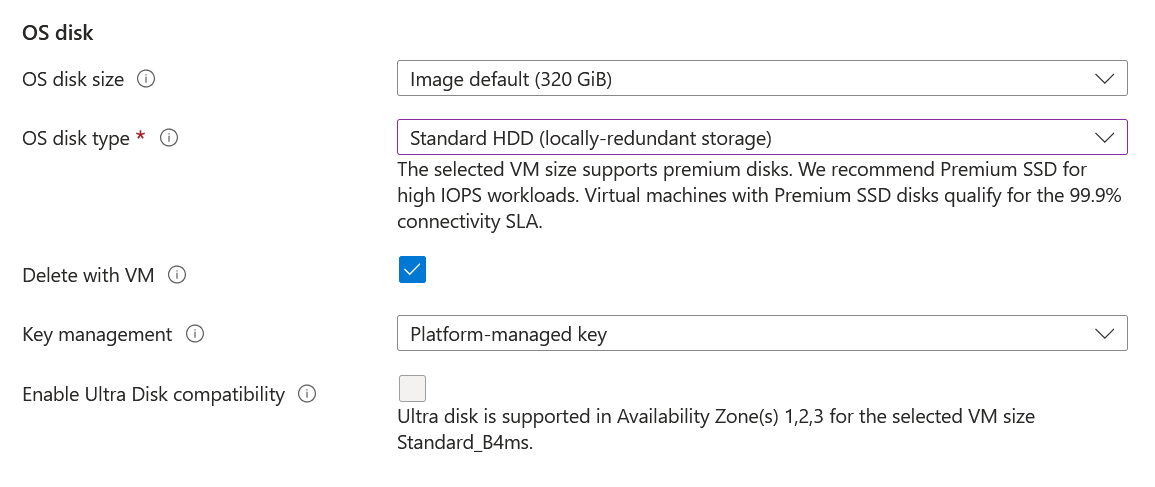
- Optionally change the network and subnetwork names. Be sure that whichever network you specify has ports 22 (for ssh), 3389 (for RDP) and 443 (for HTTPS) exposed.
The VM comes with the preconfigured NSG rules. You can check them by clicking on Create New option available under the security group option.
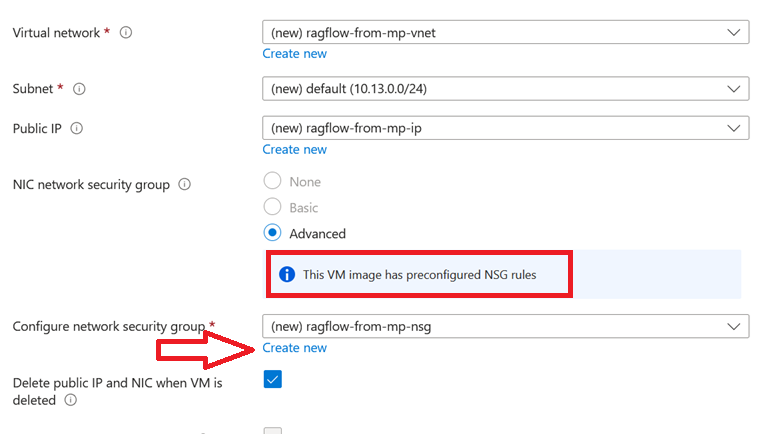
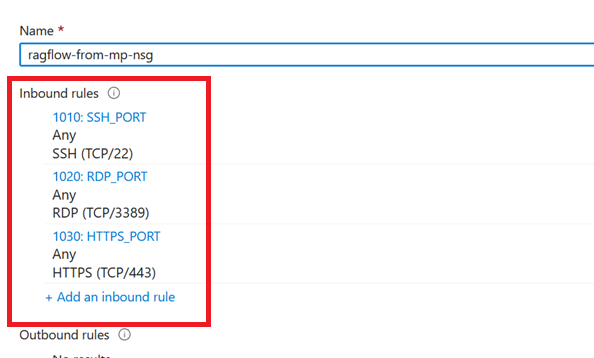
- Optionally go to the Management, Advanced and Tags tabs for any advance settings you want for the VM.
- Click on Review + create and then click on Create when you are done.
Virtual Machine will begin deploying.
- A summary page displays when the virtual machine is successfully created. Click on Go to resource link to go to the resource page. It will open an overview page of virtual machine.
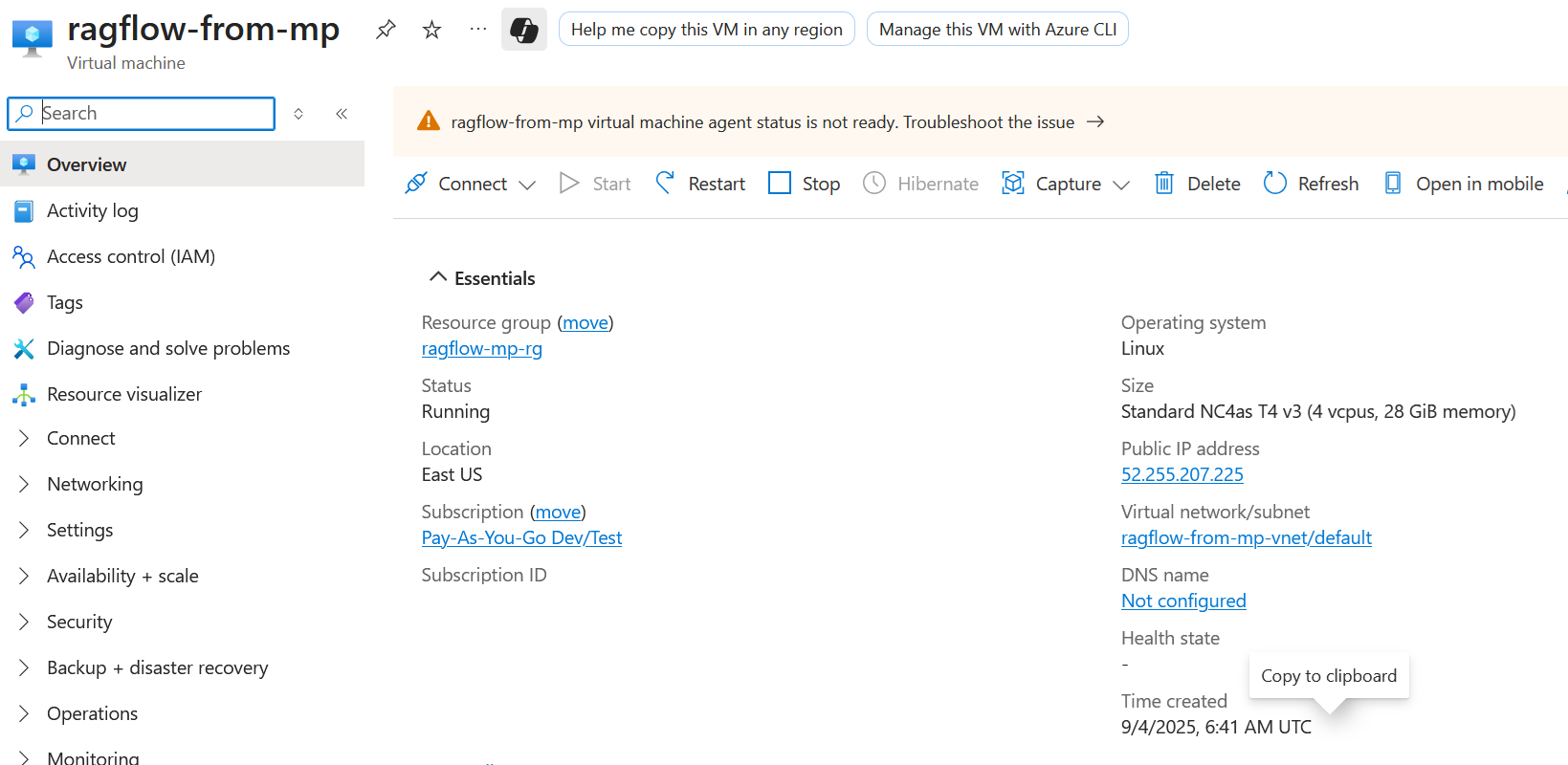
- If you want to update your password then open up the left navigation pane, Click on Reset Password option under Help section, select reset password radio button from Mode option, keep Username as “ubuntu” and enter password of your choice. Once done, click on Update to save the changes.
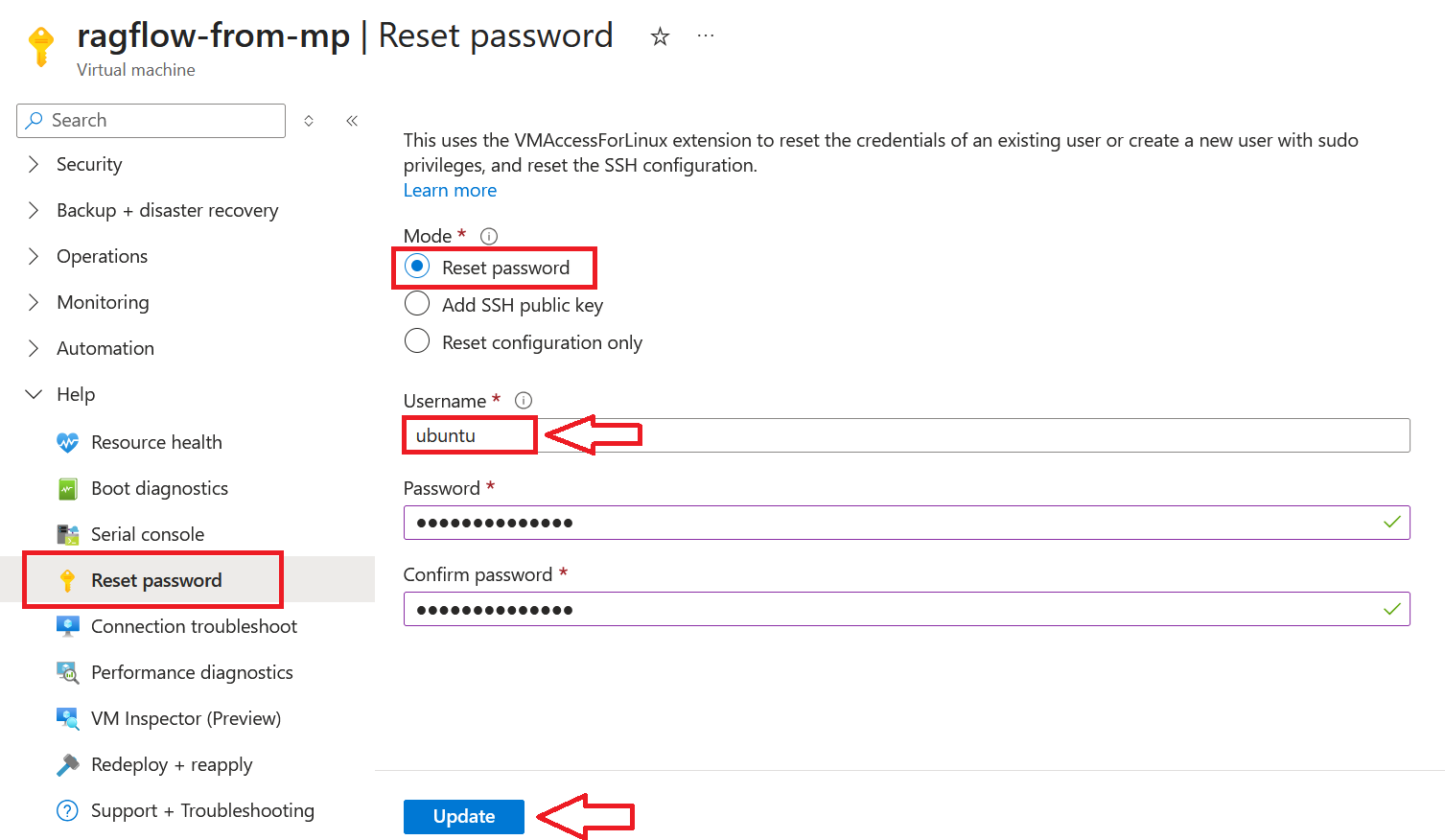
Now the password for ubuntu user is set, you can SSH to the VM. To do so, first note the public IP address of the VM from VM details page as highlighted below.
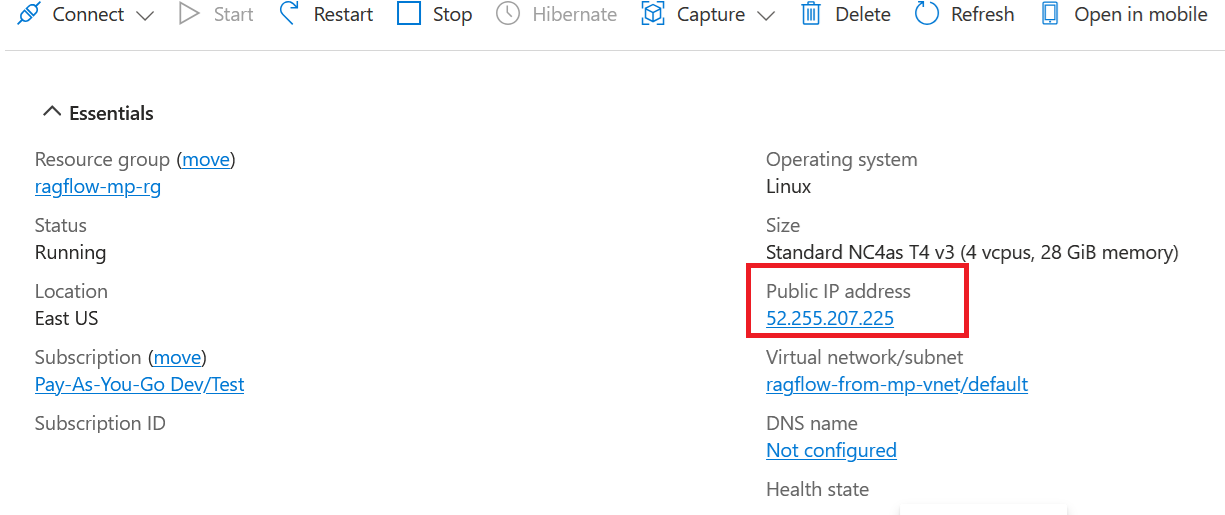
Open putty, paste the IP address and click on Open.
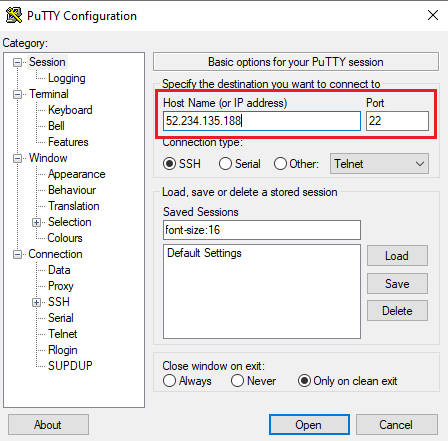
login as ubuntu and provide the password for ‘ubuntu’ user.
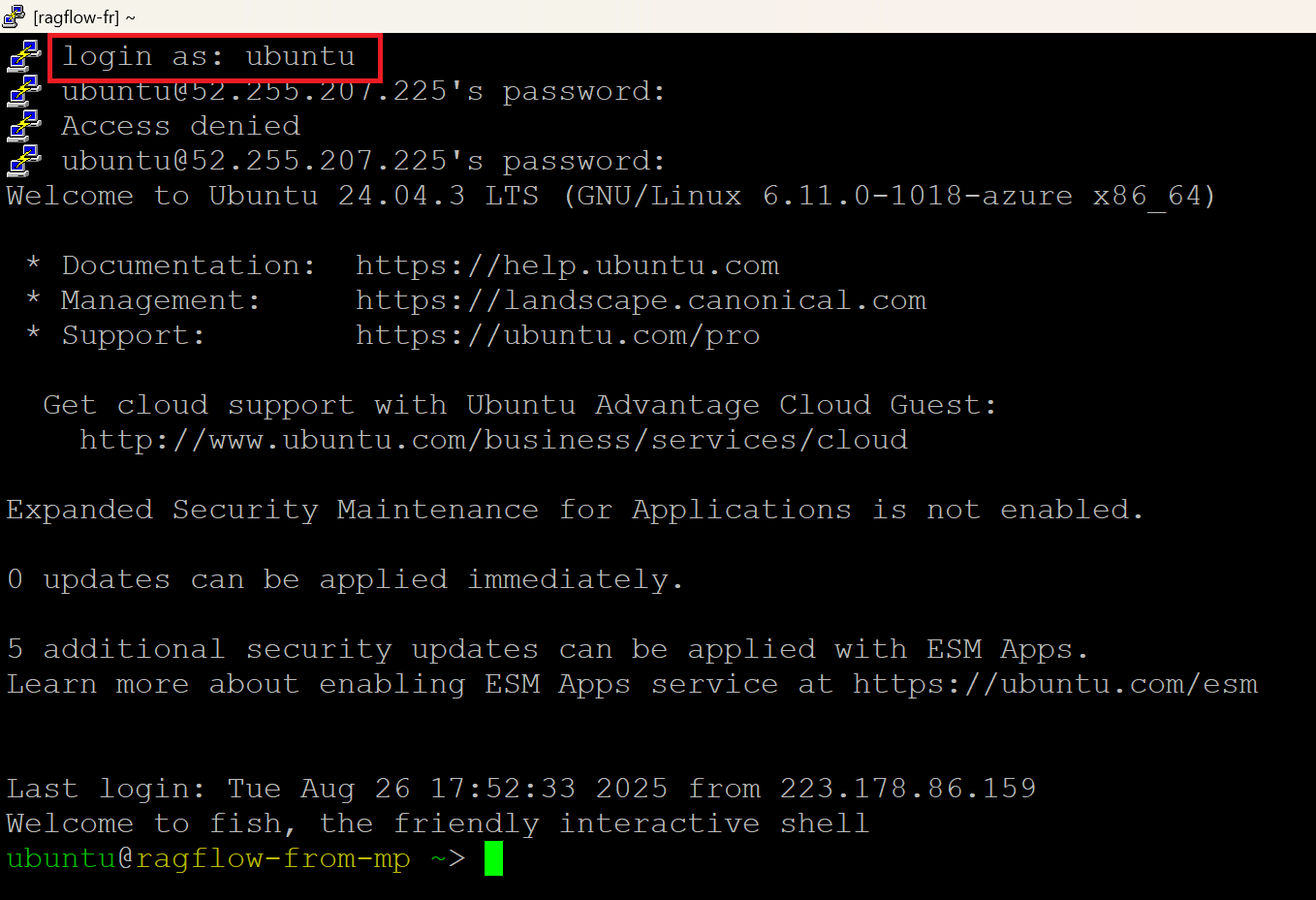
-
You can also connect to the VM’s desktop environment from any local windows machine using RDP protocol or local linux machine using Remmina.
-
To connect using RDP via Windows Machine, first note the public IP address of the VM from VM details page as highlighted below
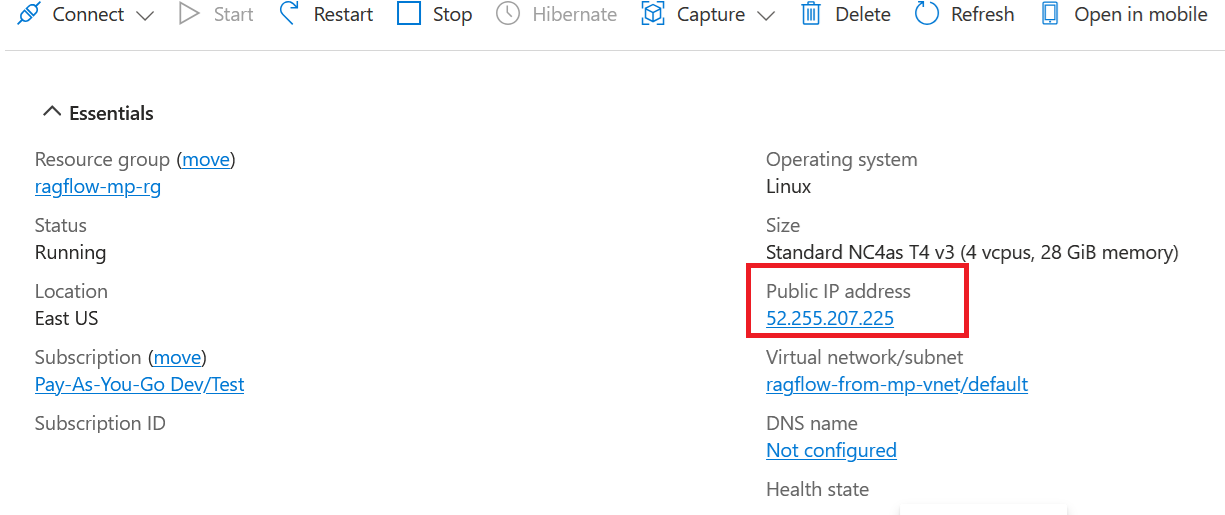
- Then From your local windows machine, goto “start” menu, in the search box type and select “Remote desktop connection”.
In the “Remote Desktop connection” wizard, copy the public IP address and click connect
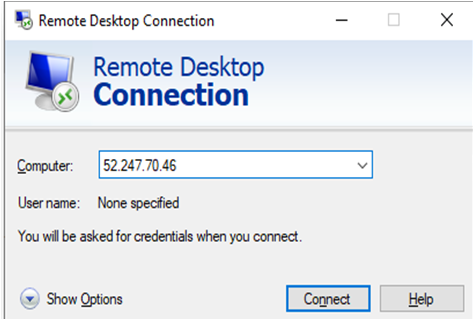
- This will connect you to the VM’s desktop environment. Provide the username (e.g “ubuntu”) and the password set in the step4 to authenticate. Click OK
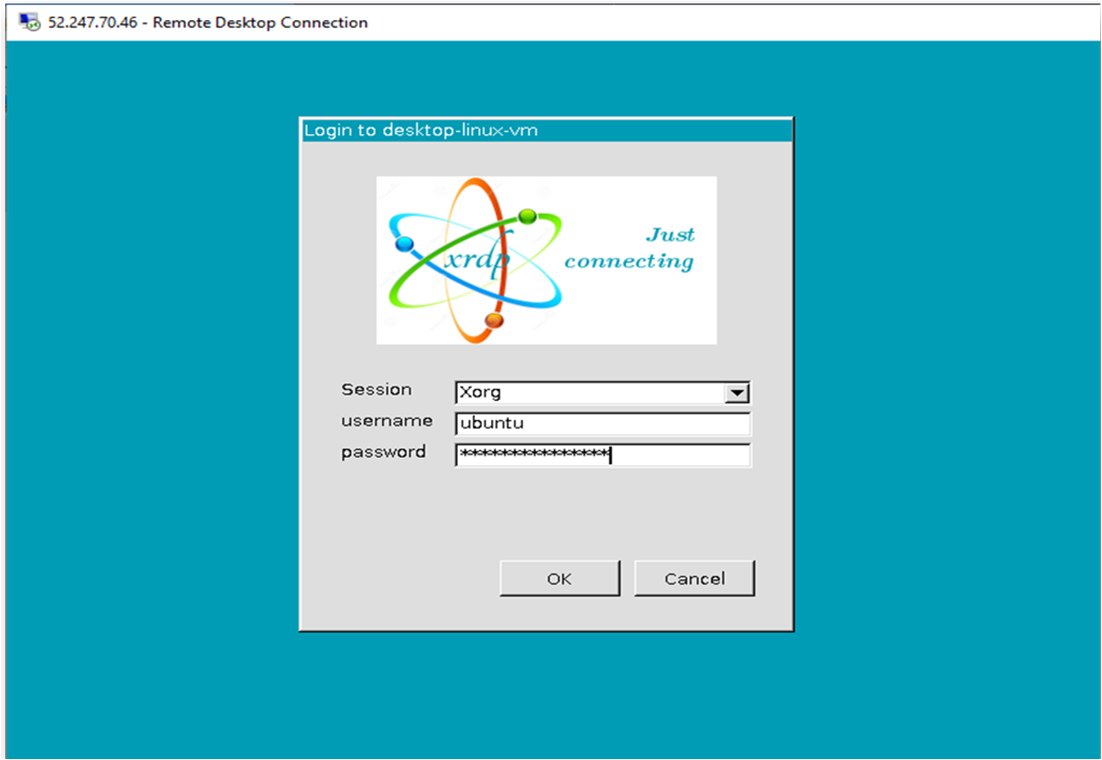
- Now you are connected to the out of box “Instant RAGFlow: Ready-to-Use AI Knowledge Retrieval Engine” VM’s desktop environment via Windows Machine.
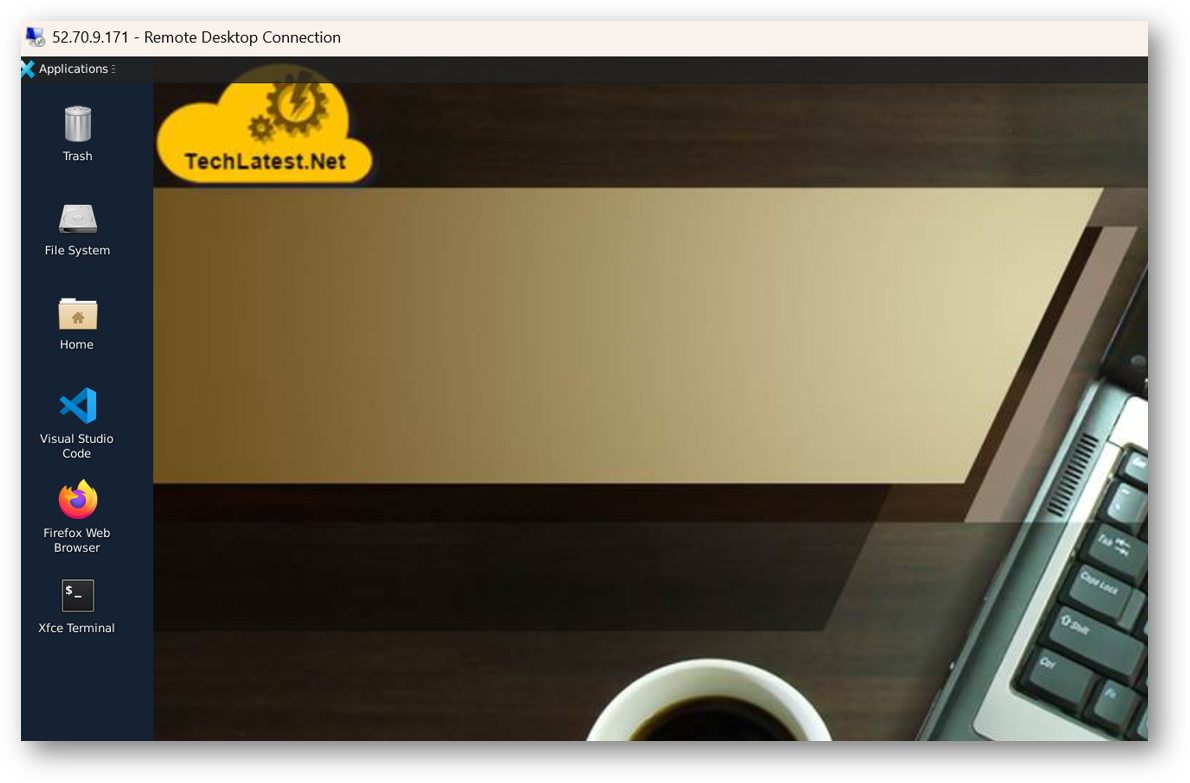
- To connect using RDP via Linux machine, first note the external IP of the VM from VM details page, then from your local Linux machine, goto menu, in the search box type and select “Remmina”.
Note: If you don’t have Remmina installed on your Linux machine, first Install Remmina as per your linux distribution.

- In the “Remmina Remote Desktop Client” wizard, select the RDP option from dropdown and paste the external ip and click enter.

- This will connect you to the VM’s desktop environment. Provide “ubuntu” as the userid and the password set in above reset password step to authenticate. Click OK

- Now you are connected to out of box “Instant RAGFlow: Ready-to-Use AI Knowledge Retrieval Engine” VM’s desktop environment via Linux machine.
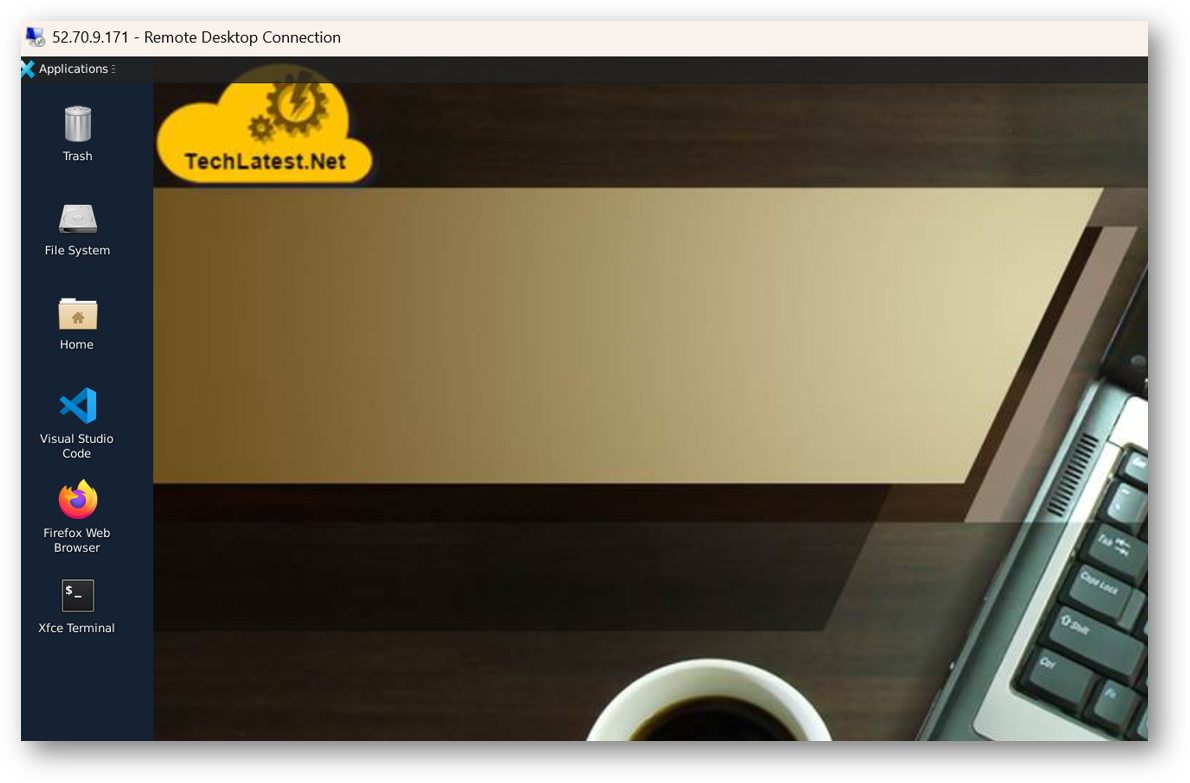
- After VM deployment it takes “7-10 minutes” to complete the RAGFlow initial setup. To monitor the init process run below command from SSH terminal. Once you see “Completed executing peronce script” in the below tail command output, you are good to go.
tail -f /var/log/cloud-init-output.log
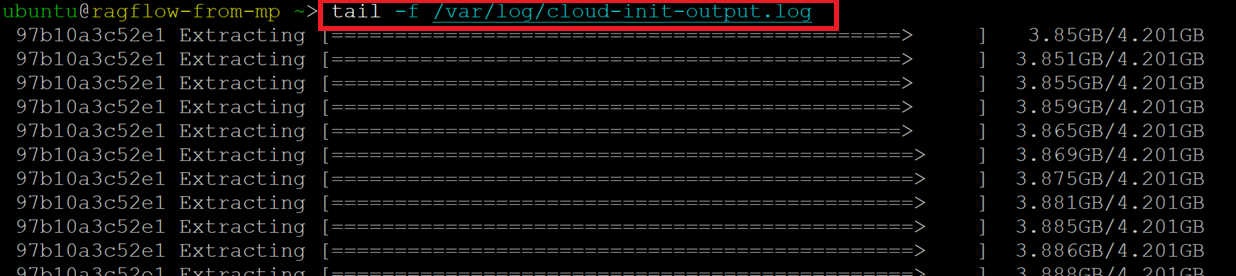
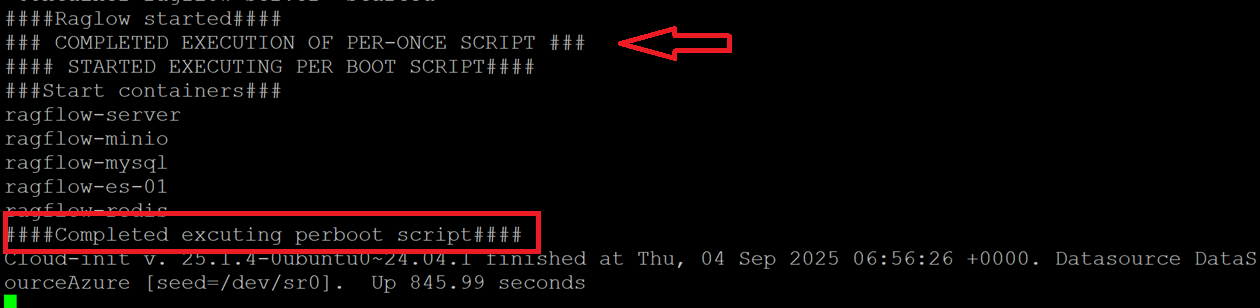
- Copy the Public IP address of the VM. Paste it into the address bar of your local browser as https://public_ip_of_vm. Make sure to use https and not http. When you access the page, your browser will display a security certificate warning. In Firefox, click on the Advanced button, then select Accept the Risk and Continue. In other browsers as well , simply proceed past the warning by accepting or continuing to the site.
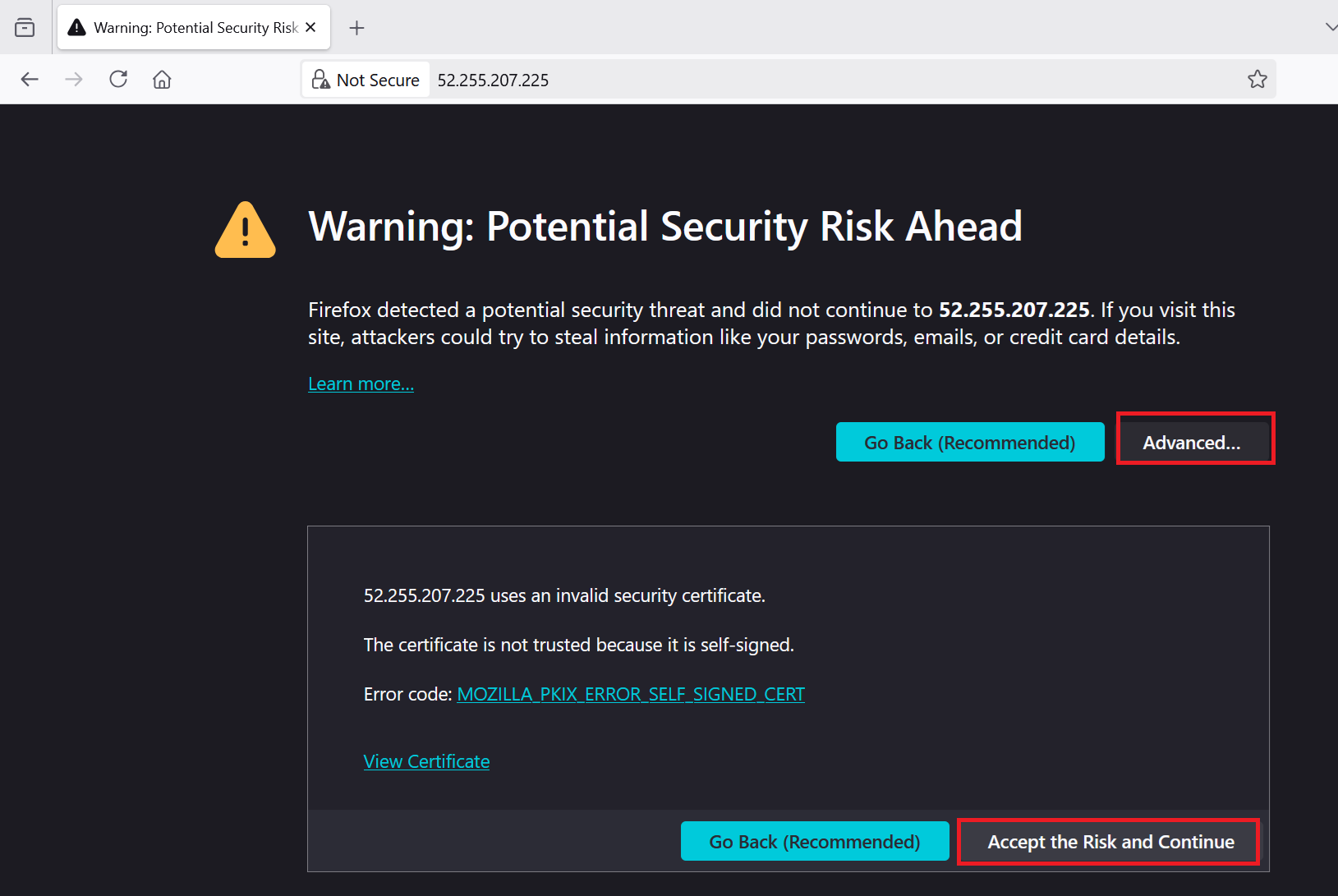
- For the first time, you will need to register new account here. Click on “Sign Up”" link at the bottom. Provide your details and create a new account. Once created, log in with new registered account now.
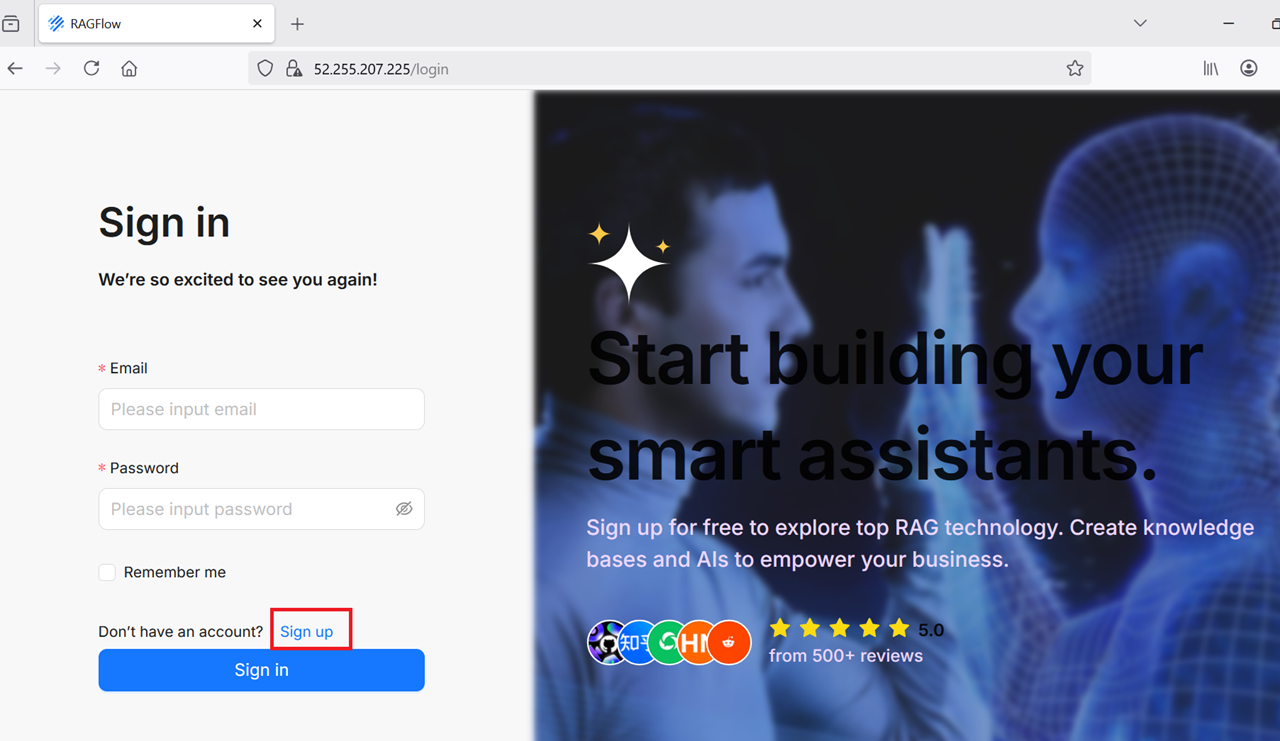
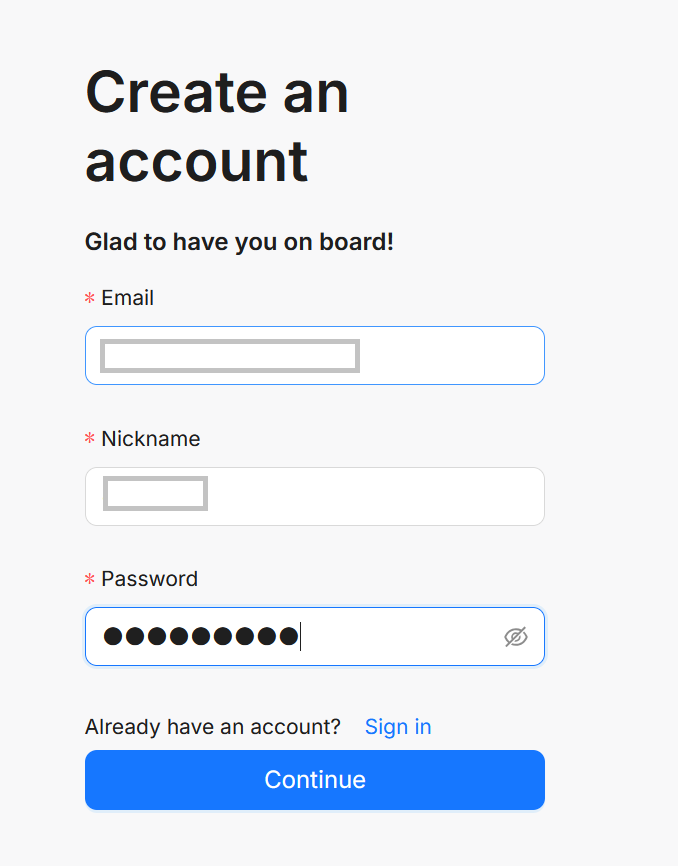
- This is RAGFlow Home Page where you will see various options to explore.
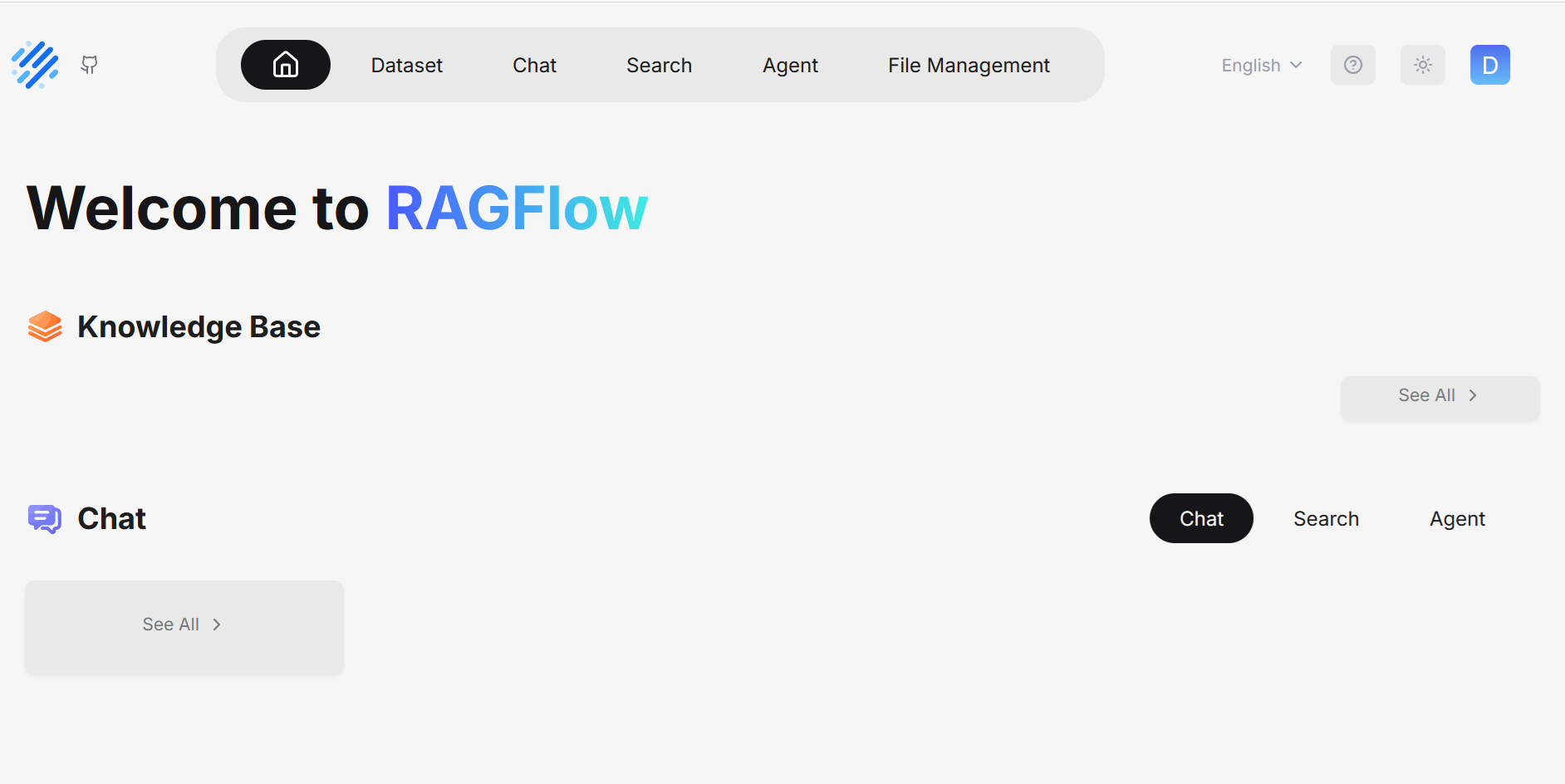
- Before using RAGFlow, you need to configure an LLM provider. The VM comes pre-installed with Ollama LLMs, making it easy to get started right away.
To add Ollama LLMs and begin using RAGFlow’s Chat, Search, or Agent features, please visit the How to use Ragflow Page.
For more details, please visit Official Documentation page