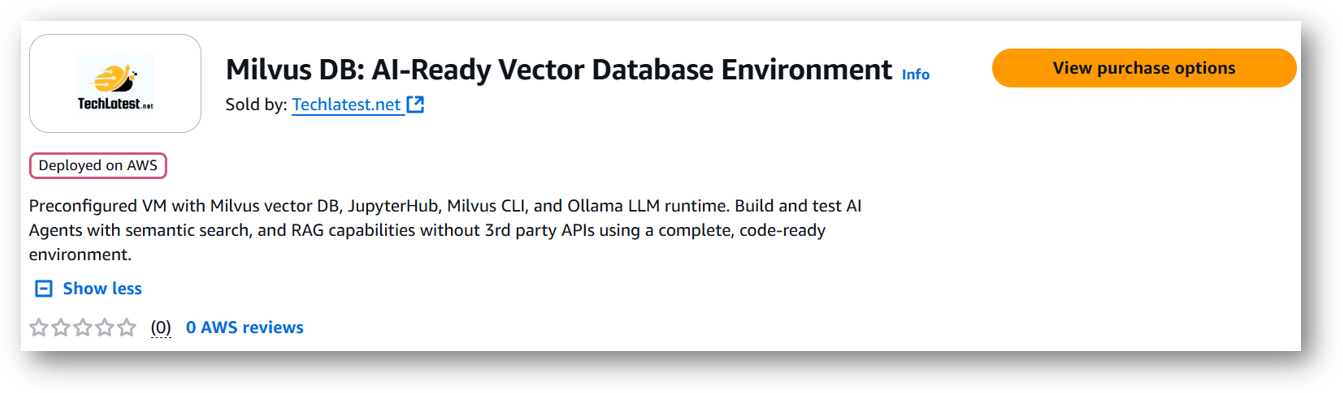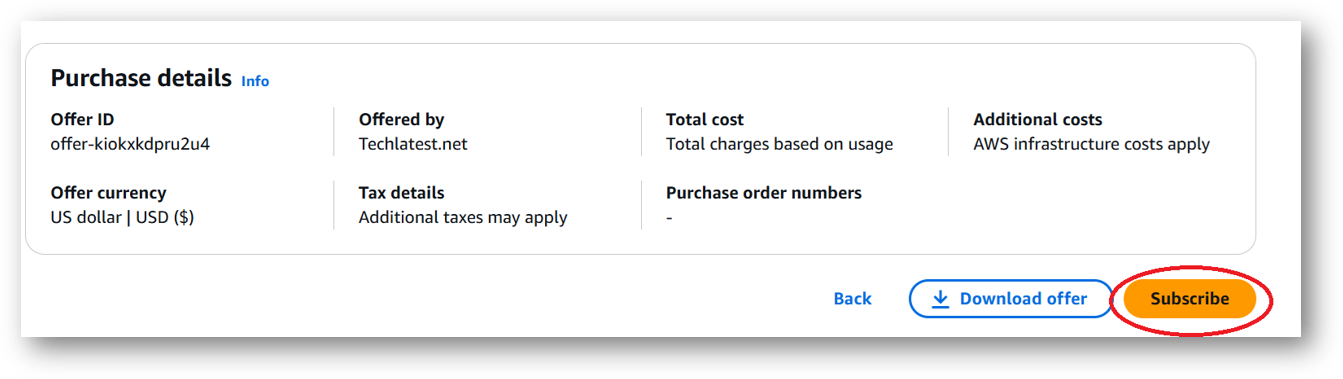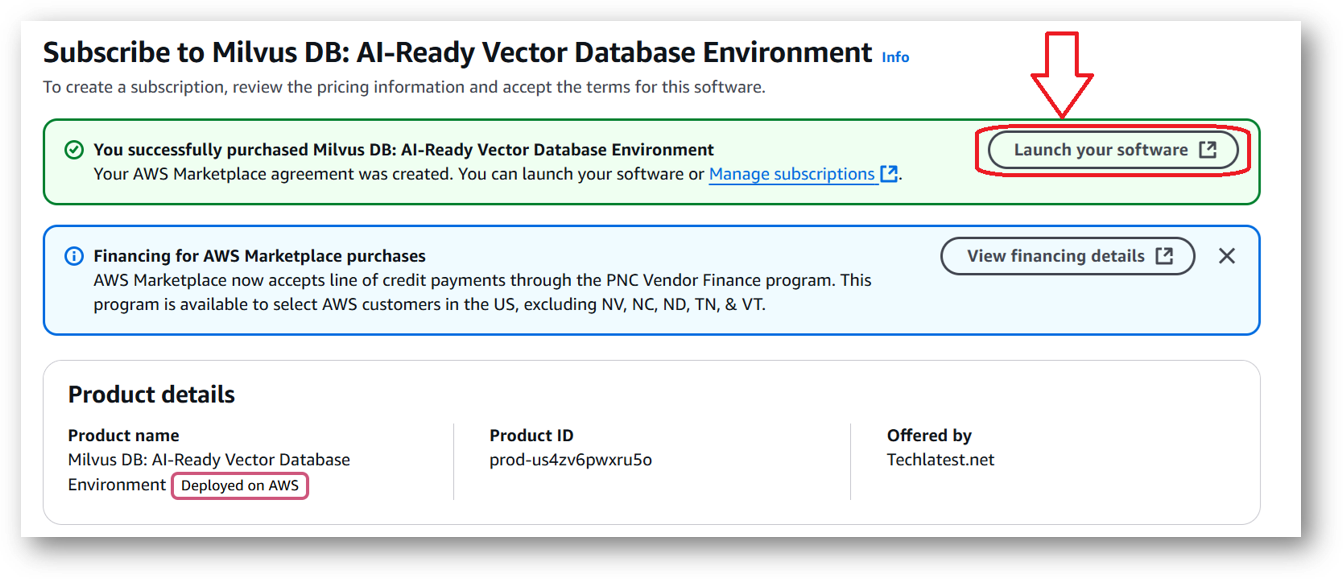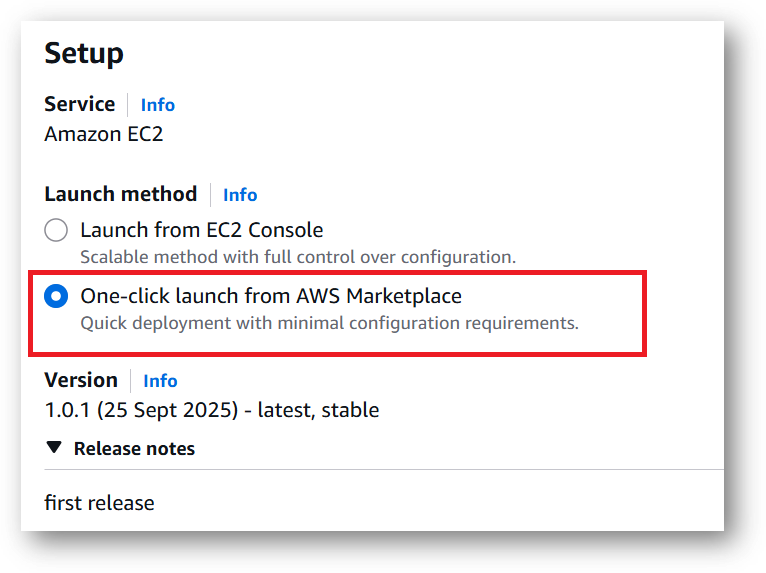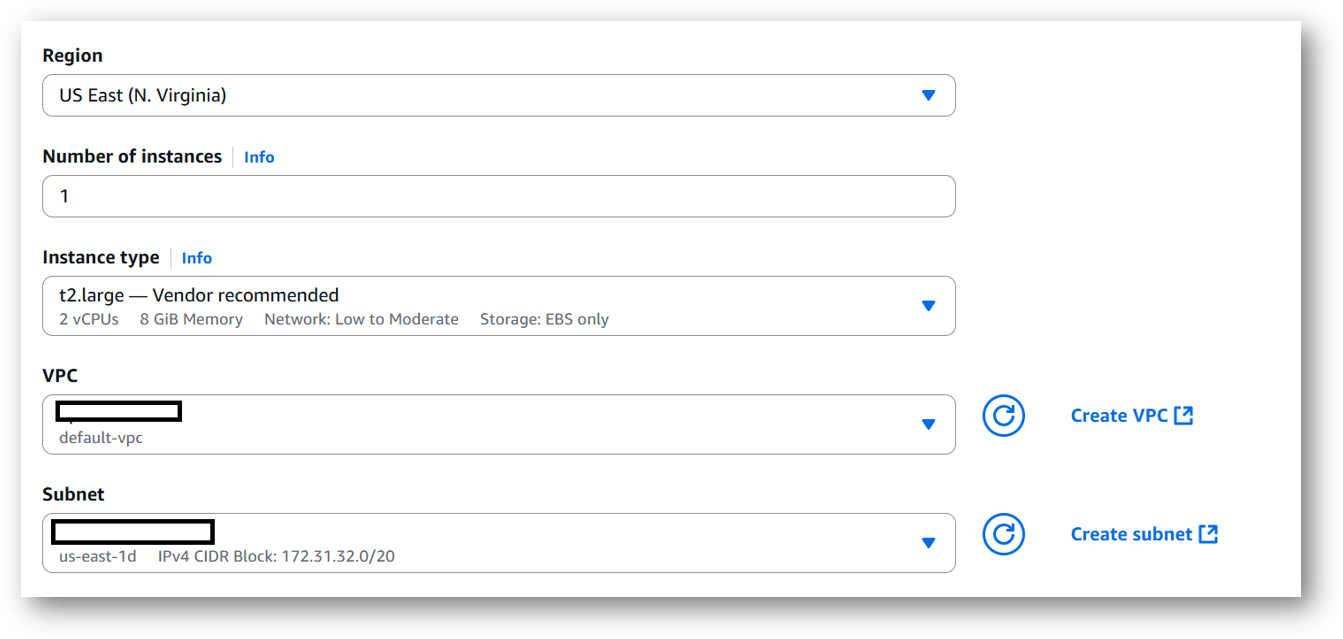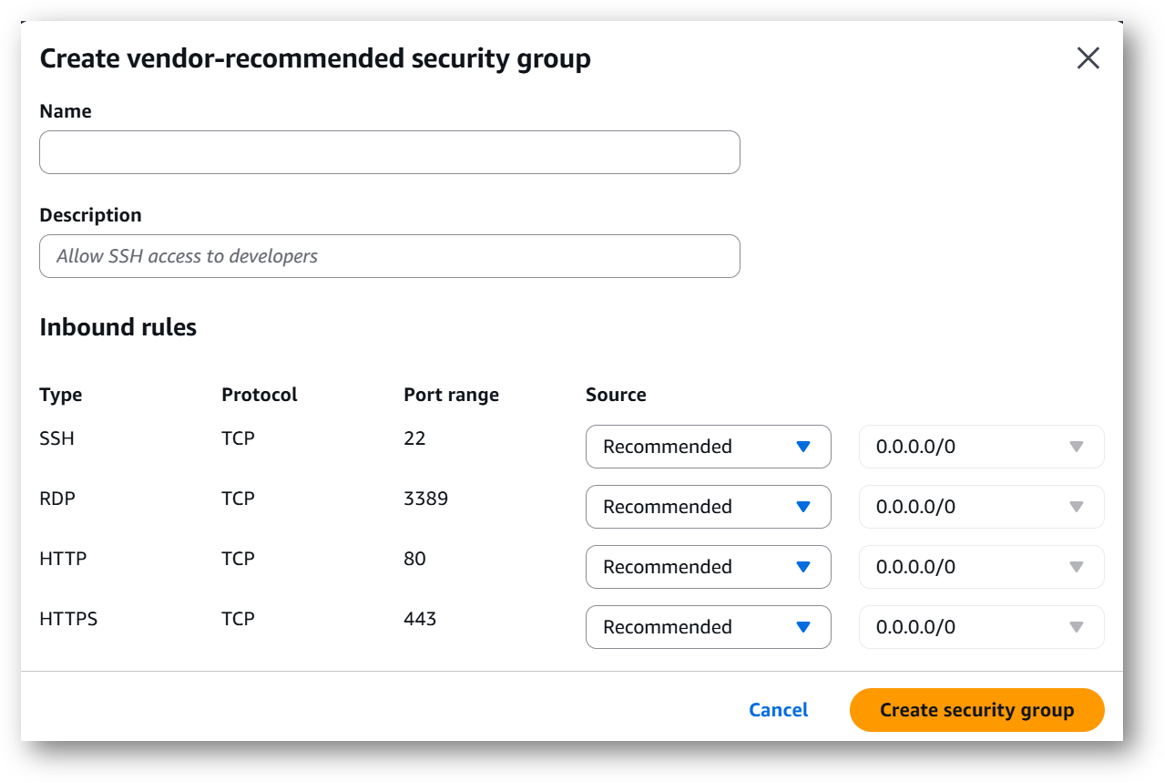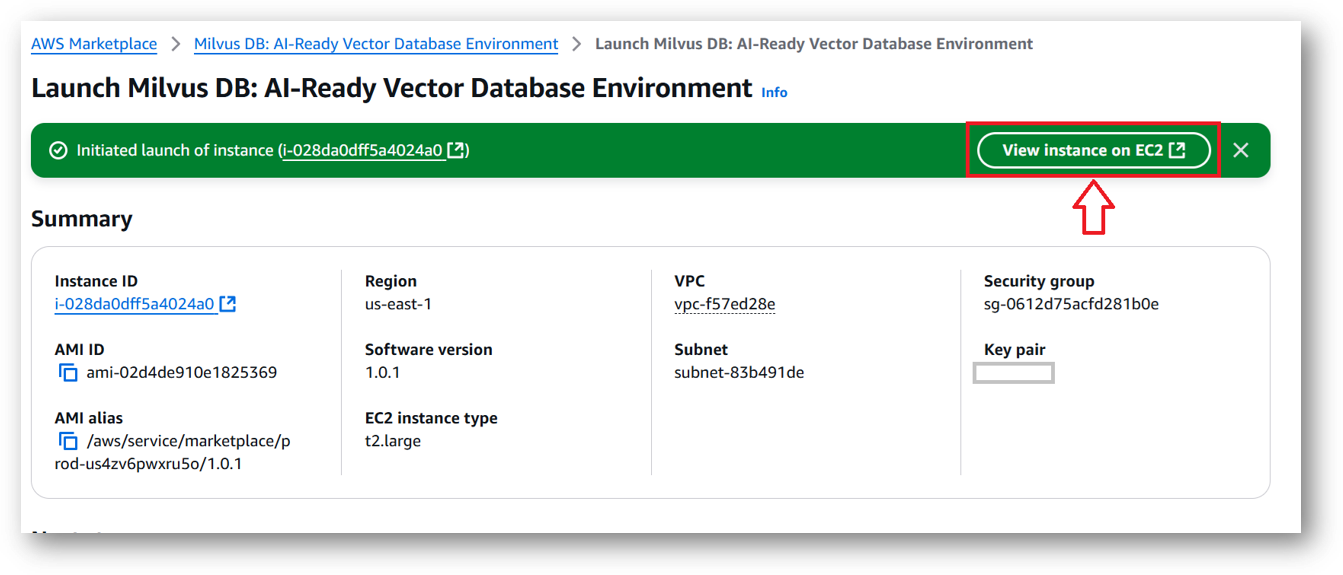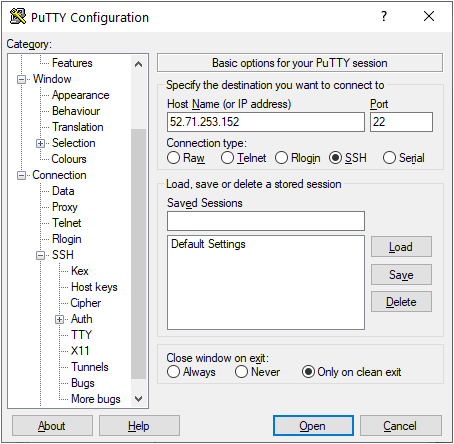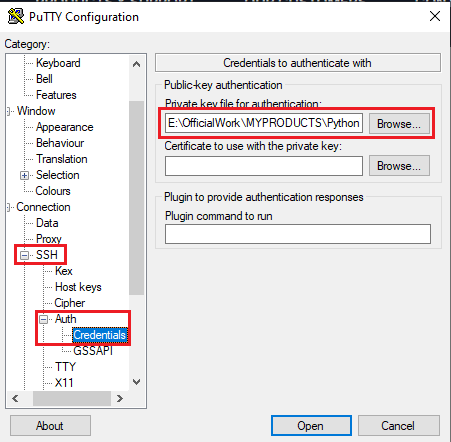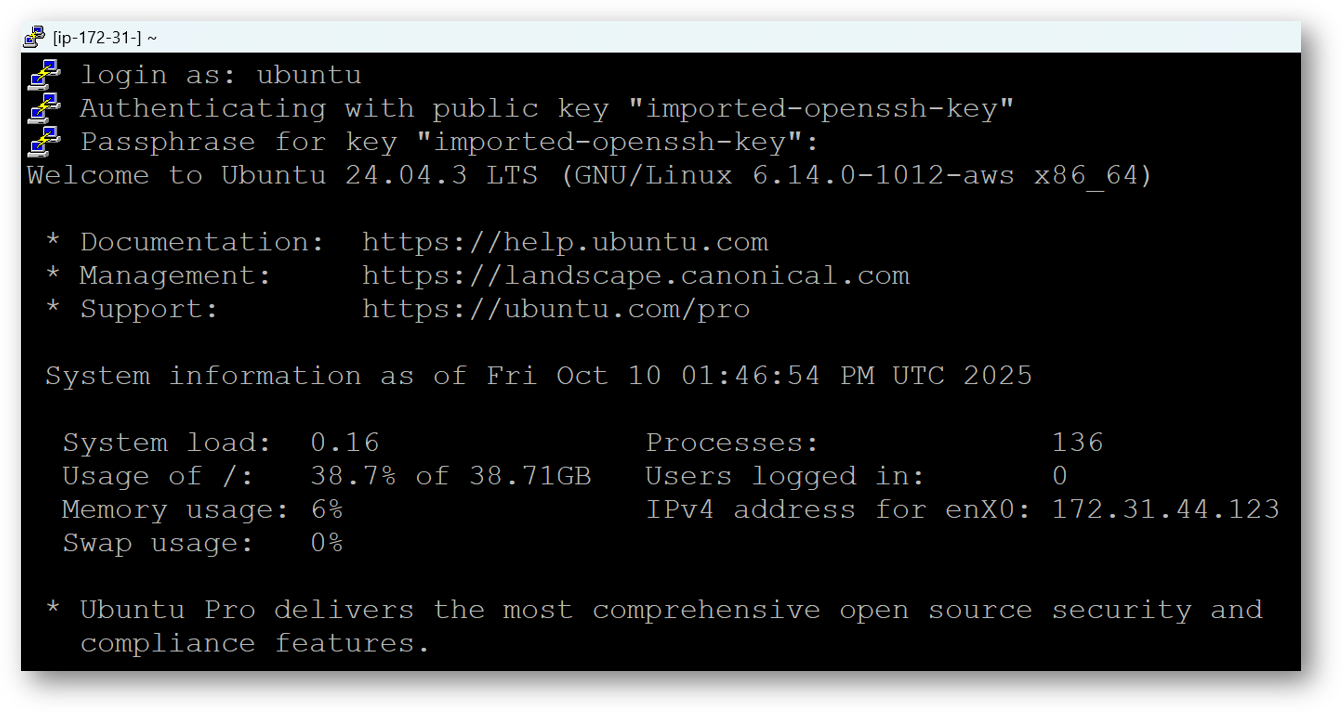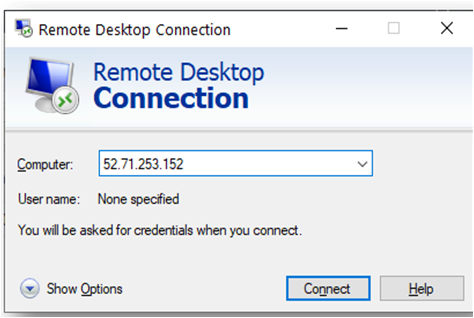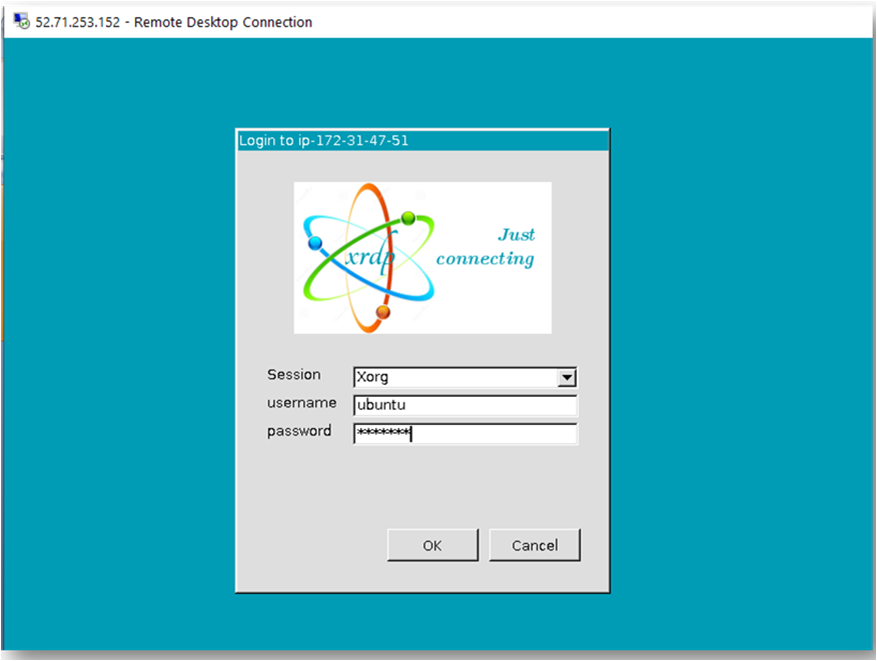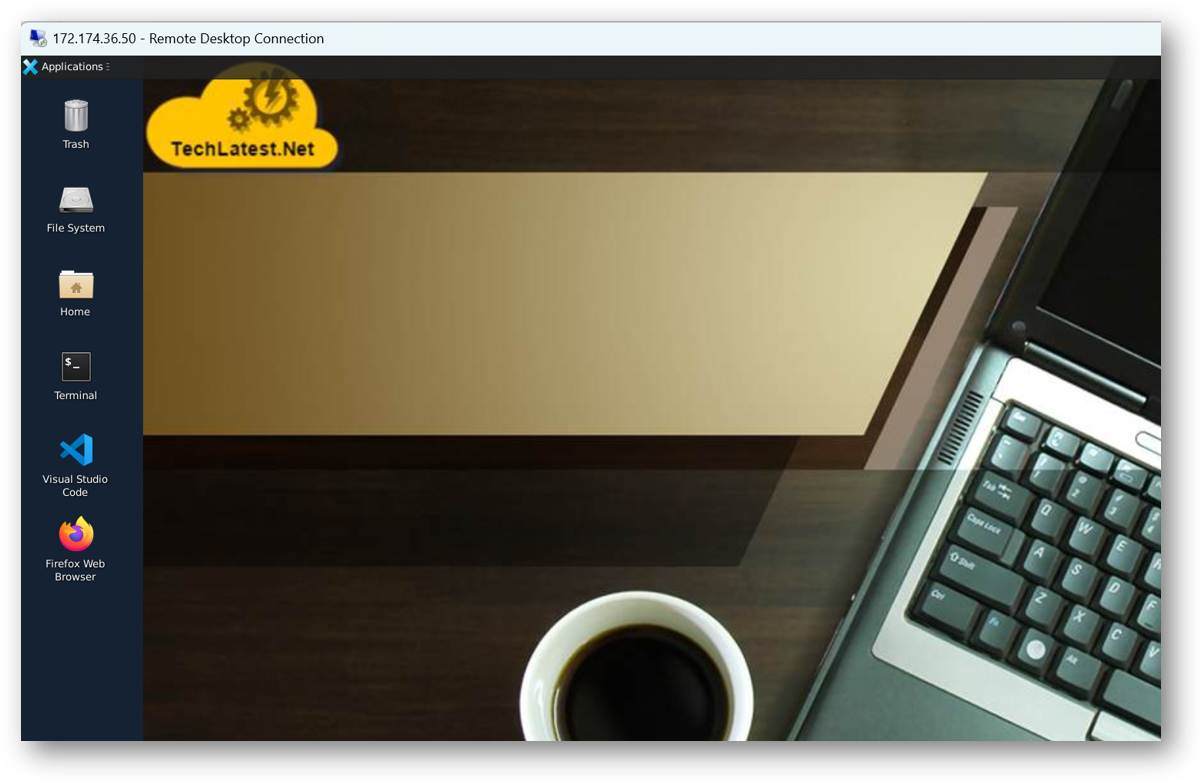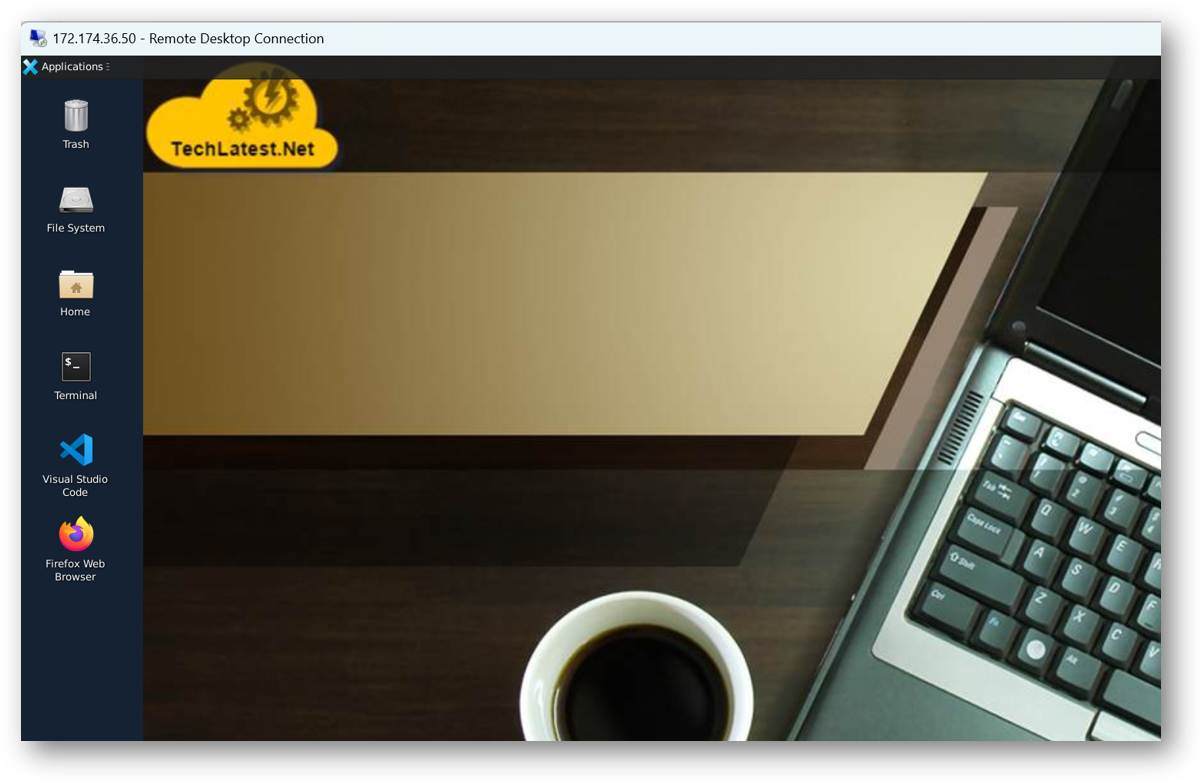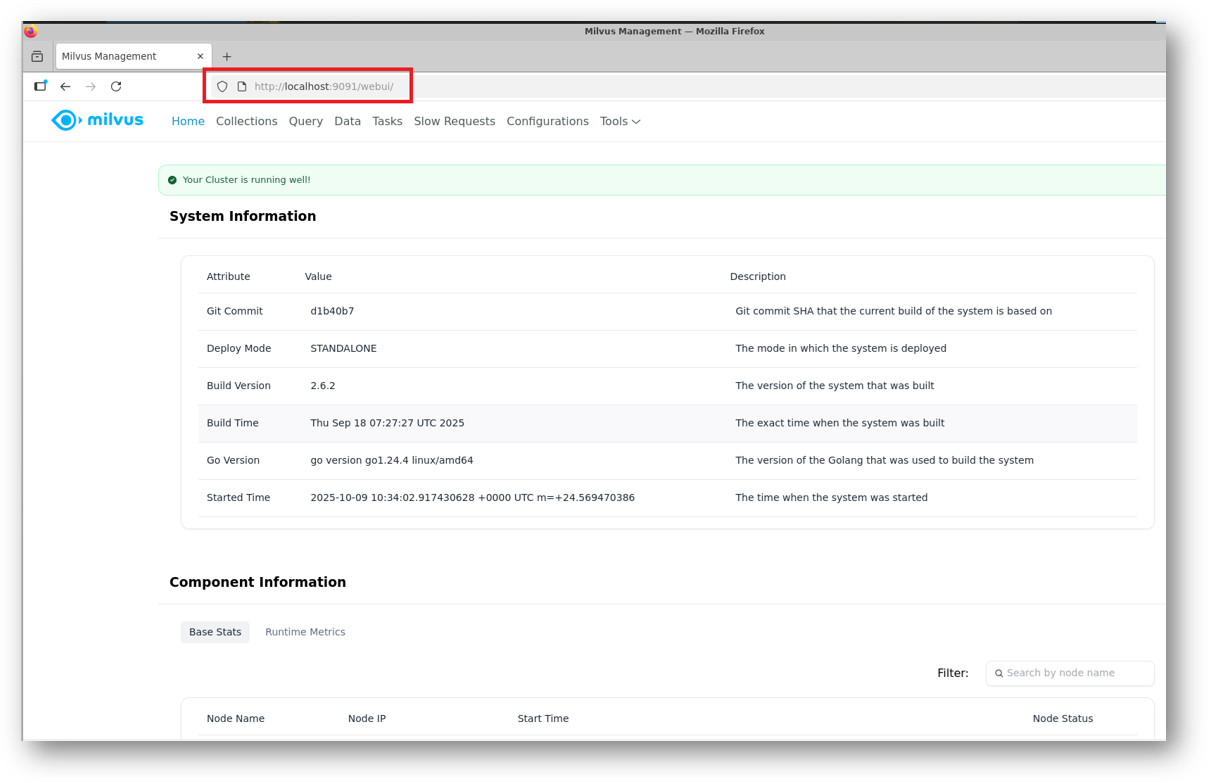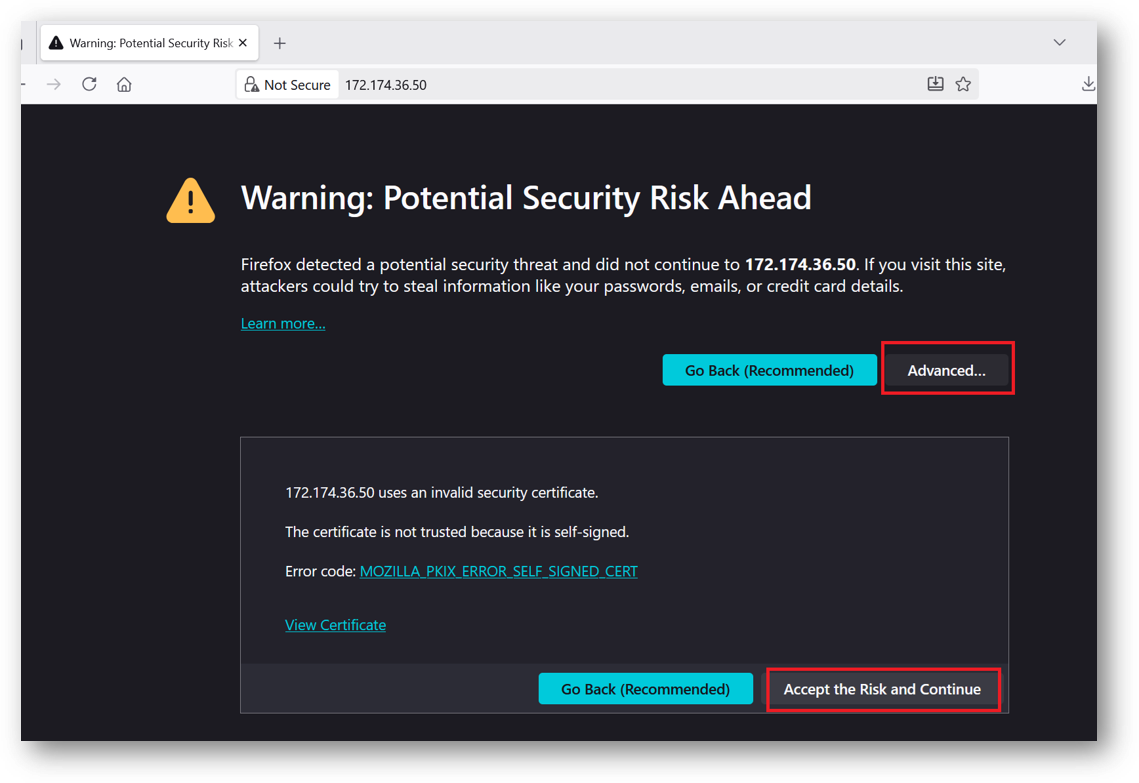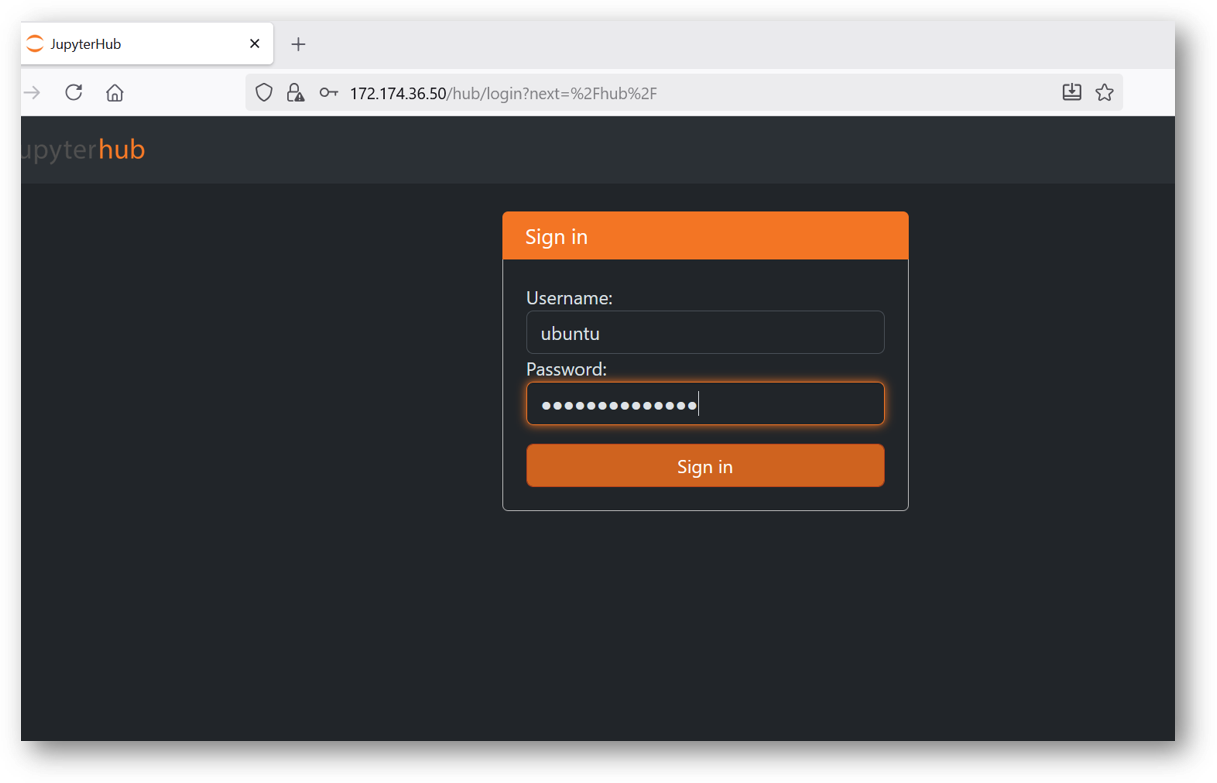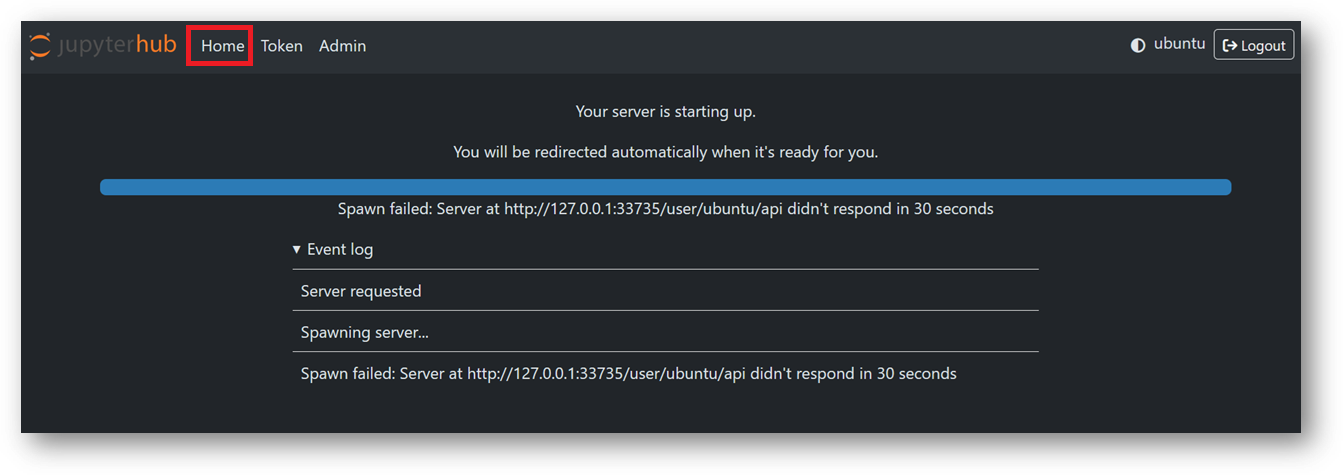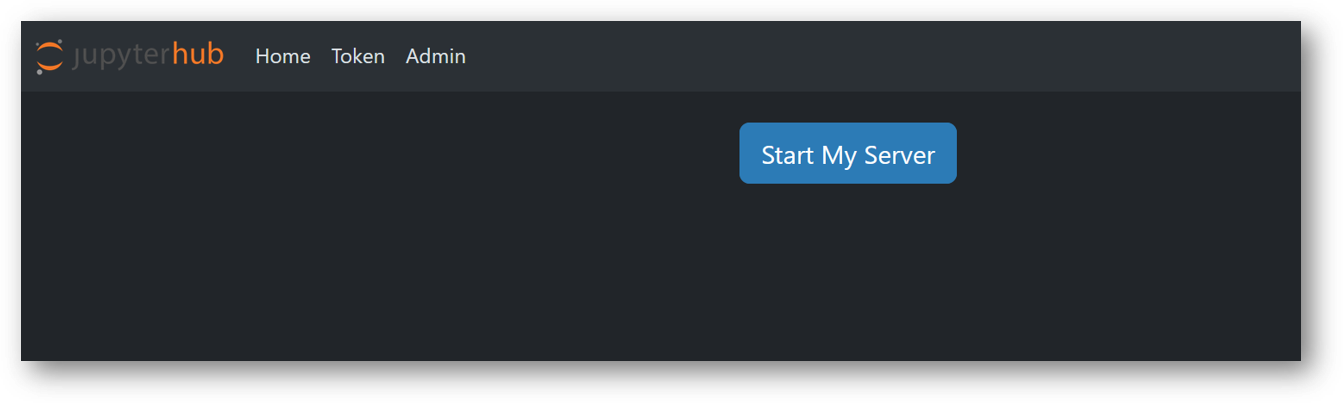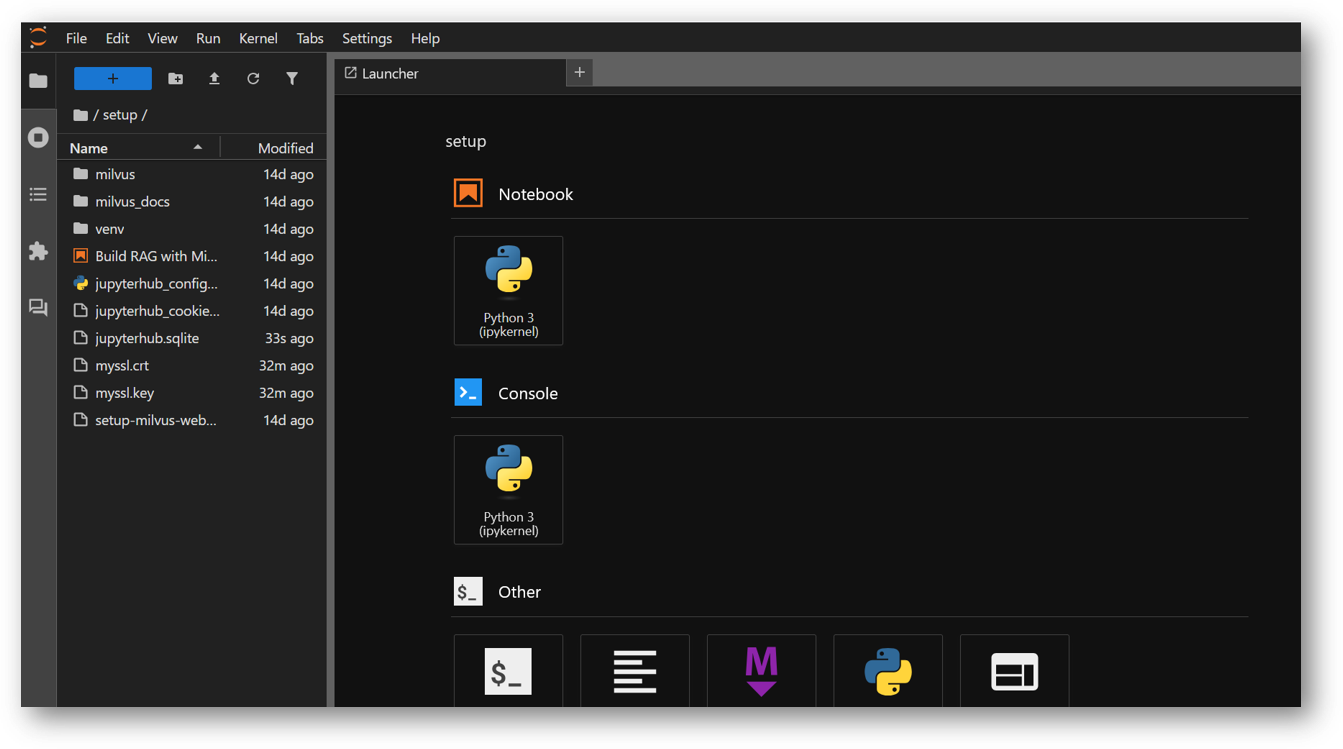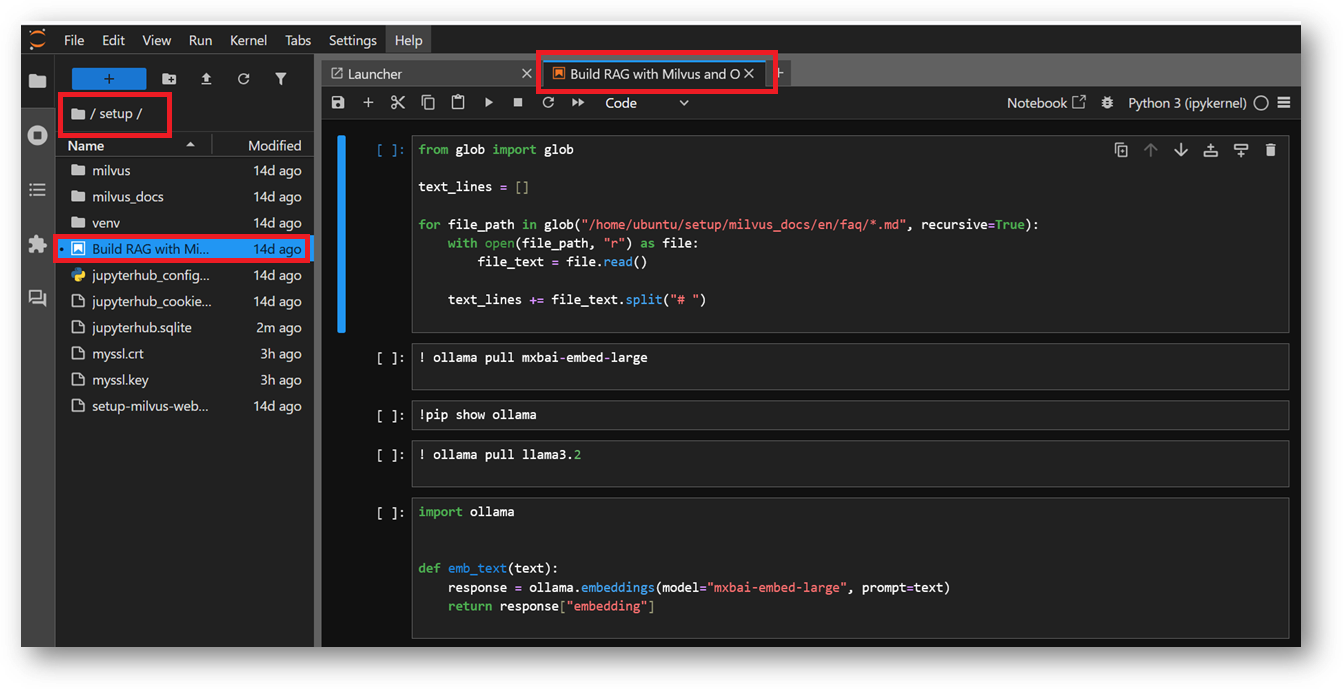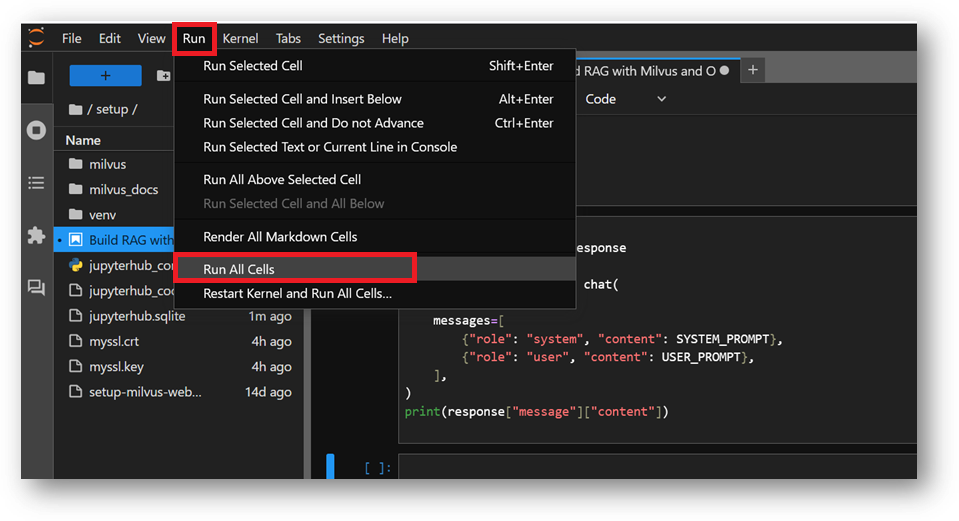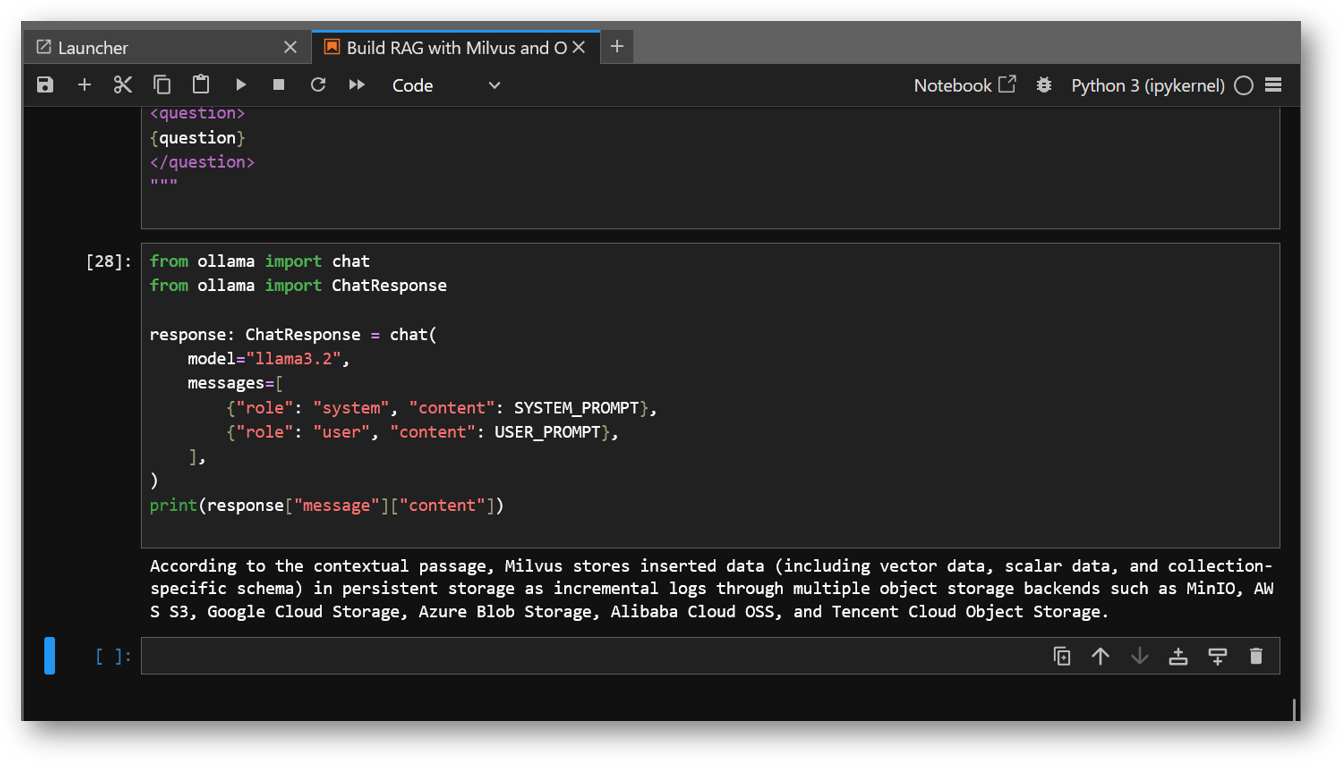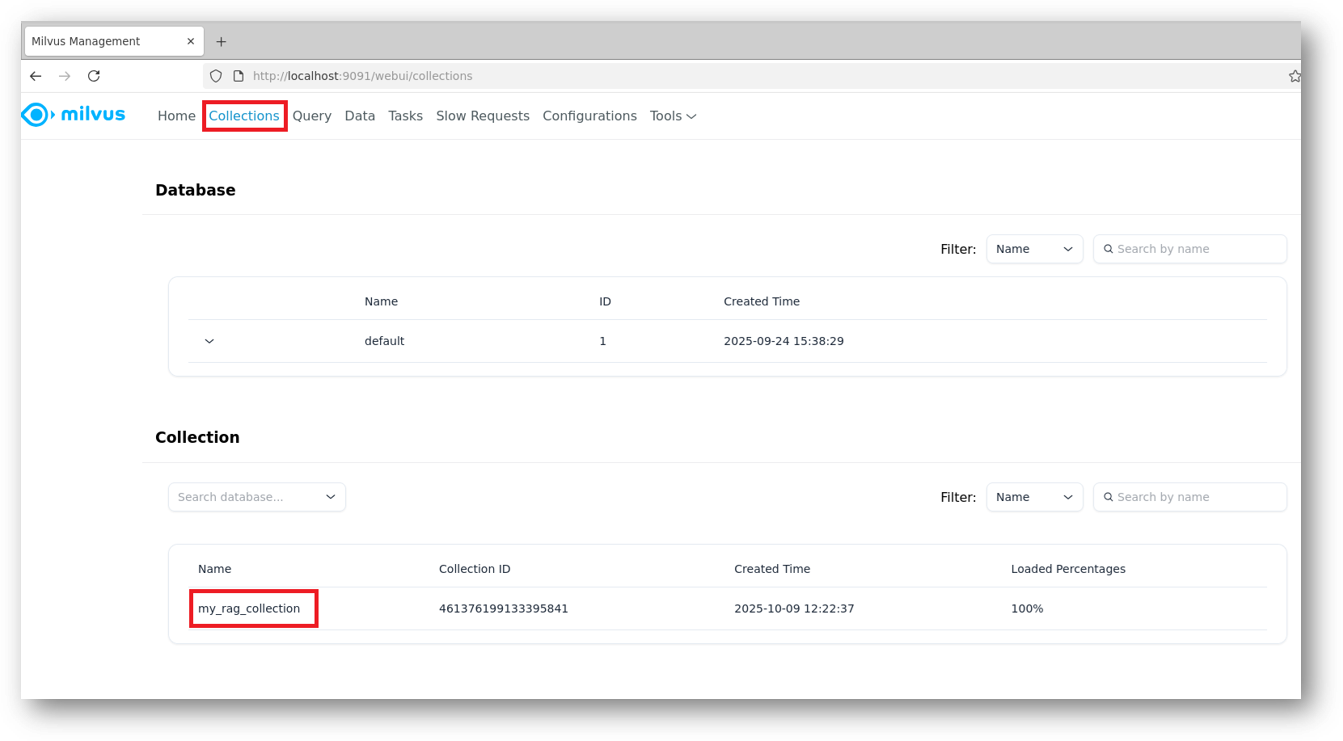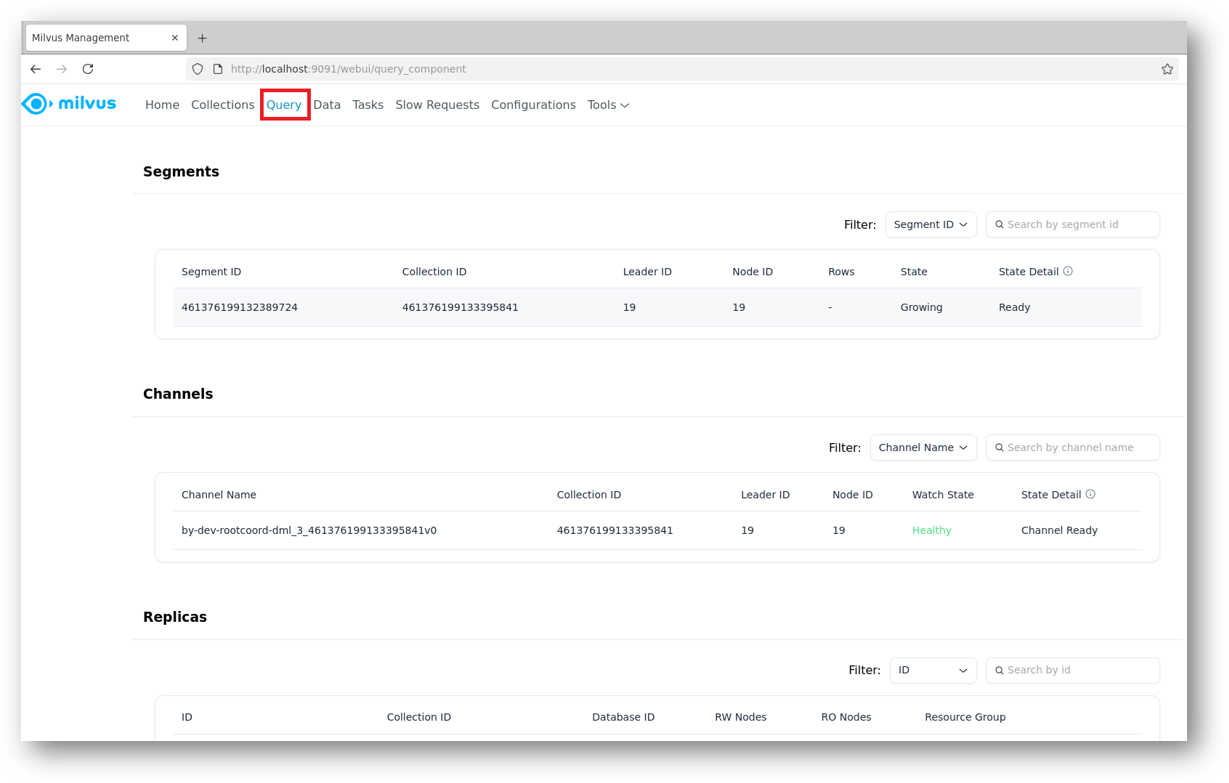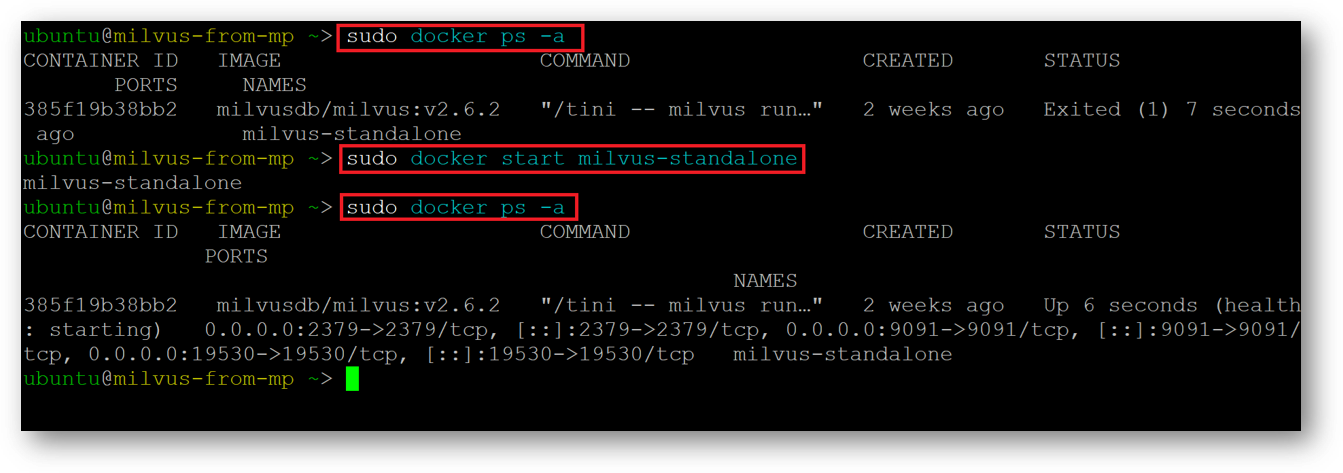Setup and installation of 'Milvus DB: AI-Ready Vector Database Environment' on AWS
This section describes how to launch and connect to ‘Milvus DB: AI-Ready Vector Database Environment’ VM solution on AWS.
- Open Milvus DB: AI-Ready Vector Database Environment VM listing on AWS marketplace.
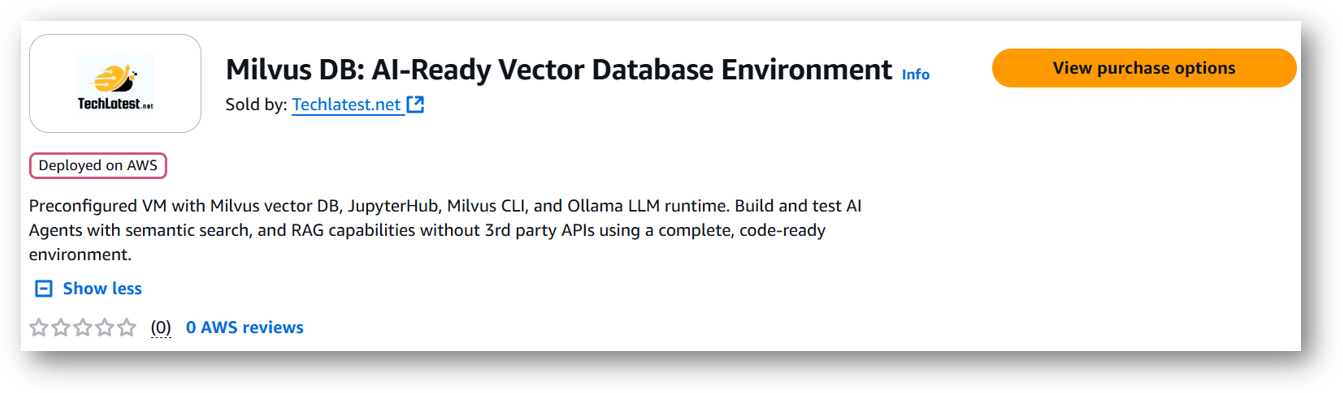
- Click on View purchase options.
- Login with your credentials and follow the instruction.
- Review the prices and subscribe to the product by clicking on subscribe button located at the bottom of this page. Once you are subscribed to the offer, click on Launch your software button.
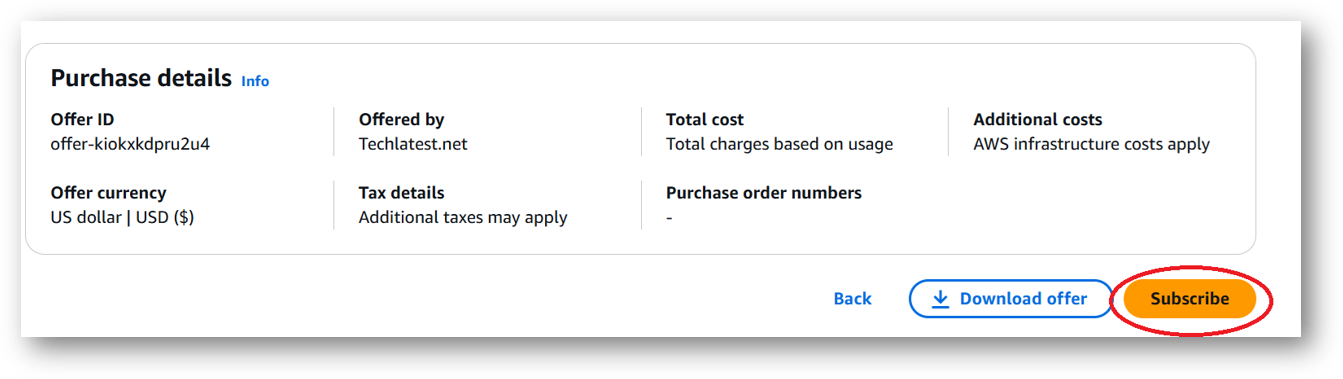
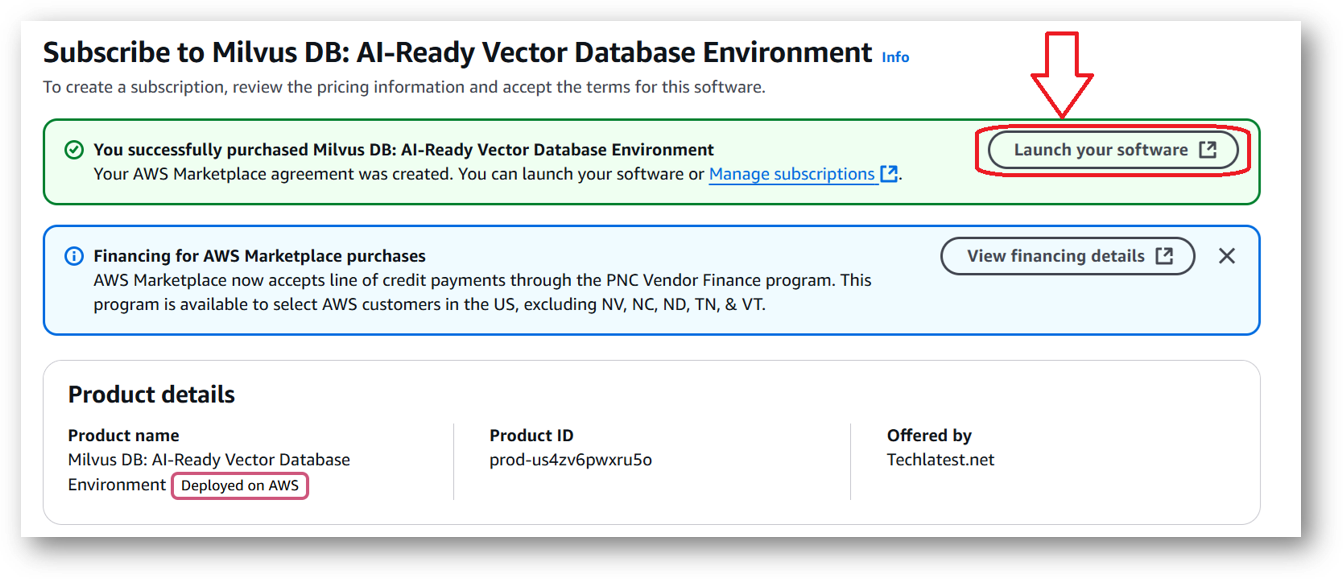
- Next page will show you the options to launch the instance, Launch through EC2 and One-click launch from AWS Marketplace. Tick the 2nd option One-click launch from AWS Marketplace.
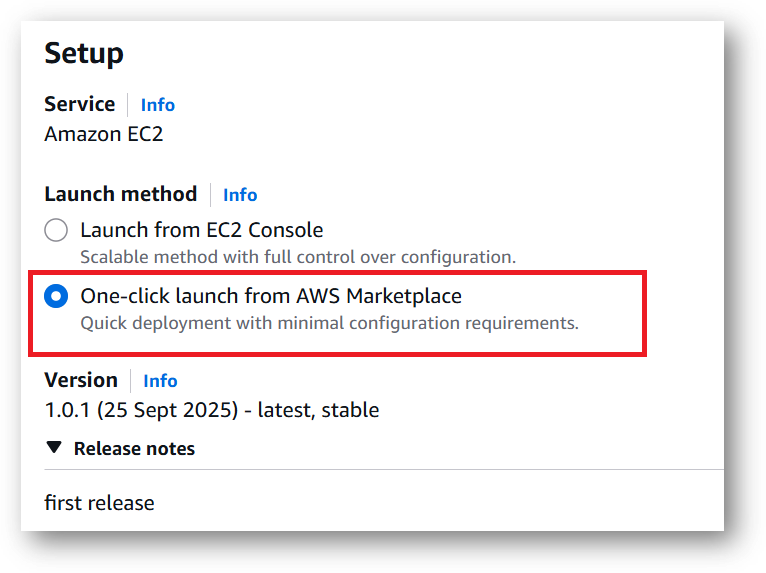
-
Select a Region where you want to launch the VM(such as US East (N.Virginia))
-
Optionally change the EC2 instance type. (This defaults to t2.xlarge instance type, 2 vCPUs and 8 GB RAM.)
Minimum VM Specs : 8GB vRAM / 2vCPU, but for swift performance please choose 16GB vRAM/4vCPU configuration.
- Optionally change the network name and subnetwork names.
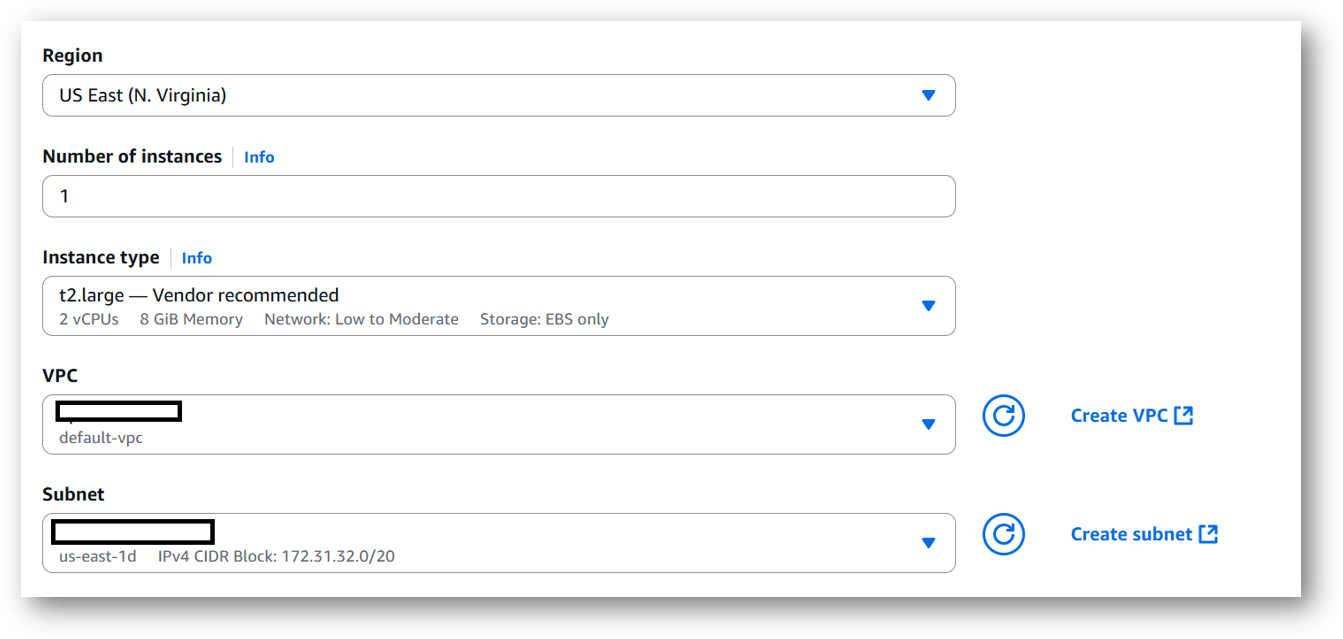
- Select the Security Group. Be sure that whichever Security Group you specify have ports 22 (for SSH), 3389 (for RDP), 80 (for HTTP) and 443 (for HTTPS) exposed. Or you can create the new SG by clicking on “Create Security Group” button. Provide the name and description and save the SG for this instance.

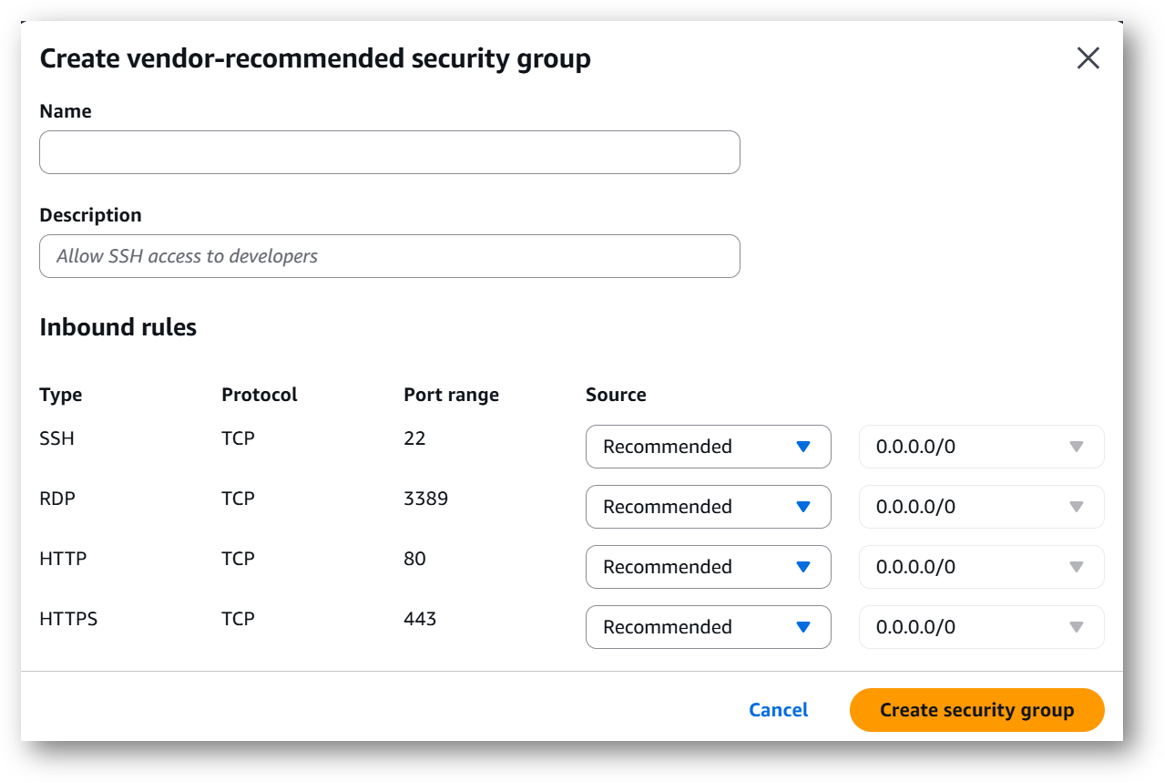
-
Be sure to download the key-pair which is available by default, or you can create the new key-pair and download it.
-
Click on Launch..
-
Milvus DB: AI-Ready Vector Database Environment will begin deploying.
- A summary page displays. To see this instance on EC2 Console click on View instance on EC2 link.
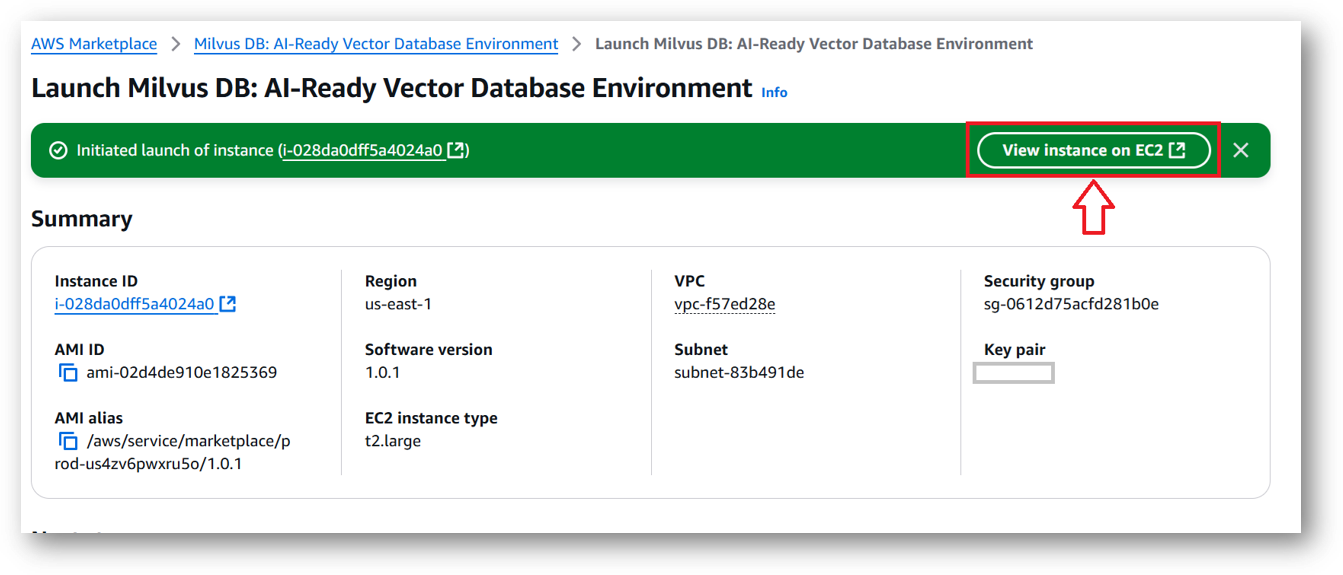
- To connect to this instance through putty, copy the IPv4 Public IP Address from the VM’s details page.

- Open putty, paste the IP address and browse your private key you downloaded while deploying the VM, by going to SSH->Auth->Credentials, click on Open. Enter ubuntu as userid
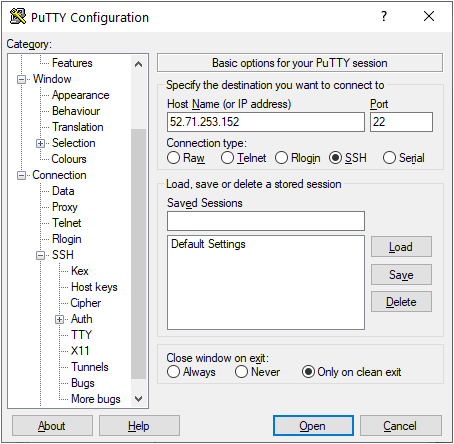
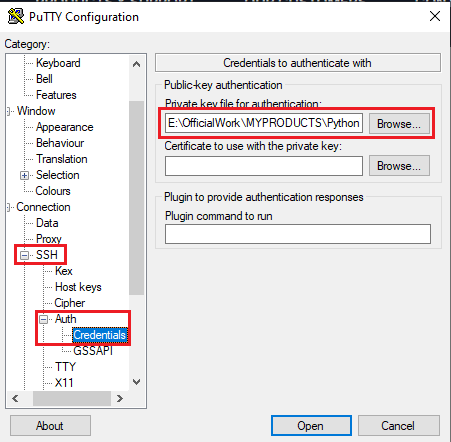
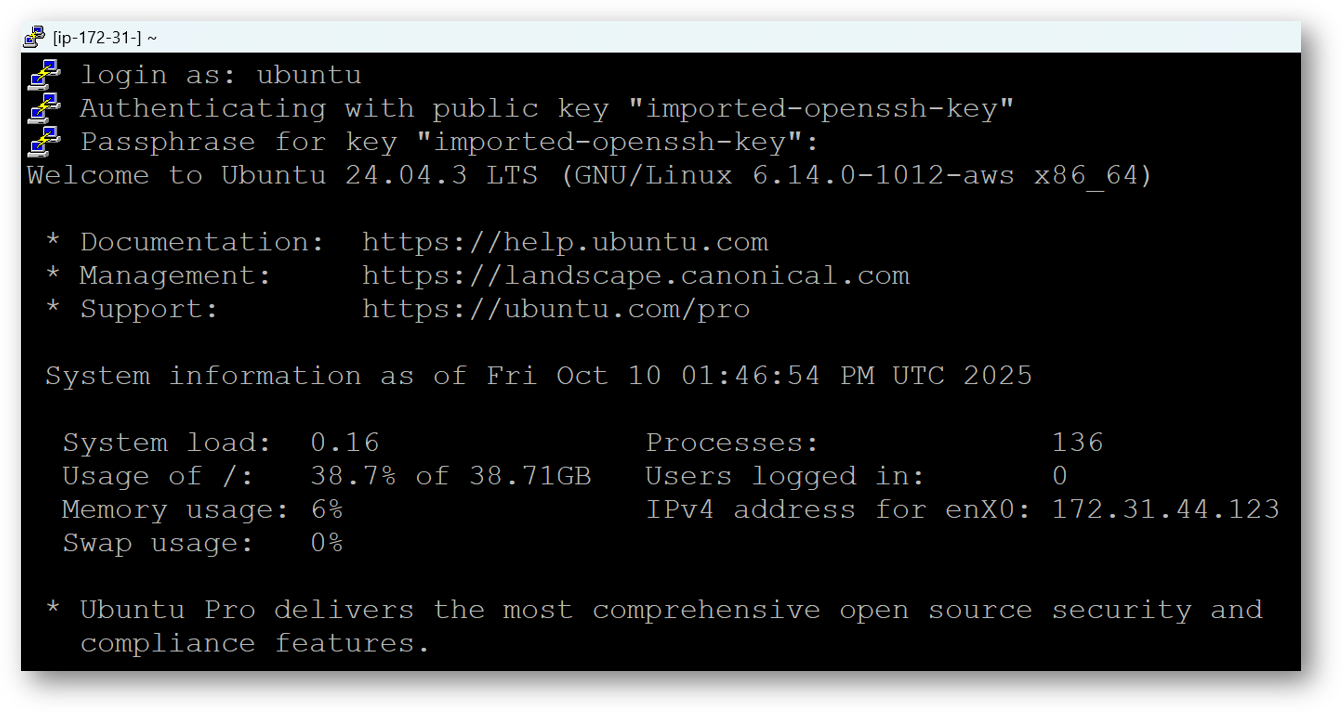
- Once connected, change the password for ubuntu user using below command

- Now the password for ubuntu user is set, you can connect to the VM’s desktop environment from any local Windows Machine using RDP protocol or Linux Machine using Remmina.
From your local windows machine, goto “start” menu, in the search box type and select “Remote desktop connection”. In the “Remote Desktop connection” wizard, copy the public IP address and click connect
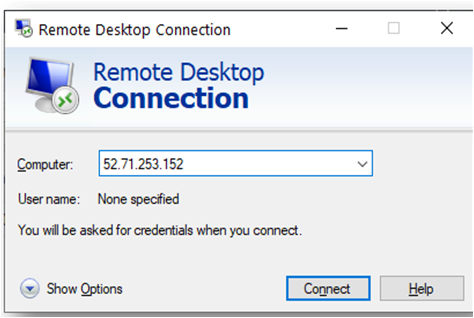
- This will connect you to the VM’s desktop environment. Provide the username “ubuntu” and the password set in the above “Reset password” step to authenticate. Click OK
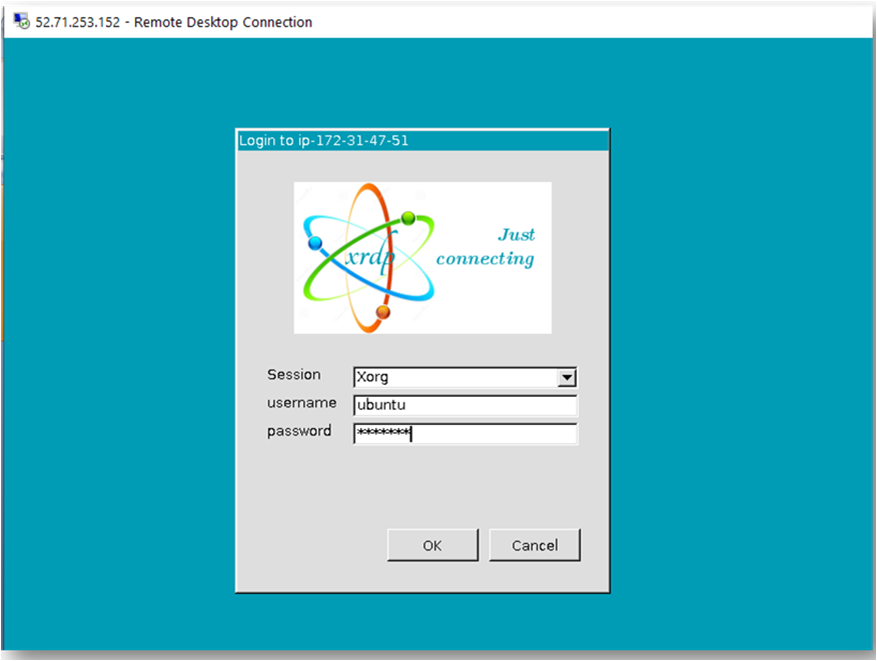
- Now you are connected to the out of box Milvus DB: AI-Ready Vector Database Environment VM’s desktop environment via Windows Machine.
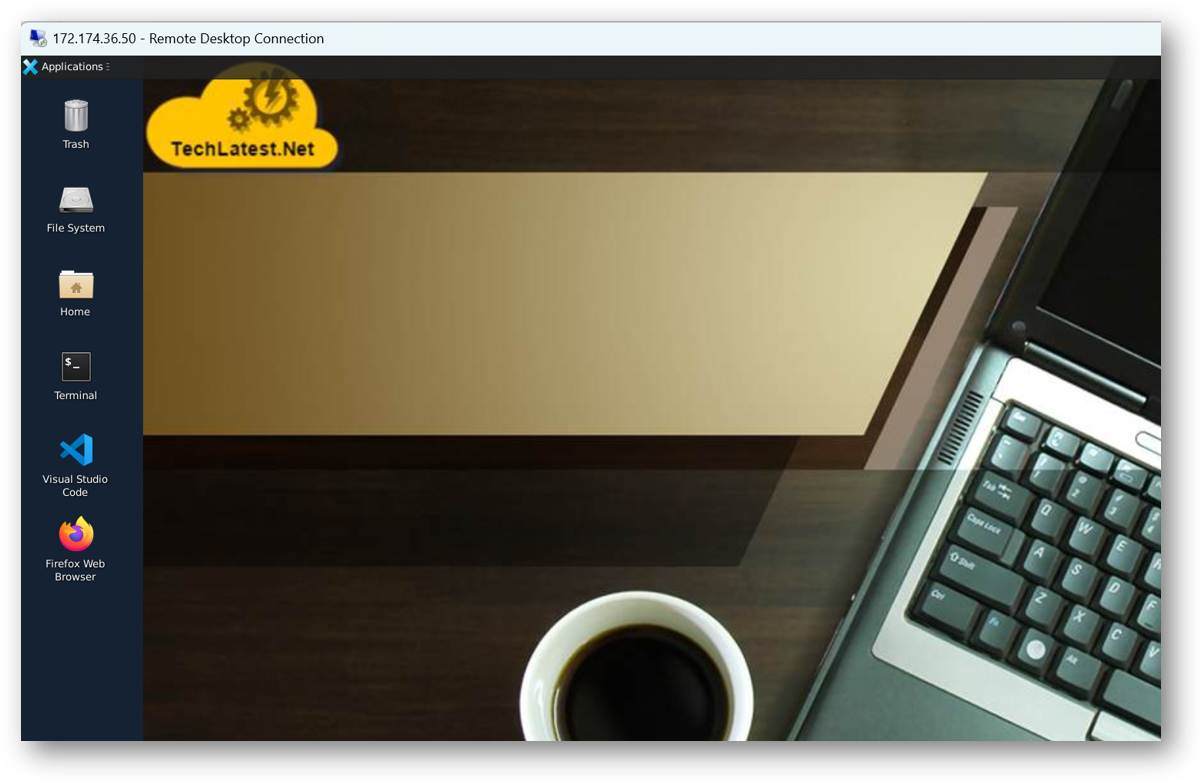
- To connect using RDP via Linux machine, first note the external IP of the VM from VM details page, then from your local Linux machine, goto menu, in the search box type and select “Remmina”.
Note: If you don’t have Remmina installed on your Linux machine, first Install Remmina as per your linux distribution.

- In the “Remmina Remote Desktop Client” wizard, select the RDP option from dropdown and paste the external ip and click enter.

- This will connect you to the VM’s desktop environment. Provide “ubuntu” as the userid and the password set in above reset password step to authenticate. Click OK

- Now you are connected to out of box Milvus DB: AI-Ready Vector Database Environment VM’s desktop environment via Linux machine.
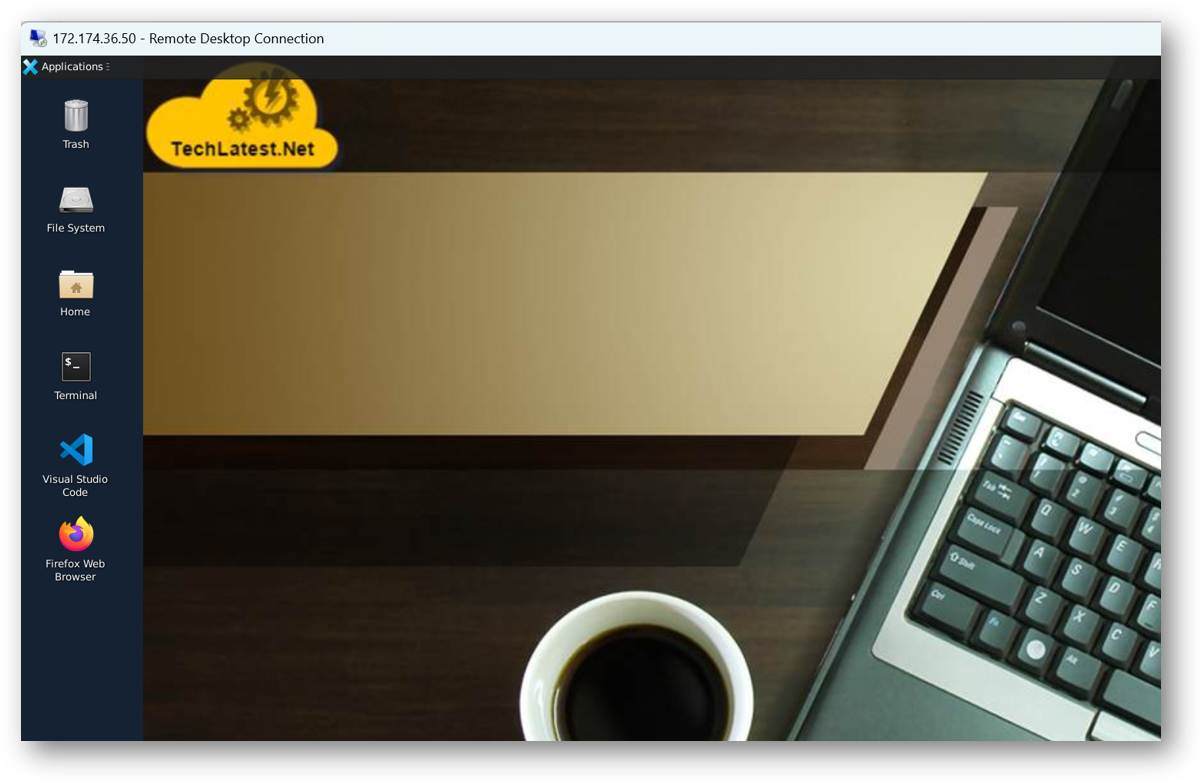
- Once you are in RDP session, Open the FireFox from RDP desktop and enter below url to access the Milvus Web UI.
http://localhost:9091/webui/
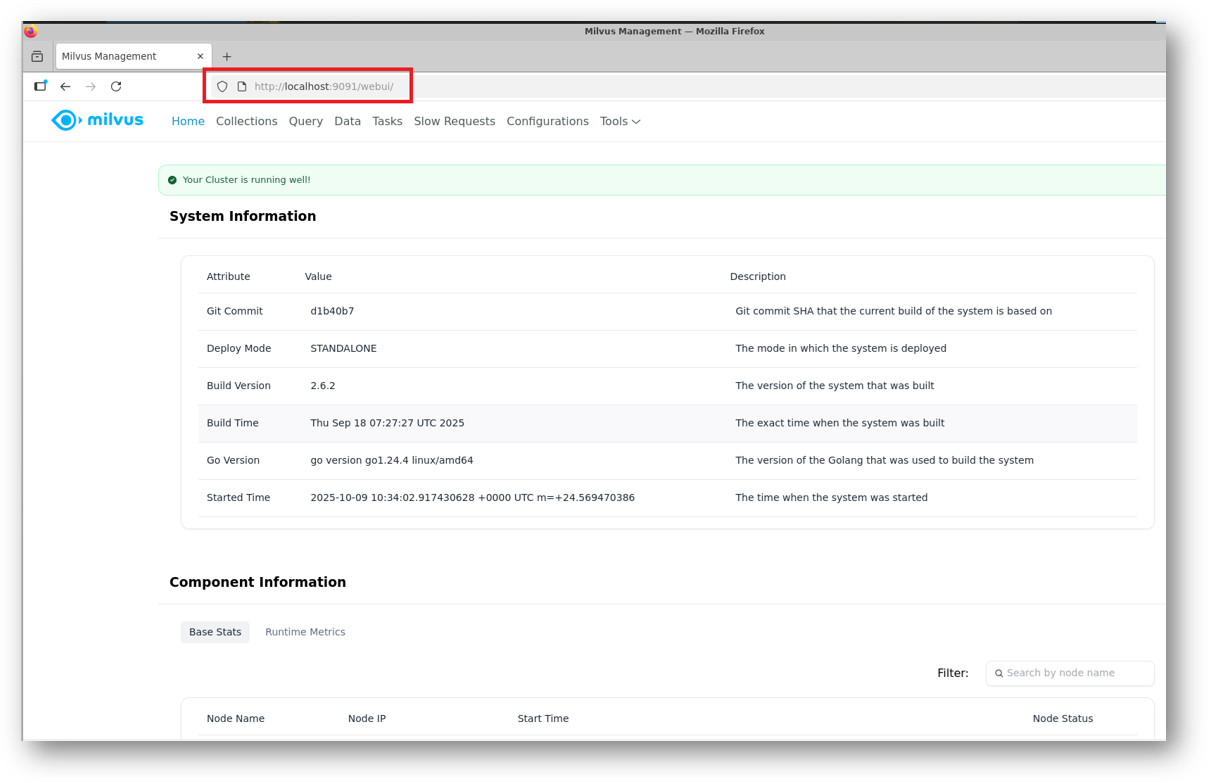
Note: Milvius UI is available only via RDP for security reasons. However if you want to access it publicly using Public IP of the VM in your local browser then please follow the steps given in Milvus WebUI Proxy Setup .
- To access the JupyterHub Web Interface, copy the public IP address of the VM and paste it in the browser as https://public_ip_of_vm.
Browser will display a SSL certificate warning message. Accept the certificate warning and Continue.
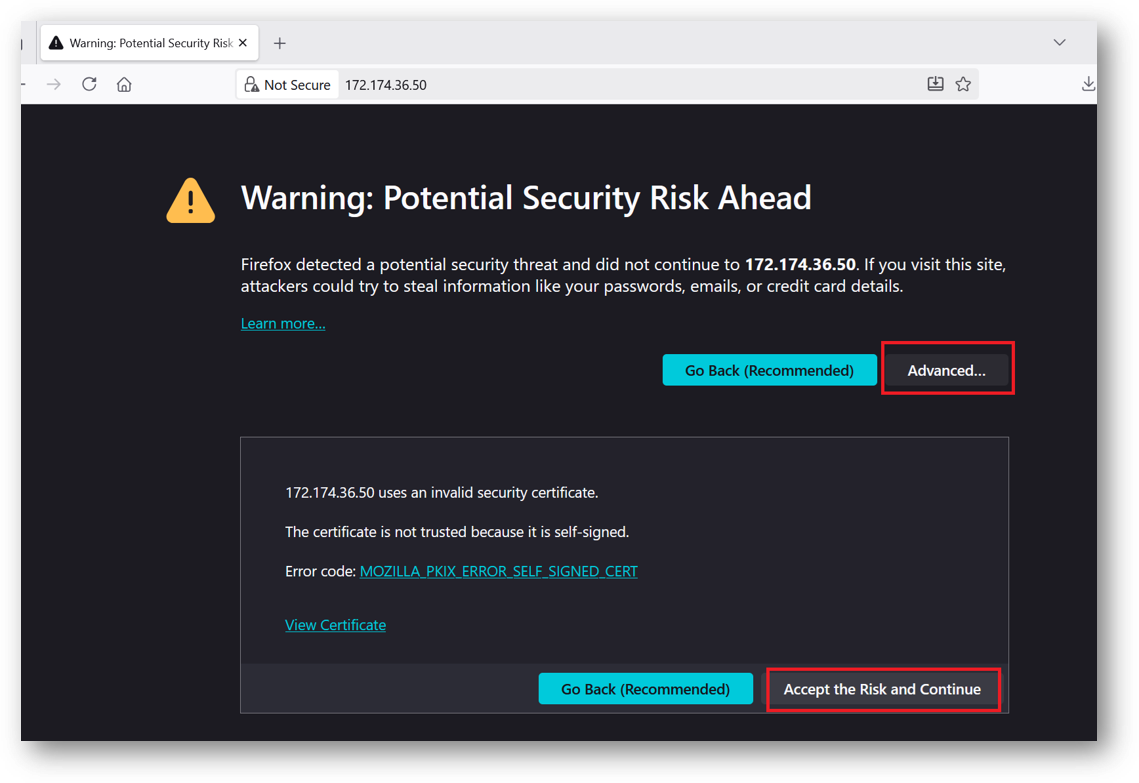
- Provide the ‘ubuntu’ user and its password set during VM creation. ubuntu is configured as an admin user here.
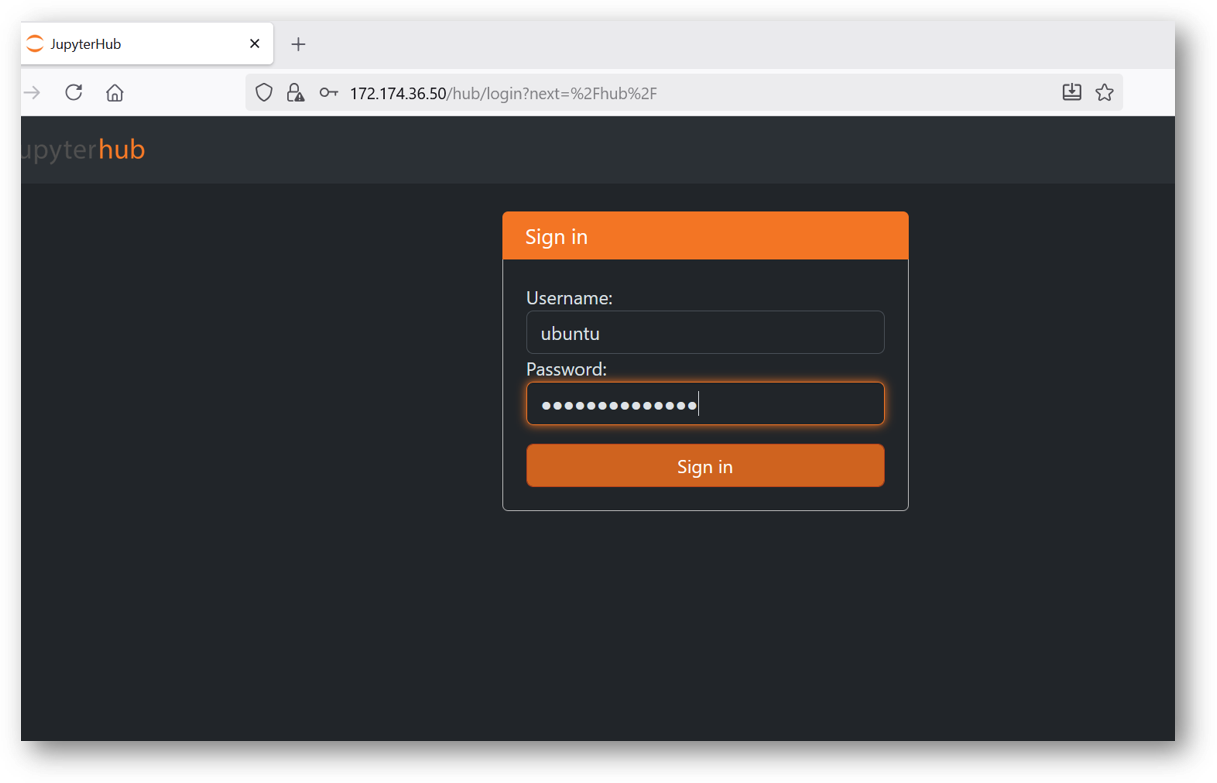
- If your jupyter server did not spawn in 30 sec you will see error message as shown in below screenshot. In this case simply click on Home tab and click Start My Server button. It will spawn the server again.
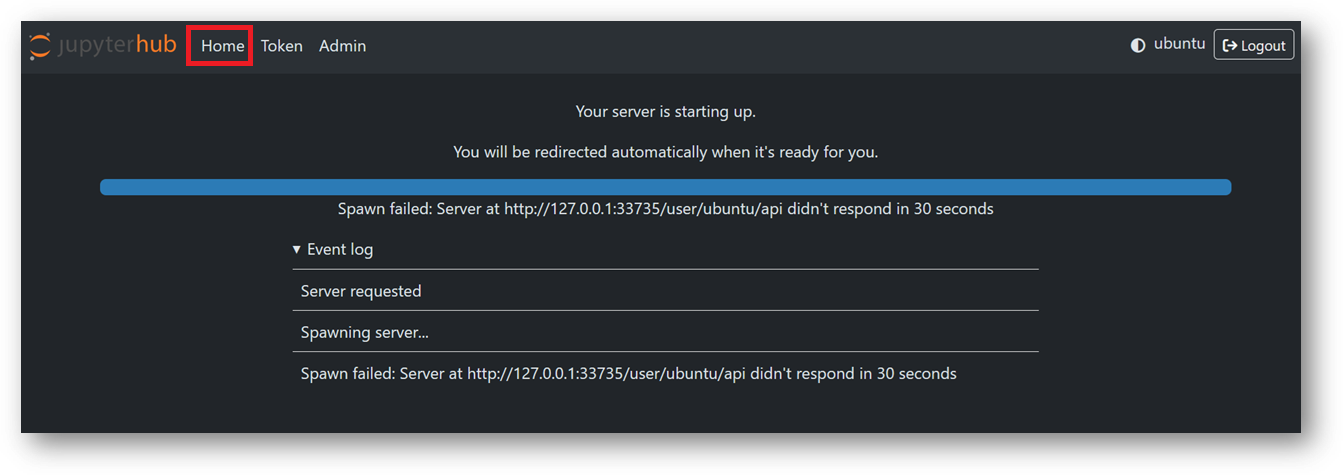
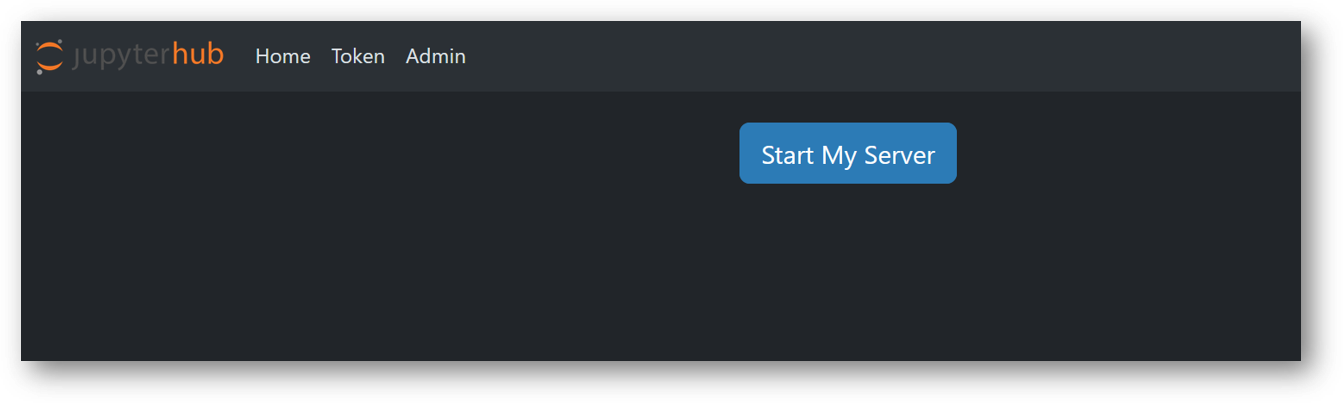
- Now you are logged in to jupyterhub. Here you can see we have setup folder configured with jupyter-venv, jupyterhub_config.py files along with other jupyterhub configuration files. You can use jupyter notebook to run and test your AI projects.
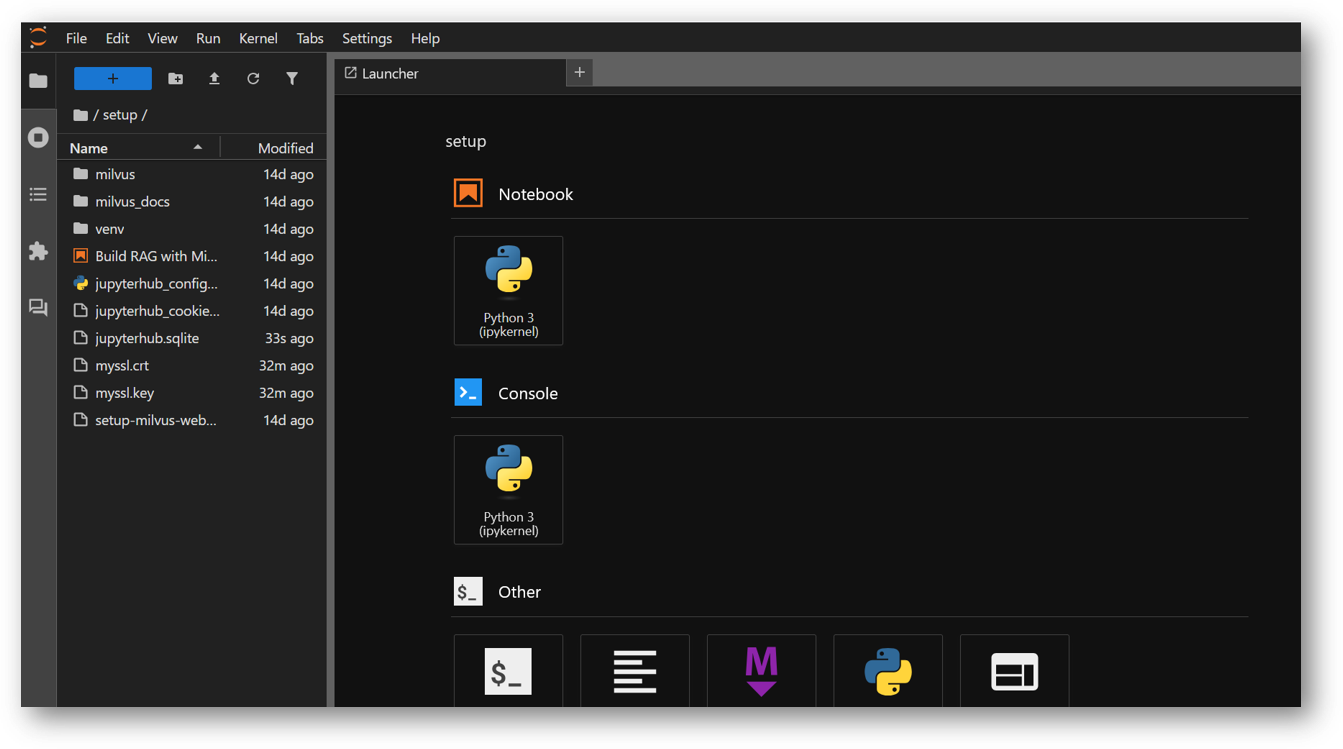
- The VM comes preloaded with “Build RAG with Milvus” example. The example file “Build RAG with Milvus and Ollama.ipynb” is available in /home/ubuntu/setup/ directory. Once you logged in the jupyterhub, navigate to setup directory and click on “Build RAG with Milvus and Ollama.ipynb” file.
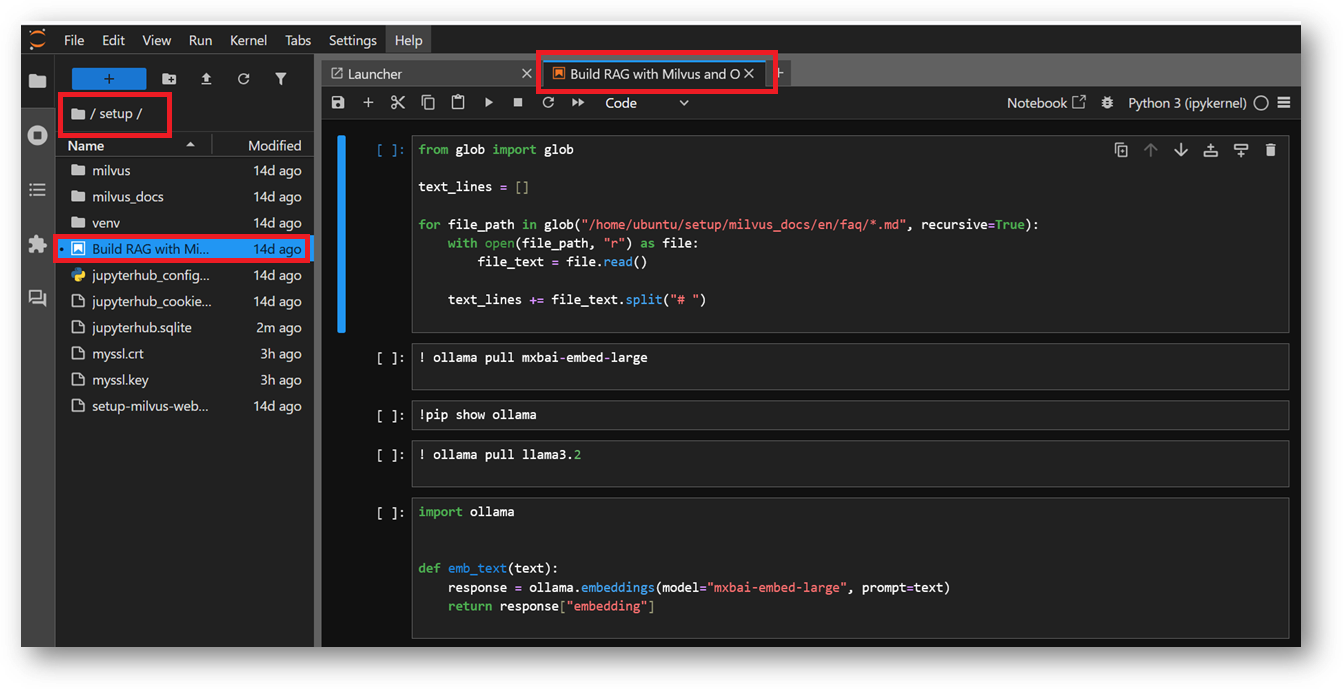
In this example, we will show you how to build a RAG(Retrieval-Augmented Generation) pipeline with Milvus and Ollama.
The RAG system combines a retrieval system with a generative model to generate new text based on a given prompt. This example uses the FAQ pages from the Milvus Documentation 2.4.x as the private knowledge in our RAG for a simple RAG pipeline.
The documents are already Downloaded as a zip and extracted to the folder milvus_docs in the same setup directory. The example is using ollama local model to execute , so you don’t need to provide any API keys here.
- You can simply run each cell one by one in same sequence or you can select the Run All Cells option from Run Menu at the top.
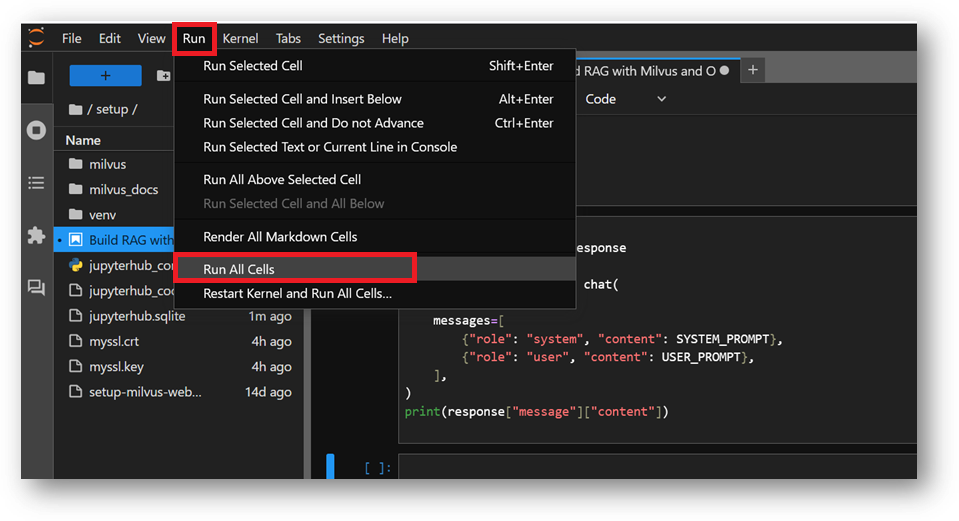
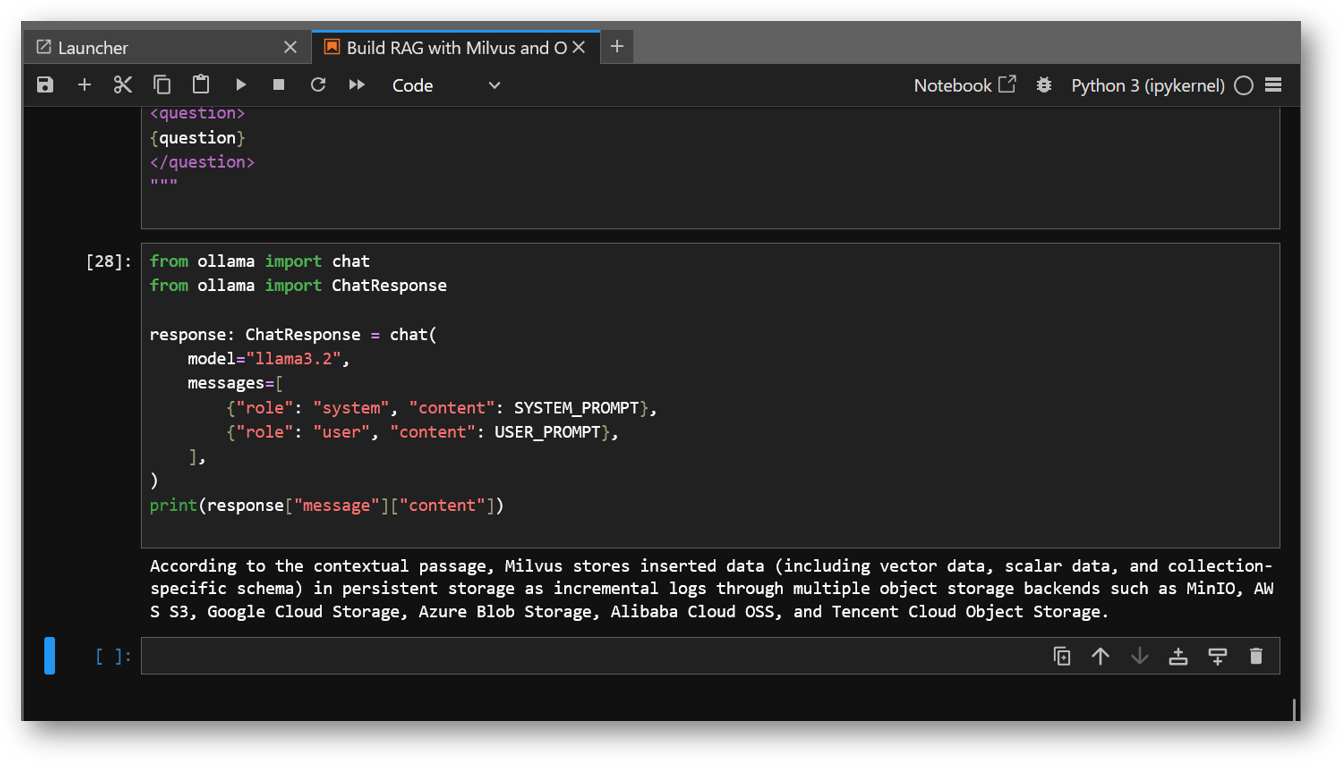
- You can access the Milvus WebUI via RDP session Browser as explained above or if you made it publicly available using your public IP of the VM, and can check the new values got inserted into your Milvus DB after execution of this Example demo.
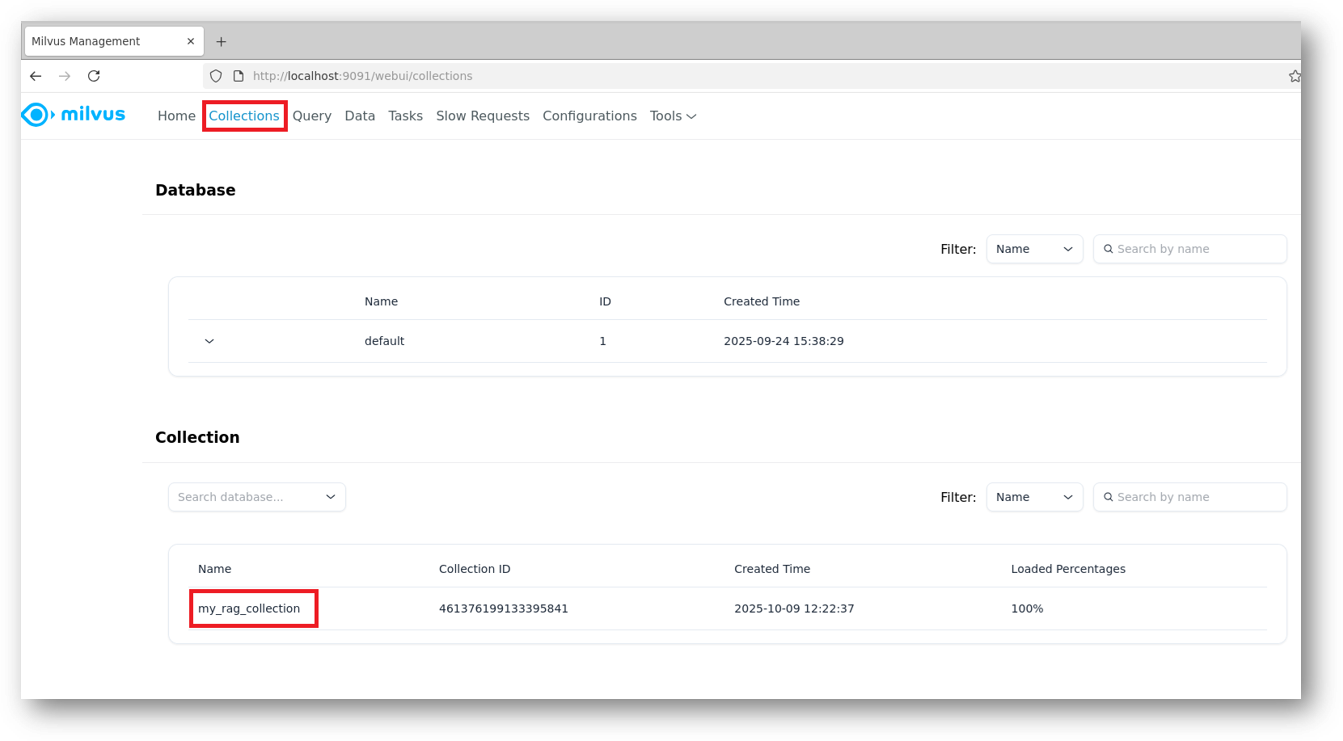
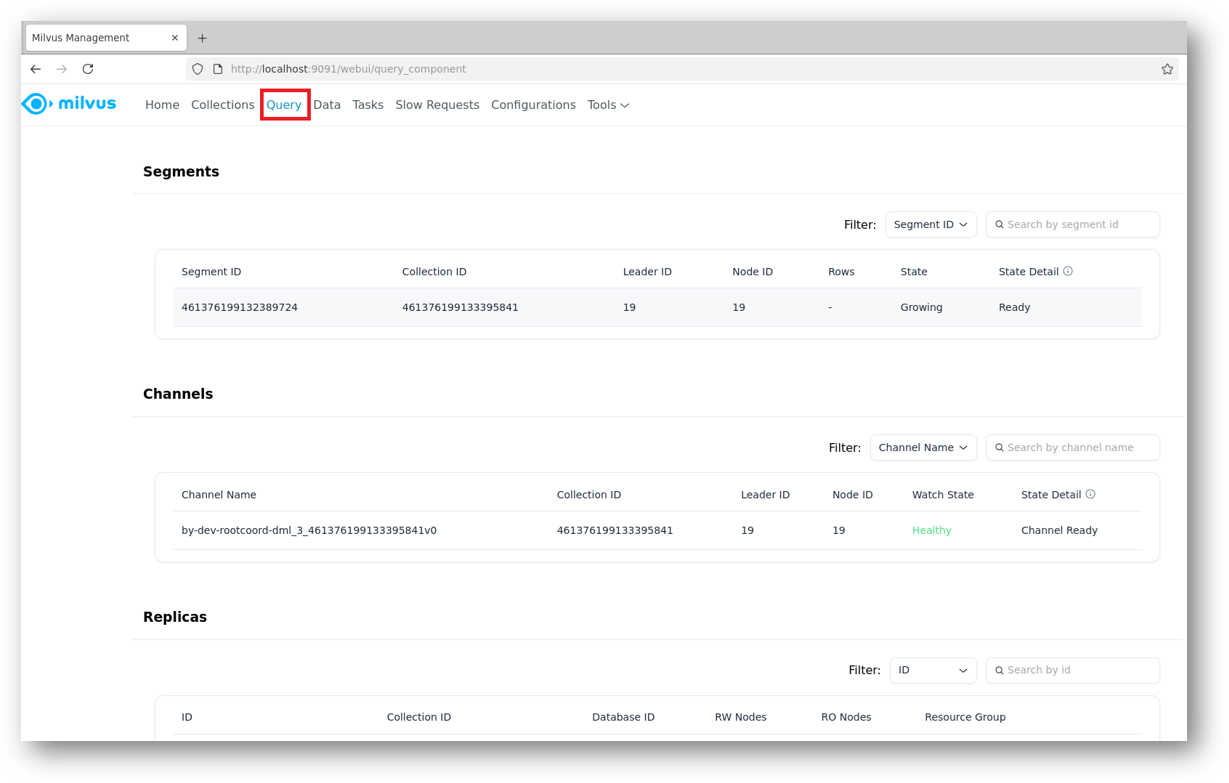
- If suppose at any point of running this example you get a connection error, or if any cell is not wokring then please check the running status of milvus Docker container. For that connect via SSH terminal of this VM and run below command.
If it shows container in exited state, then restart it using:
sudo docker start milvus-standalone
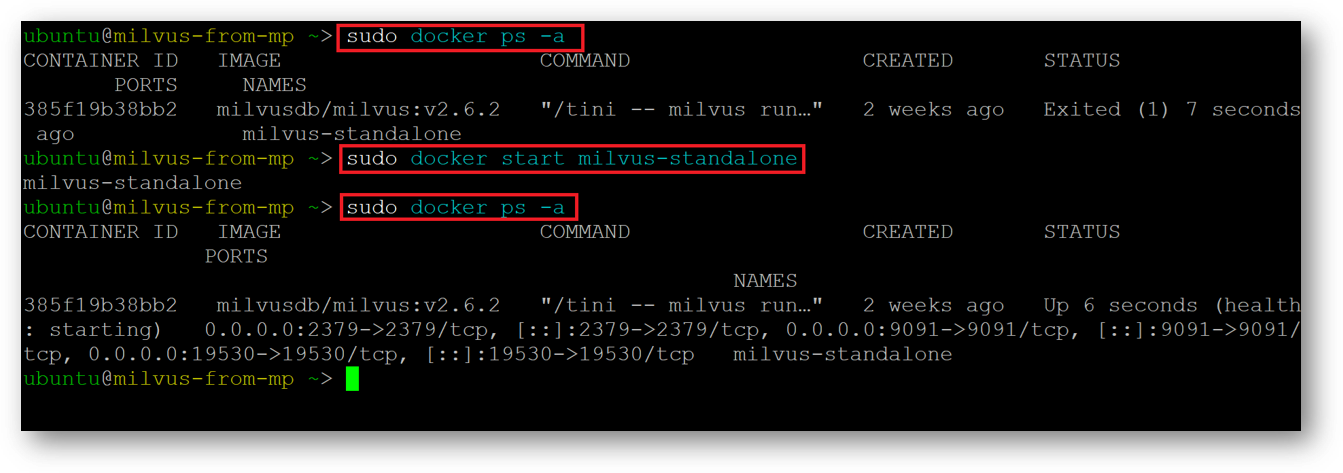
- In this Example demo we used milvus documentation and asked a specific query for “How is data stored in milvus?”, However you can play around by updating this example with other values and see how it works in real time.
For more details, please visit Official Documentation page