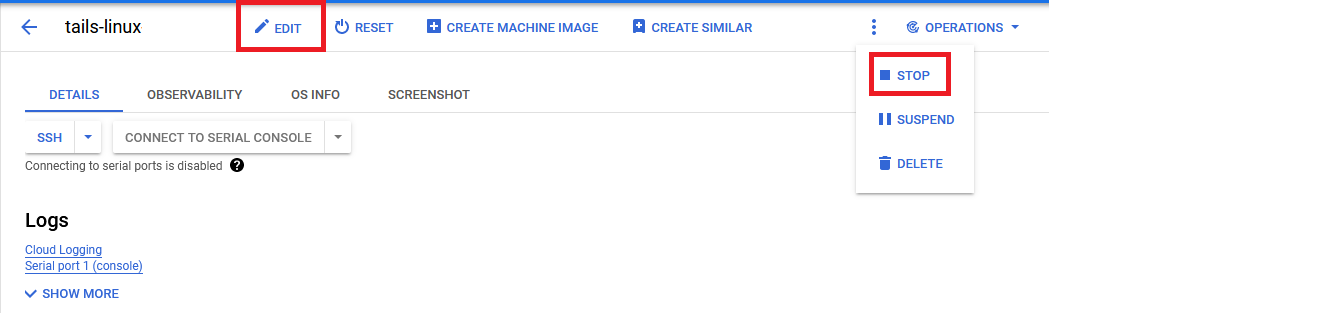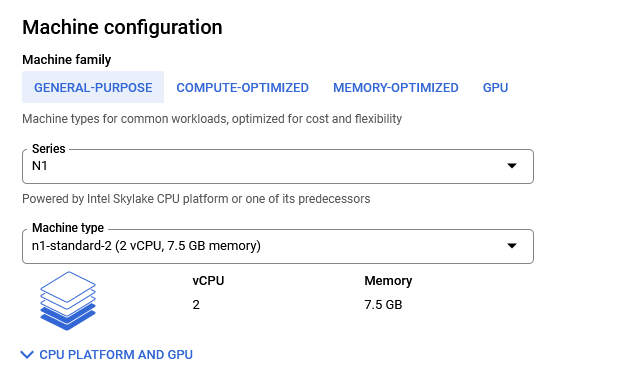How To Increase VM Performance
This section describes How to increase VM performance in Tails Linux.
In case the VM performance is slow, follow below steps to increase the tails VM configuration:
- Login to GUI. To connect to the VM’s desktop environment from any local windows machine using RDP or linux machine using Remmina, copy the Public IP of the machine and enter into the remote desktop client. It will take you to the Login screen page. Enter username as ubuntu and password you set. For more details on connecting to GUI click here
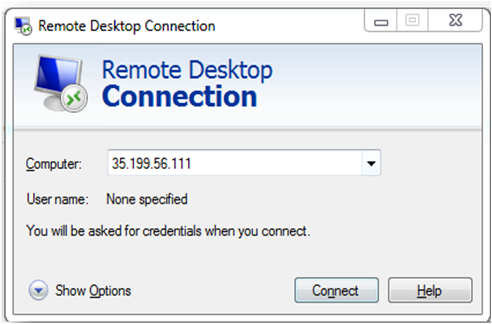
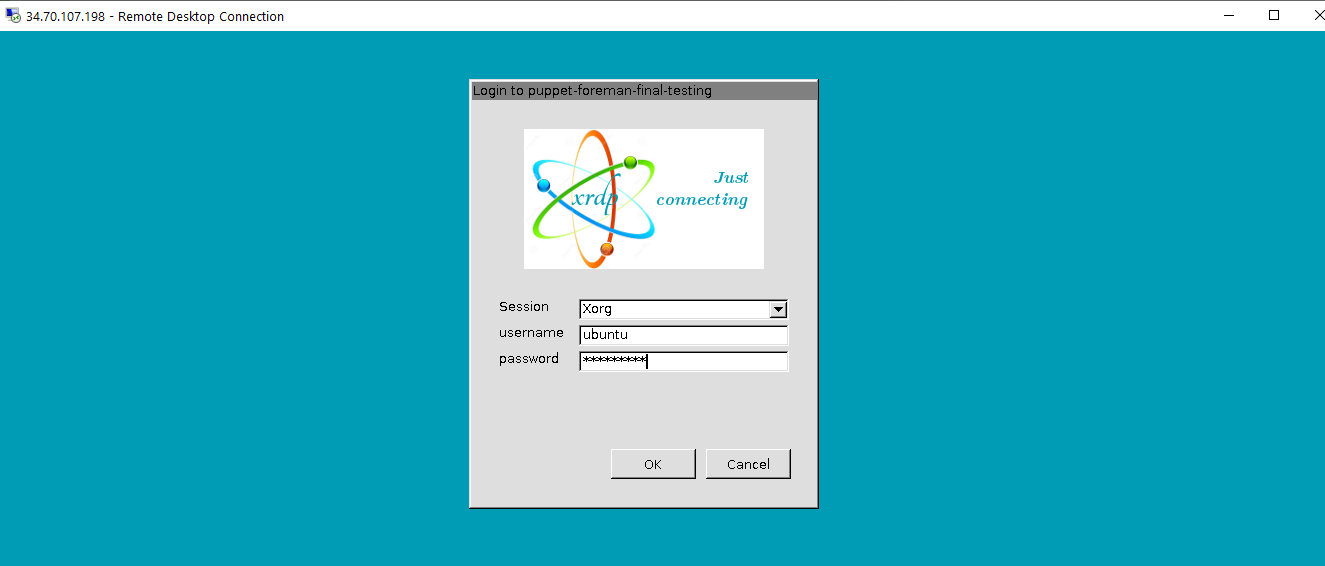
-
once logged in, open a terminal and type virtualbox command, make sure that tails-linux vm is in shutdown state, otherwise shut it down.
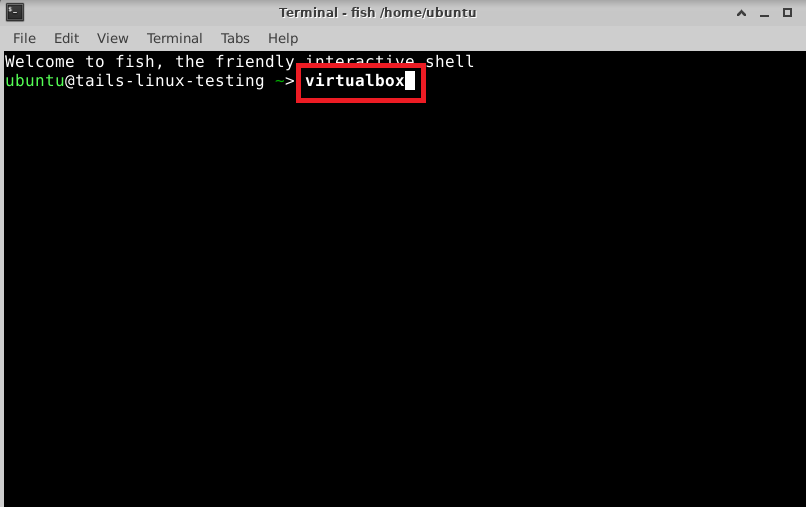
-
In the VB window, select the tails-linux vm on the left and click on the setting option.
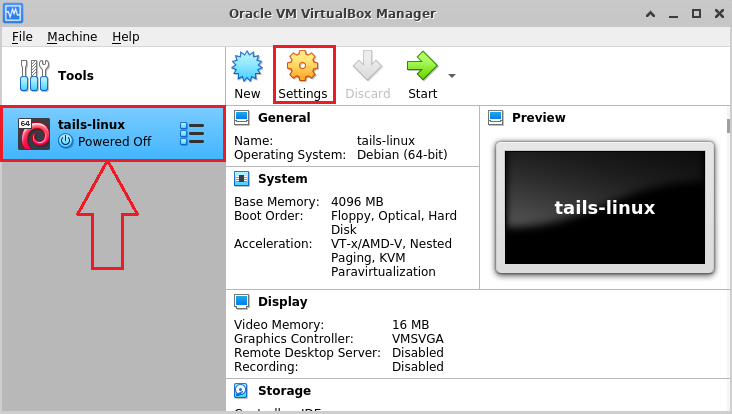
-
Goto System setting page and increase the RAM to maximum allowed. Similarly, increase CPU if additional CPU is available by going to processor tab.
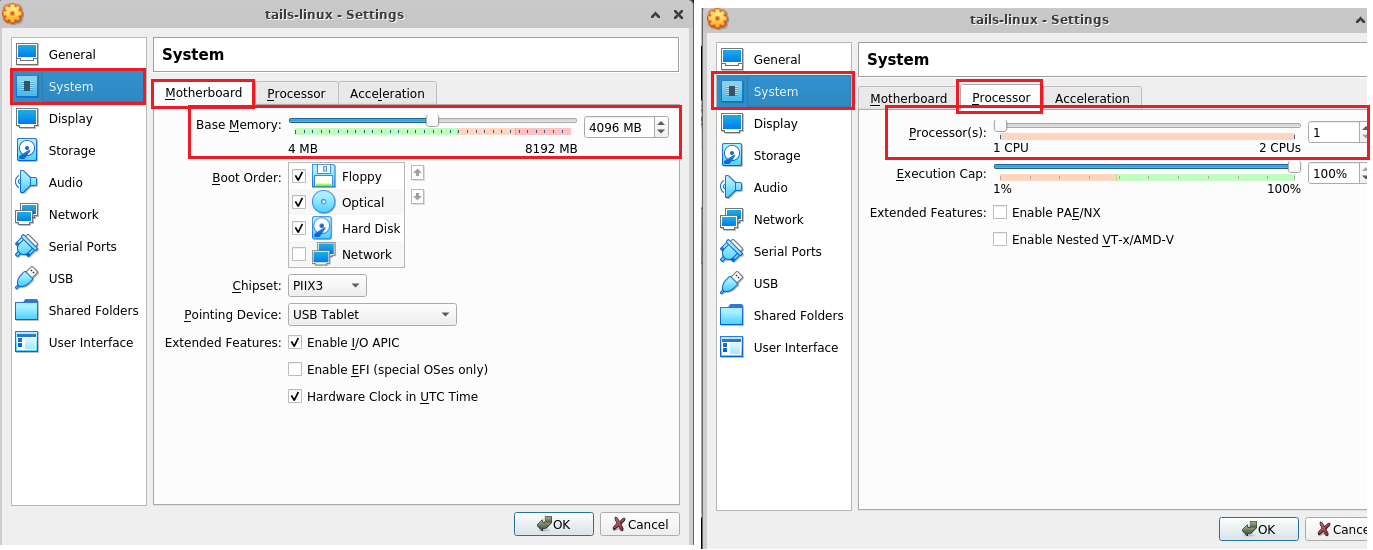
-
Save the settings and start tails-linux vm.
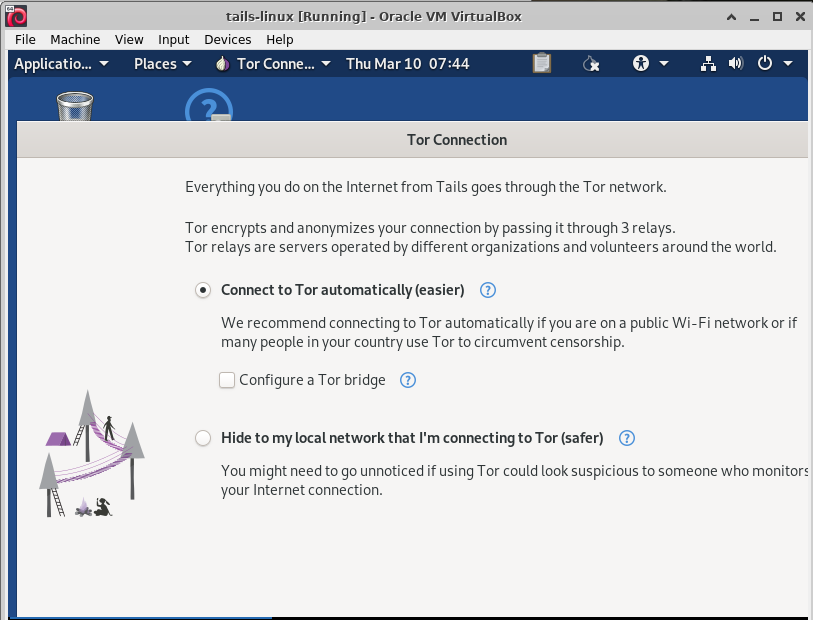
- In case you want to further increase the RAM or CPU configuration beyond the current capacity, you need to increase the VM specs from GCP console.
For that stop the virtual machine from GCP console, then click on edit, go to Machine configuration section and add more RAM and CPU.
Save your changes and start the VM again, and then follow step 1 to 3 to further increase the RAM and CPU of tails linux.
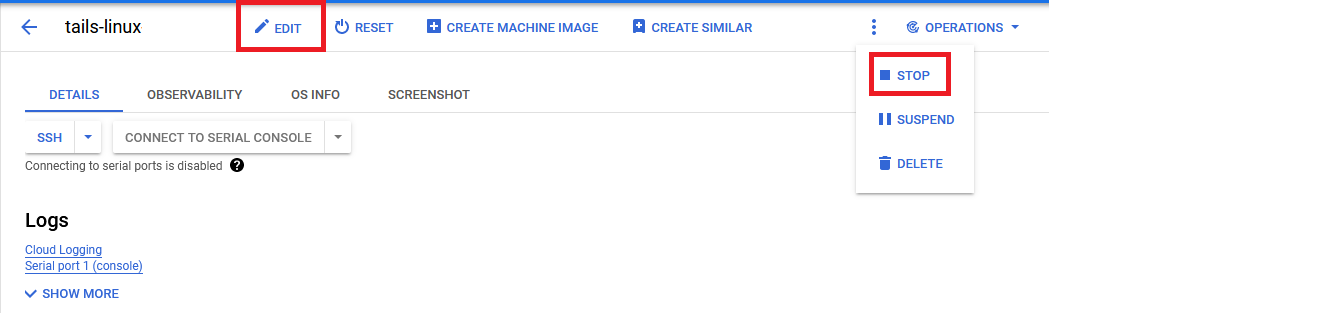
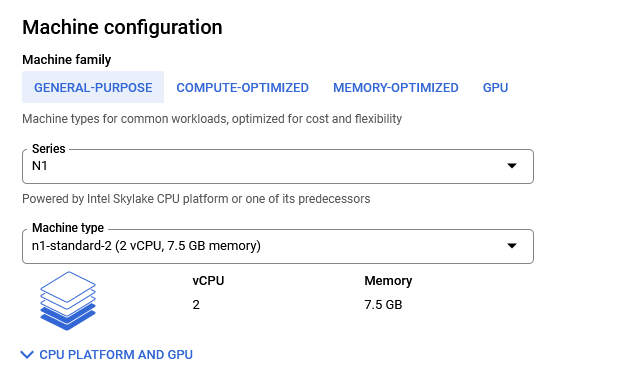
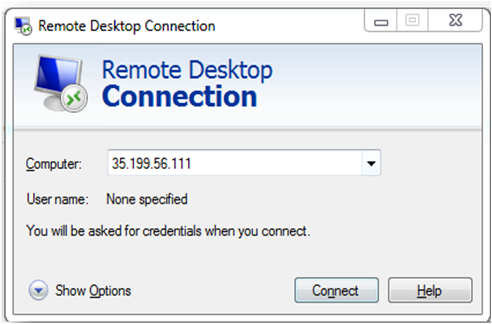
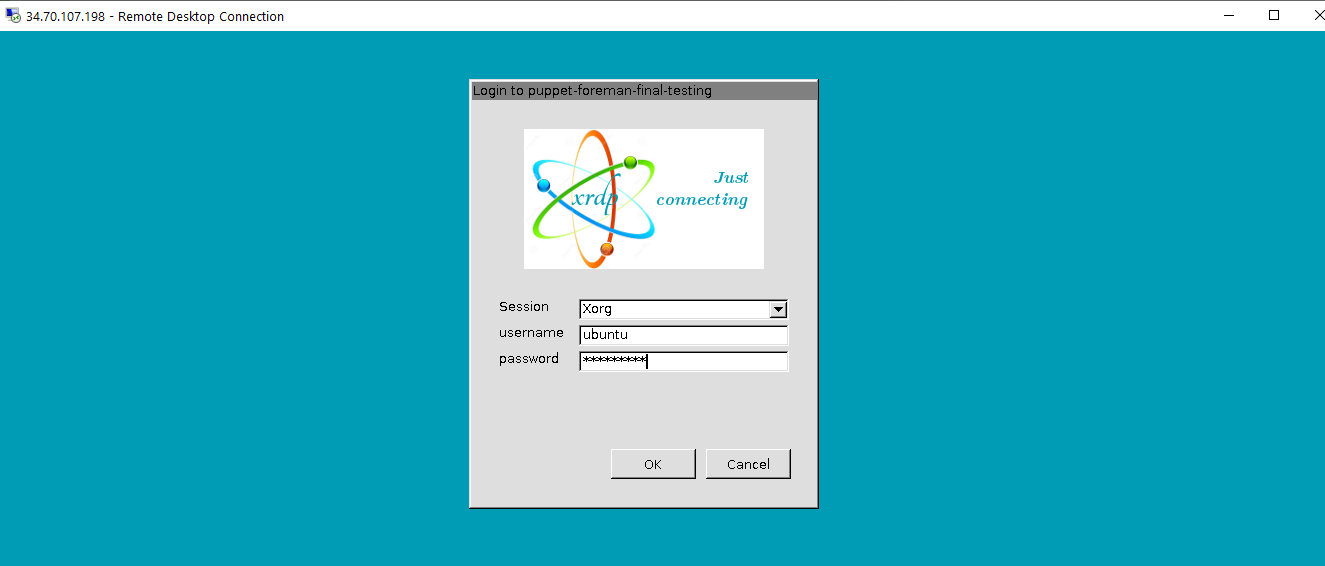
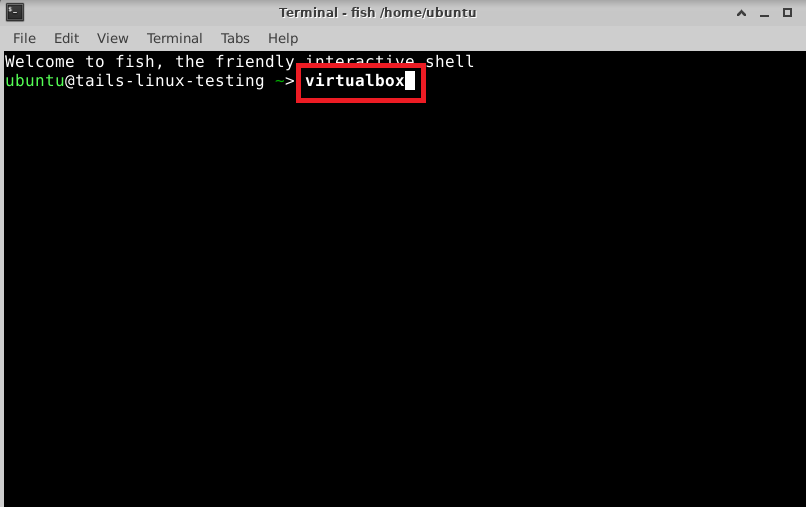
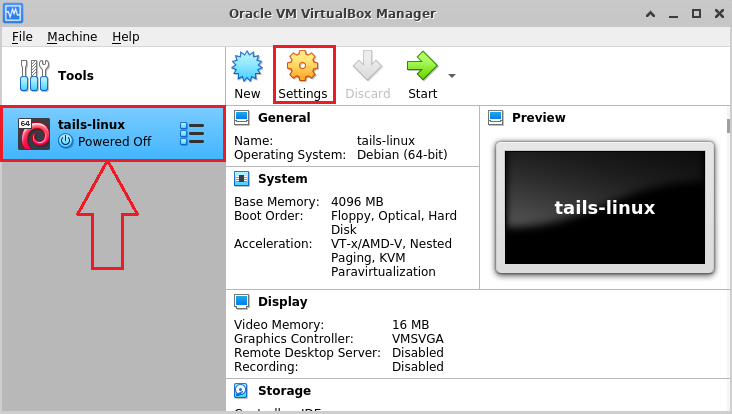
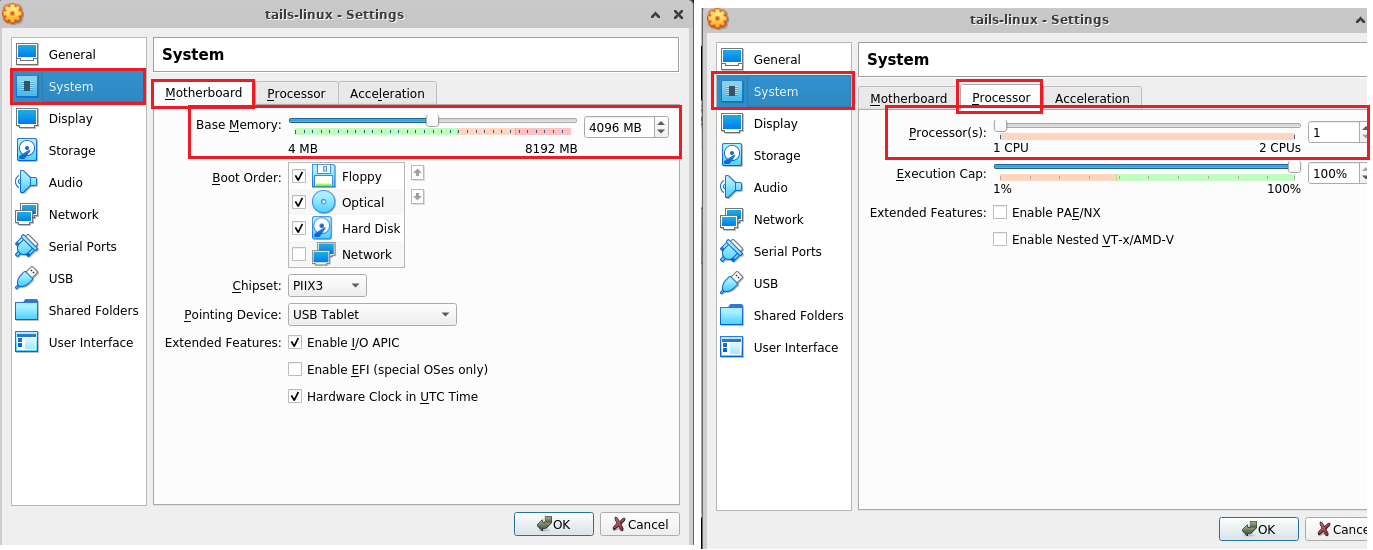
![]()