This section describes how to launch and connect to Bitcoin FullNode kit in Azure.
Note: Bitcoin Full Node upgraded to latest Bitcoin Core V0.24 along with bitcoin-qt, bitcoin-cli and bitcoin-wallet on Ubuntu 22.04. The VM also provide you the latest Ordinal installed which is a numbering scheme for satoshis that allows tracking and transferring individual sats. For more details please visit- Ordinals Documentation

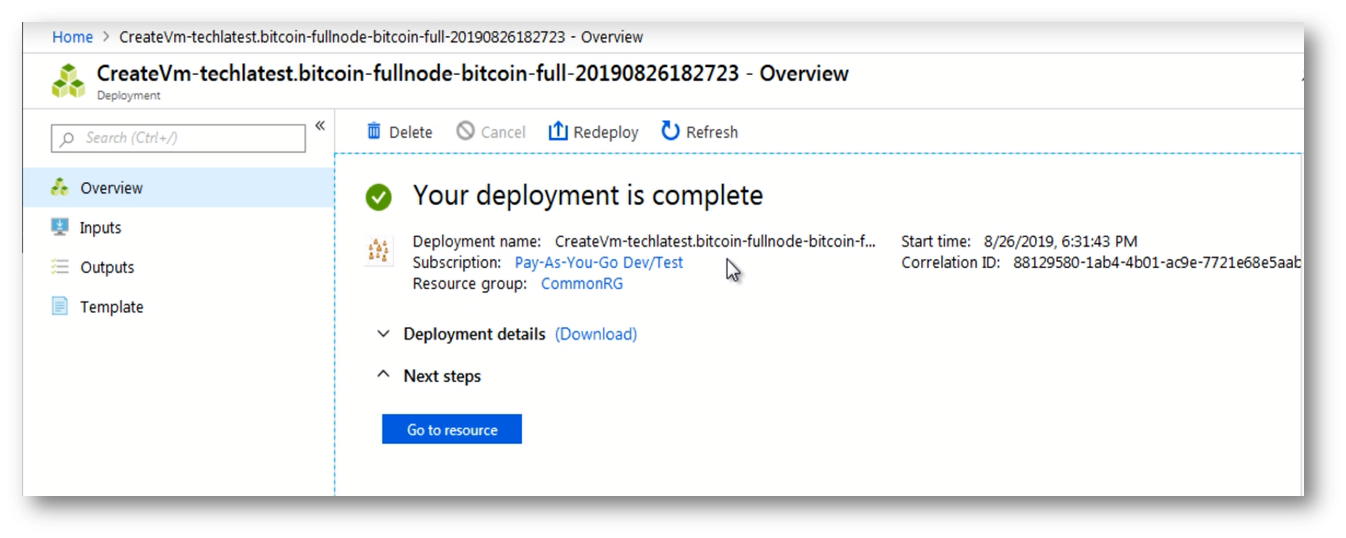
A summary page displays when the virtual machine is successfully created. Click on the Go to resource link to to go to the resource page.
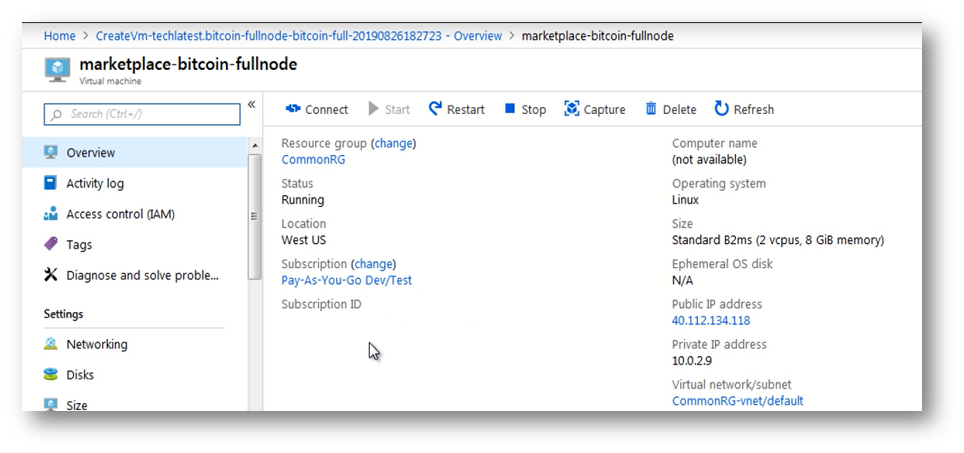
In the left navigation pane, select Run command, select RunShellScript and enter following command to change the password of the vm .
sudo echo ubuntu:yourpassword | chpasswd
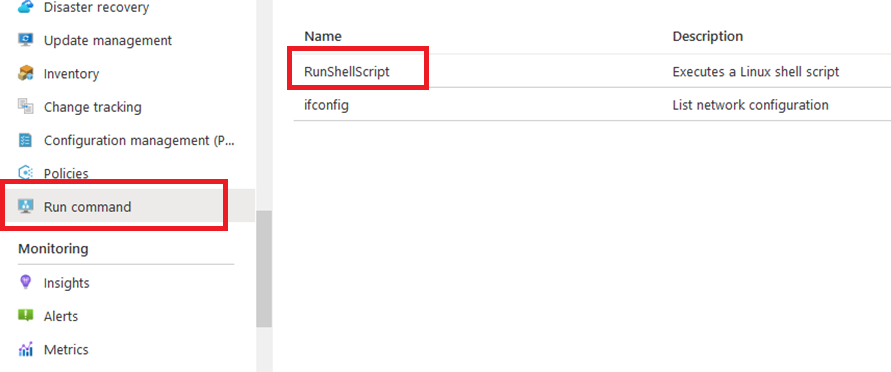
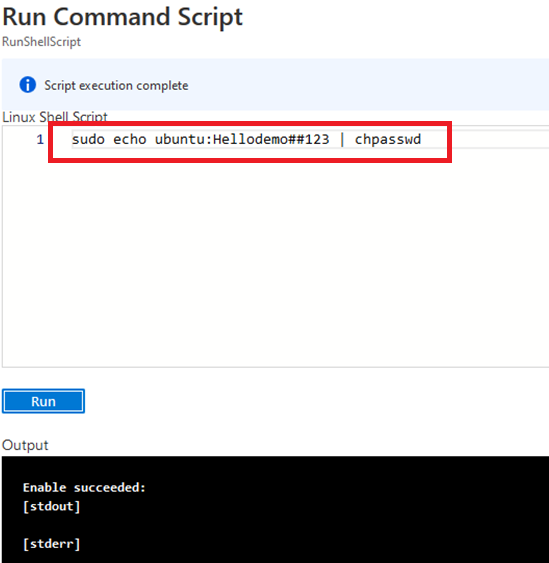
To SSH the VM, use the IP address or DNS address in the putty.
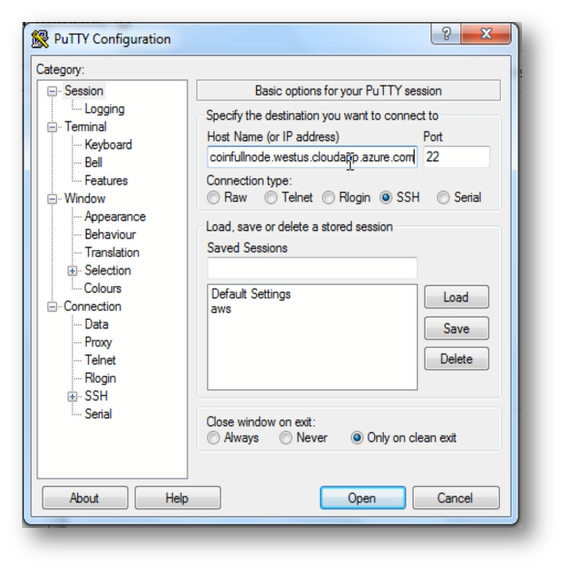
Provide the password for ubuntu user, you created in step 5.
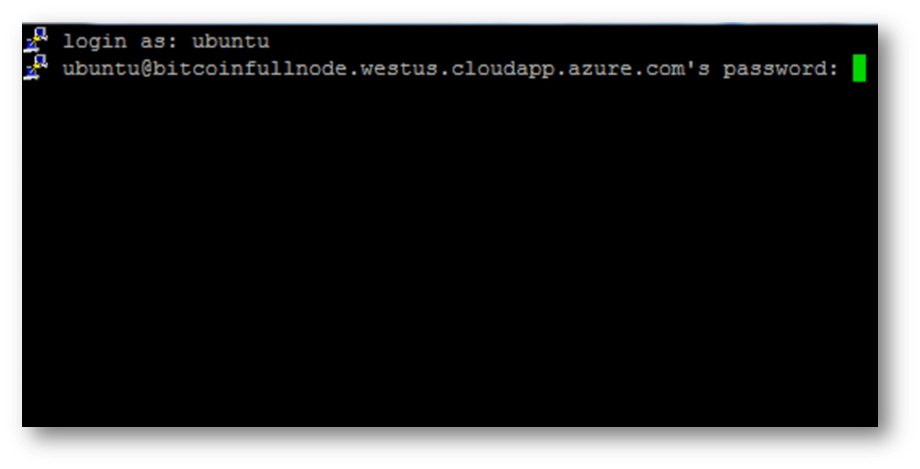
To connect using RDP via Windows Machine, first note the public IP address or DNS address of the VM from VM details page as highlighted below
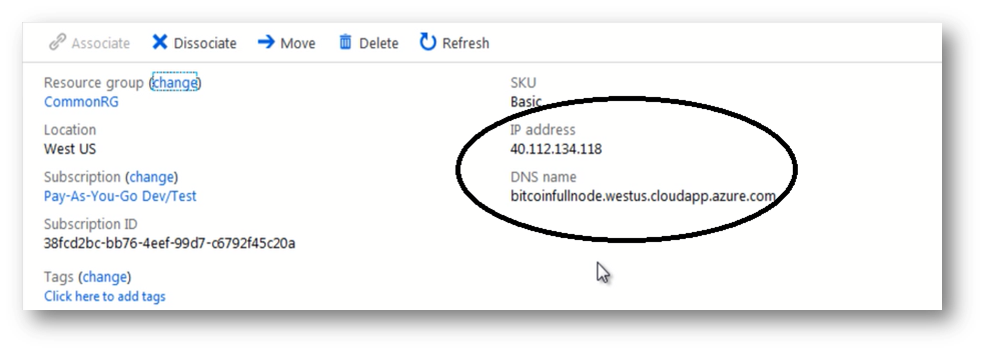
Then From you local windows machine, goto “start” menu, in the search box type and select “Remote desktop connection”
In the “Remote Desktop connection” wizard, copy the public IP address or DNS address and click connect
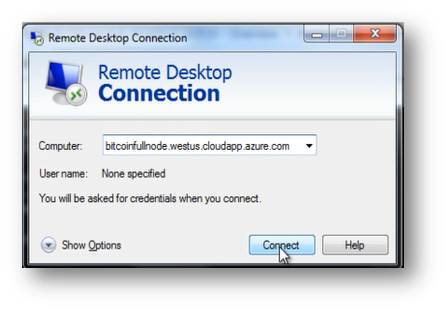

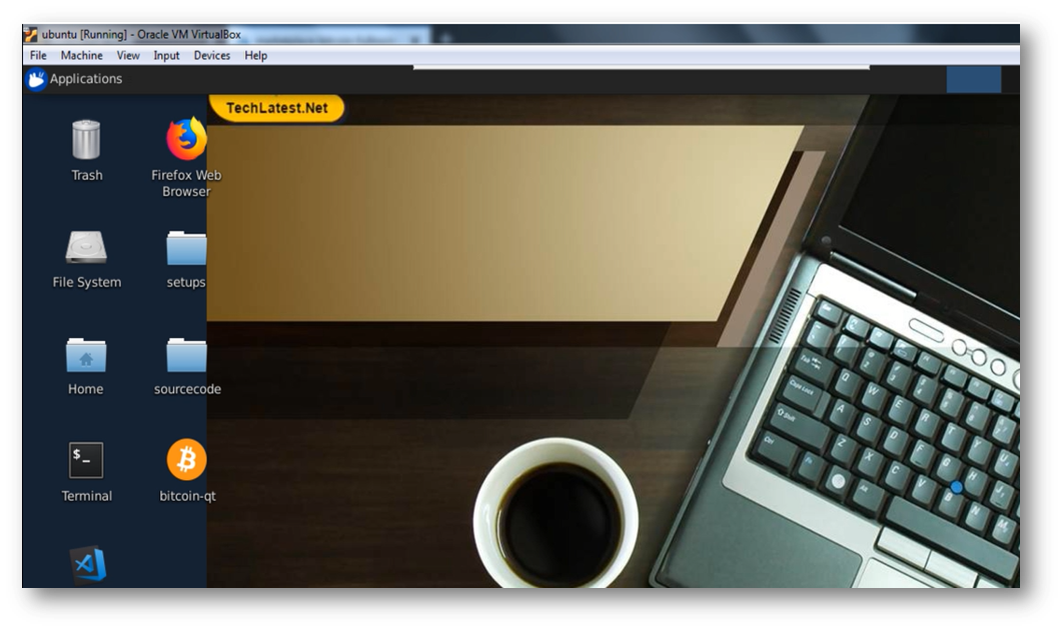
Note: If you don’t have Remmina installed on your Linux machine, first Install Remmina as per your linux distribution.
 13. In the “Remmina Remote Desktop Client” wizard, select the RDP option from dropdown and paste the external ip and click enter.
13. In the “Remmina Remote Desktop Client” wizard, select the RDP option from dropdown and paste the external ip and click enter.
 14. This will connect you to the VM’s desktop environment. Provide “ubuntu” as the userid and the password set in step 5 to authenticate. Click OK
14. This will connect you to the VM’s desktop environment. Provide “ubuntu” as the userid and the password set in step 5 to authenticate. Click OK
 15. Now you are connected to the out of box Bitcoin Fullnode Desktop environment via Linux machine.
15. Now you are connected to the out of box Bitcoin Fullnode Desktop environment via Linux machine.
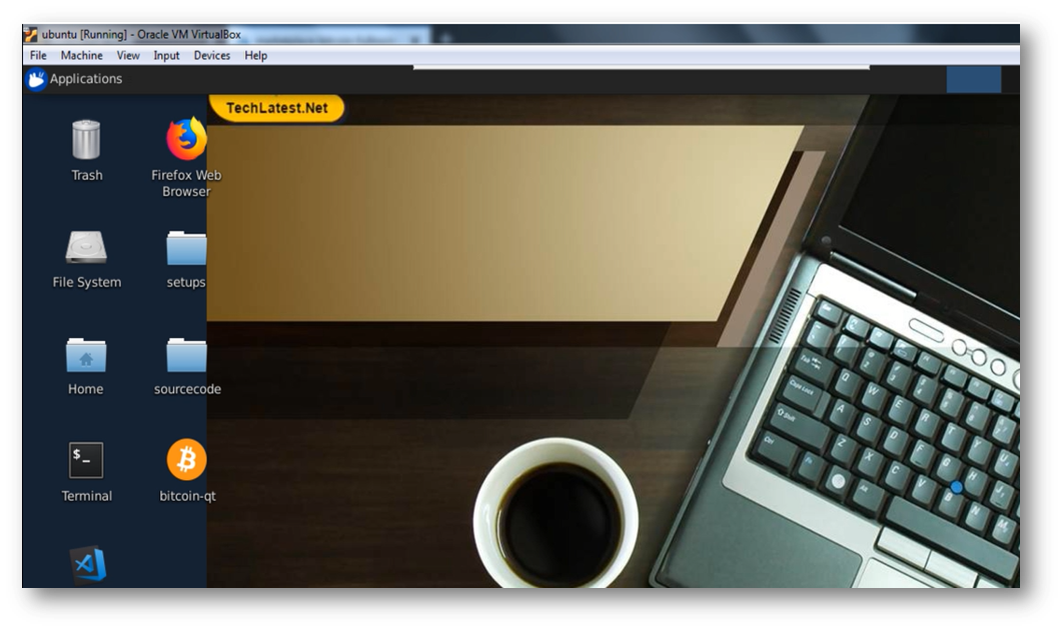
bitcoind

To verify the command execution or to monitor the daemon, you can tail the bitcoin debug log
tail -f /home/ubuntu/.bitcoin/debug.log
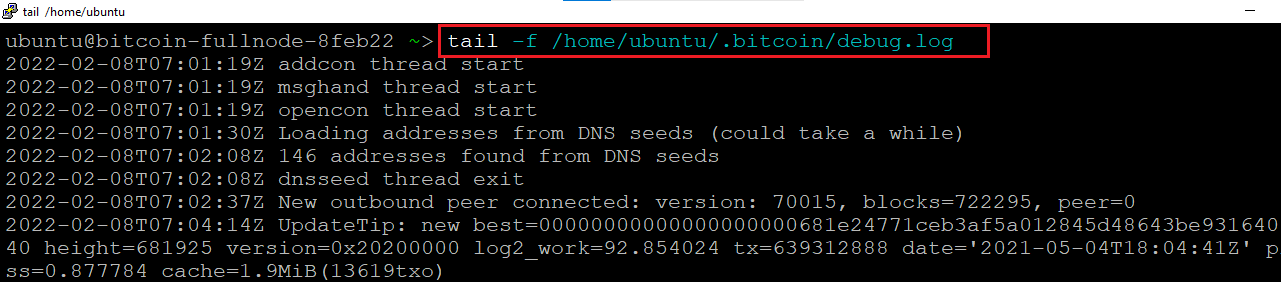
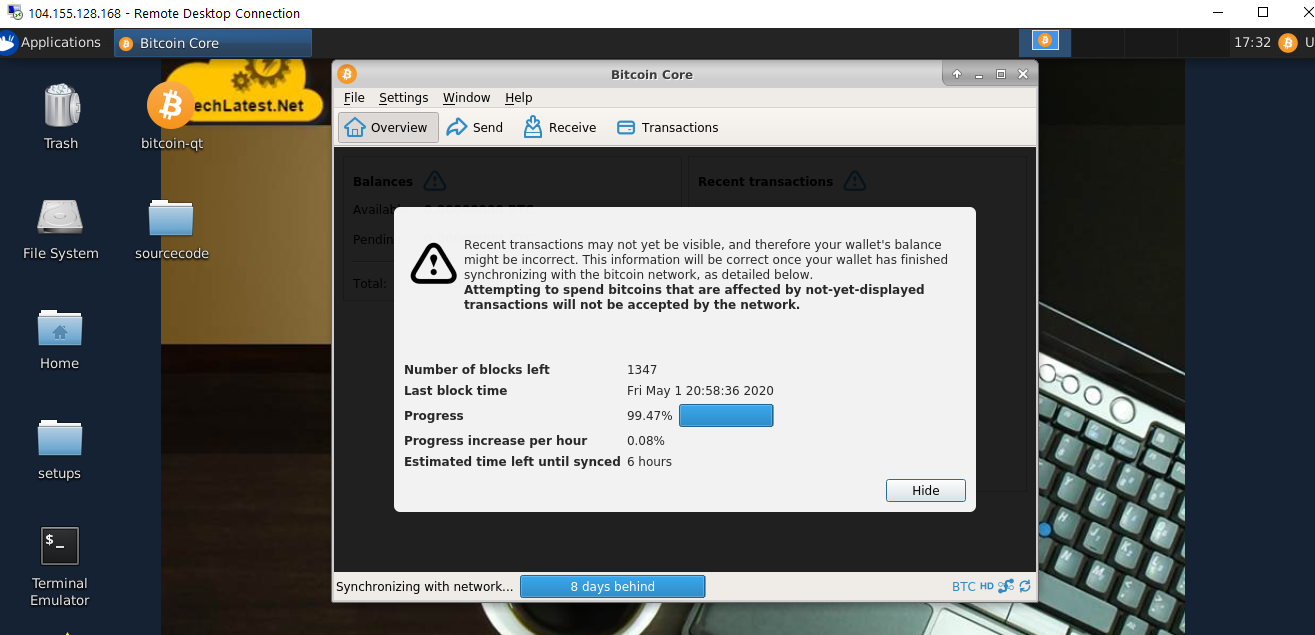
To manually stop bitcoind, run below command.
"bitcoin-cli stop"
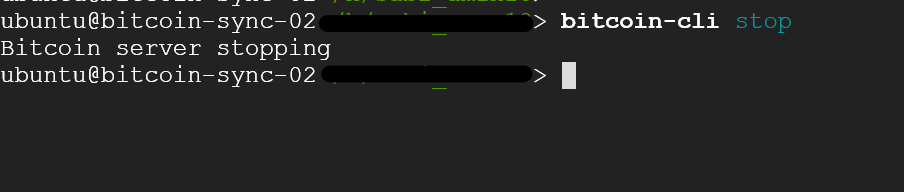
sudo rm /home/ubuntu/.bitcoin/wallet.dat

To upgrade the ordinal to the latest stable version please refer to our Ordinal Upgrade Guide